I have a docker with version 17.06.0-ce. When I trying to install NGINX using docker with command:
docker run -p 80:80 -p 8080:8080 --name nginx -v $PWD/www:/www -v $PWD/conf/nginx.conf:/etc/nginx/nginx.conf -v $PWD/logs:/wwwlogs -d nginx:latest
It shows that
docker: Error response from daemon: oci runtime error: container_linux.go:262: starting container process caused "process_linux.go:339: container init caused \"rootfs_linux.go:57: mounting \\"/appdata/nginx/conf/nginx.conf\\" to rootfs \\"/var/lib/docker/aufs/mnt/dcea22444e9ffda114593b18fc8b574adfada06947385aedc2ac09f199188fa0\\" at \\"/var/lib/docker/aufs/mnt/dcea22444e9ffda114593b18fc8b574adfada06947385aedc2ac09f199188fa0/etc/nginx/nginx.conf\\" caused \\"not a directory\\"\"" : Are you trying to mount a directory onto a file (or vice-versa)? Check if the specified host path exists and is the expected type.
If do not mount the nginx.conf file, everything is okay. So, how can I mount the configuration file?

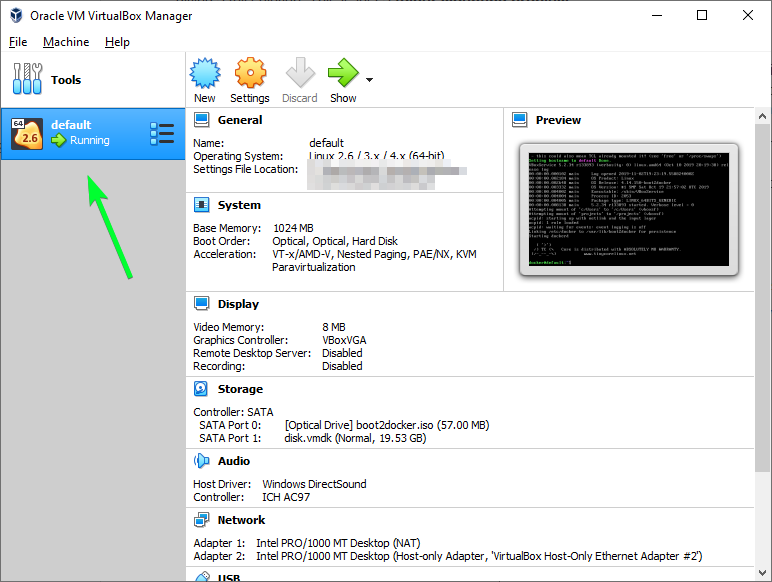
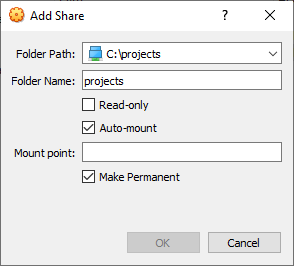
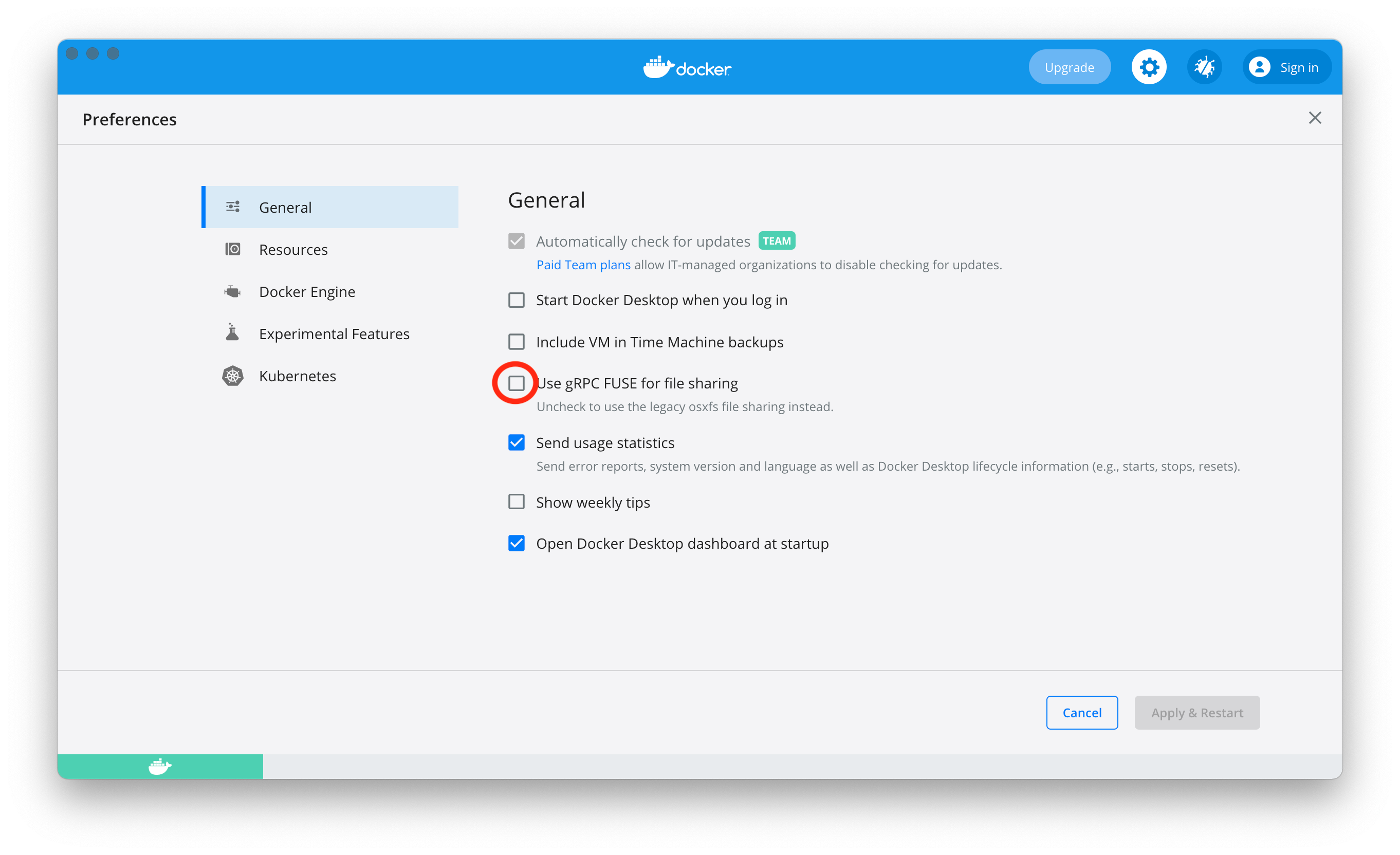
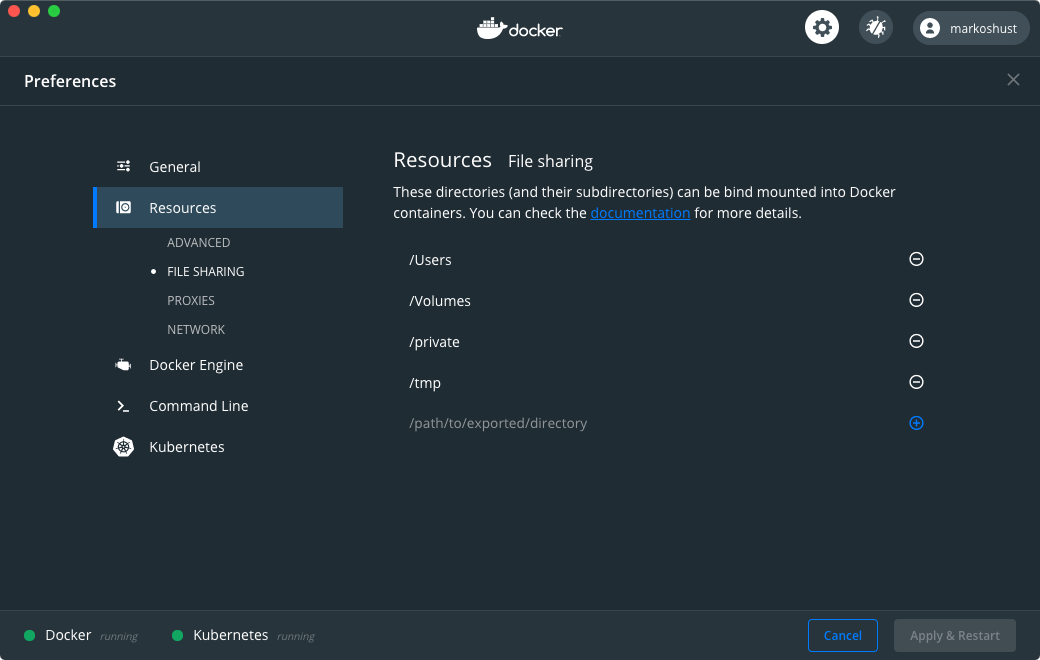
ls -al .? Wanna see what your pwd looks like. – Silicosisdocker rm …), then recreate it. – Visibility