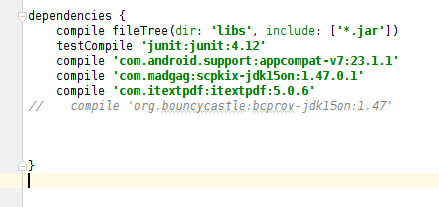This is my .gradle file:
apply plugin: 'com.android.application'
android {
compileSdkVersion 21
buildToolsVersion "21.1.2"
defaultConfig {
applicationId "com.test.test"
minSdkVersion 15
targetSdkVersion 21
versionCode 1
versionName "1.0"
}
buildTypes {
release {
minifyEnabled false
proguardFiles getDefaultProguardFile('proguard-android.txt'), 'proguard-rules.pro'
}
}
packagingOptions {
exclude 'META-INF/license.txt'
exclude 'META-INF/LICENSE'
exclude 'META-INF/notice.txt'
exclude 'META-INF/NOTICE'
}
}
dependencies {
compile fileTree(dir: 'libs', include: ['*.jar'])
compile 'com.android.support:appcompat-v7:21.0.3'
compile 'com.mcxiaoke.volley:library:1.0.15'
compile 'org.glassfish.jersey.media:jersey-media-json-jackson:2.17'
}
When I try to run my Android app, I get the next error:
Error:Execution failed for task ':app:dexDebug'.
com.android.ide.common.process.ProcessException: org.gradle.process.internal.ExecException: Process 'command '/usr/lib/jvm/java-8-oracle/bin/java'' finished with non-zero exit value 2
I get this error when I add to gradle file the jackson library. Googling some time, I've found that jackson library is compatible with android apps, and It's faster than other libraries as gson.
How I can solve it? I'm an Android beginner.