I was reading about AsyncTask, and I tried the simple program below. But it does not seem to work. How can I make it work?
public class AsyncTaskActivity extends Activity {
Button btn;
/** Called when the activity is first created. */
@Override
public void onCreate(Bundle savedInstanceState) {
super.onCreate(savedInstanceState);
setContentView(R.layout.main);
btn = (Button) findViewById(R.id.button1);
btn.setOnClickListener((OnClickListener) this);
}
public void onClick(View view){
new LongOperation().execute("");
}
private class LongOperation extends AsyncTask<String, Void, String> {
@Override
protected String doInBackground(String... params) {
for(int i=0;i<5;i++) {
try {
Thread.sleep(1000);
} catch (InterruptedException e) {
// TODO Auto-generated catch block
e.printStackTrace();
}
}
TextView txt = (TextView) findViewById(R.id.output);
txt.setText("Executed");
return null;
}
@Override
protected void onPostExecute(String result) {
}
@Override
protected void onPreExecute() {
}
@Override
protected void onProgressUpdate(Void... values) {
}
}
}
I am just trying to change the label after 5 seconds in the background process.
This is my main.xml:
<?xml version="1.0" encoding="utf-8"?>
<LinearLayout xmlns:android="http://schemas.android.com/apk/res/android"
android:layout_width="fill_parent"
android:layout_height="fill_parent"
android:orientation="vertical" >
<ProgressBar
android:id="@+id/progressBar"
style="?android:attr/progressBarStyleHorizontal"
android:layout_width="match_parent"
android:layout_height="wrap_content"
android:indeterminate="false"
android:max="10"
android:padding="10dip">
</ProgressBar>
<Button
android:id="@+id/button1"
android:layout_width="wrap_content"
android:layout_height="wrap_content"
android:text="Start Progress" >
</Button>
<TextView android:id="@+id/output"
android:layout_width="match_parent"
android:layout_height="wrap_content"
android:text="Replace"/>
</LinearLayout>

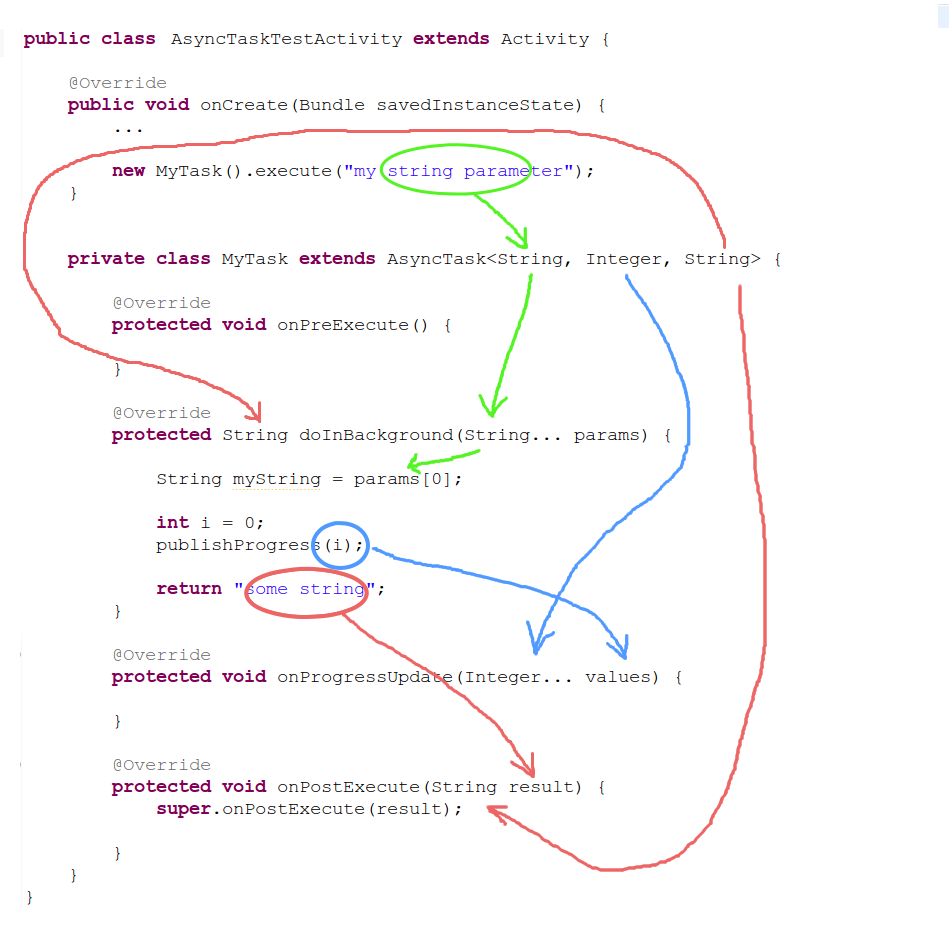
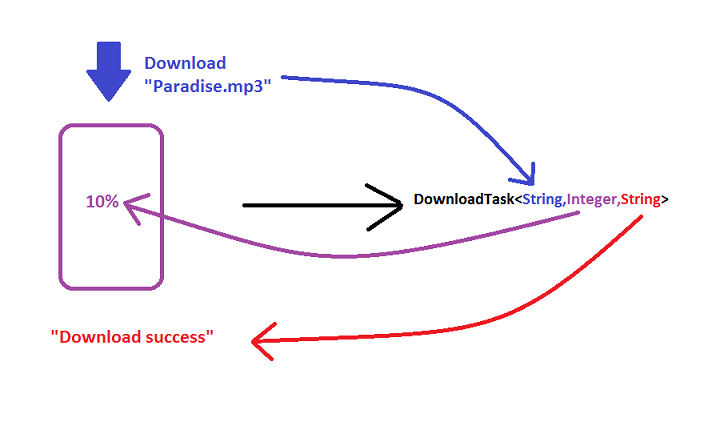
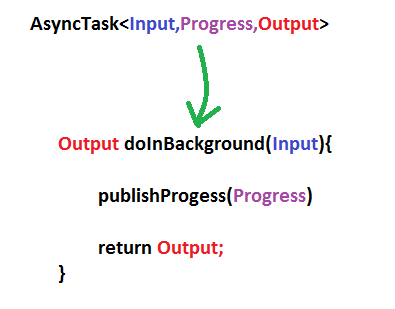
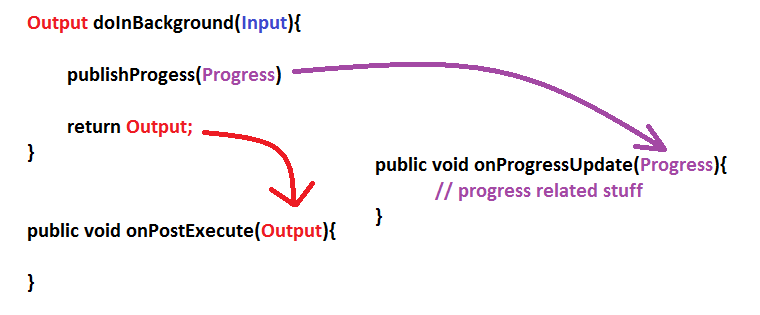
AsyncTaskis depreciated. See documentation: public abstract class AsyncTask – Draughtboard