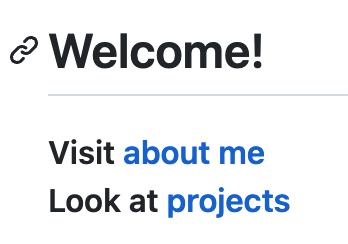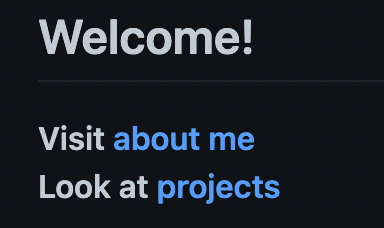Quick disclaimer, I'm brand new to github pages, jekyll, minima, the whole thing. I just didn't want my page to be ALWAYS light-mode, and frankly think everything should be polite enough to switch with the system mode setting of the device you're using - thankfully is IS possible without too much fuss.
TL;DR:
You can set the Minima theme to a dark skin (or one that adapts to the system setting). This is not supported by the version of the minima theme (2.5.1) used on github-pages currently but is available in the (as yet - 2024) unreleased minima 3.
# In _config.yml
# theme: minima
remote_theme: jekyll/minima
plugins:
- jekyll-remote-theme
minima:
skin: dark # or auto if you want it to switch with your system settings.
<!-- in 404.html -->
---
permalink: /404.html
layout: base
---
<!-- Rest of the file here -->
I have to confess I found the github instruction pages a bit like a 'choose-your-own-adventure' book where you could go down a wrong path and then just end up confused. I've tried to explain a little of the steps I ended up following below.
So, starting with a brand new github personal page in a repo:
- Following github's instructions for creating a jekyll site - install jekyll, bundler, ruby, etc.
- Run create an empty site in the local repo dir.
jekyll new --skip-bundle .
- Edit the Gemfile to use the github-pages gem version. (Whatever that means, it's currently 231).
# gem "jekyll", "~> 4.3.3"
gem "github-pages", "~> 231", group: :jekyll_plugins
- Run
bundle install... fix some errors of some things not being installed (bundle add webrick and bundle add unf were necessary for me).
bundle add unf
bundle add webrick
bundle install
- Once that's all working without errors you could push this to your github-pages repo or try to run it locally to see changes live with
bundle exec jekyll serve.
bundle exec jekyll serve
Okay, now that that's working, let's do the thing you were asking in the question:
- Edit the
_config.yml to comment out the local theme
# theme: minima
- Edit the
_config.yml to add a remote theme
remote_theme: jekyll/minima
plugins:
# whatever else was already here...
- jekyll-remote-theme
- Edit the
_config.yml to configure minima's settings
minima:
skin: auto # if you want it to switch with your system settings.
<!-- 404.html -->
---
permalink: /404.html
layout: base
---
<!-- Rest of the file here -->
References: