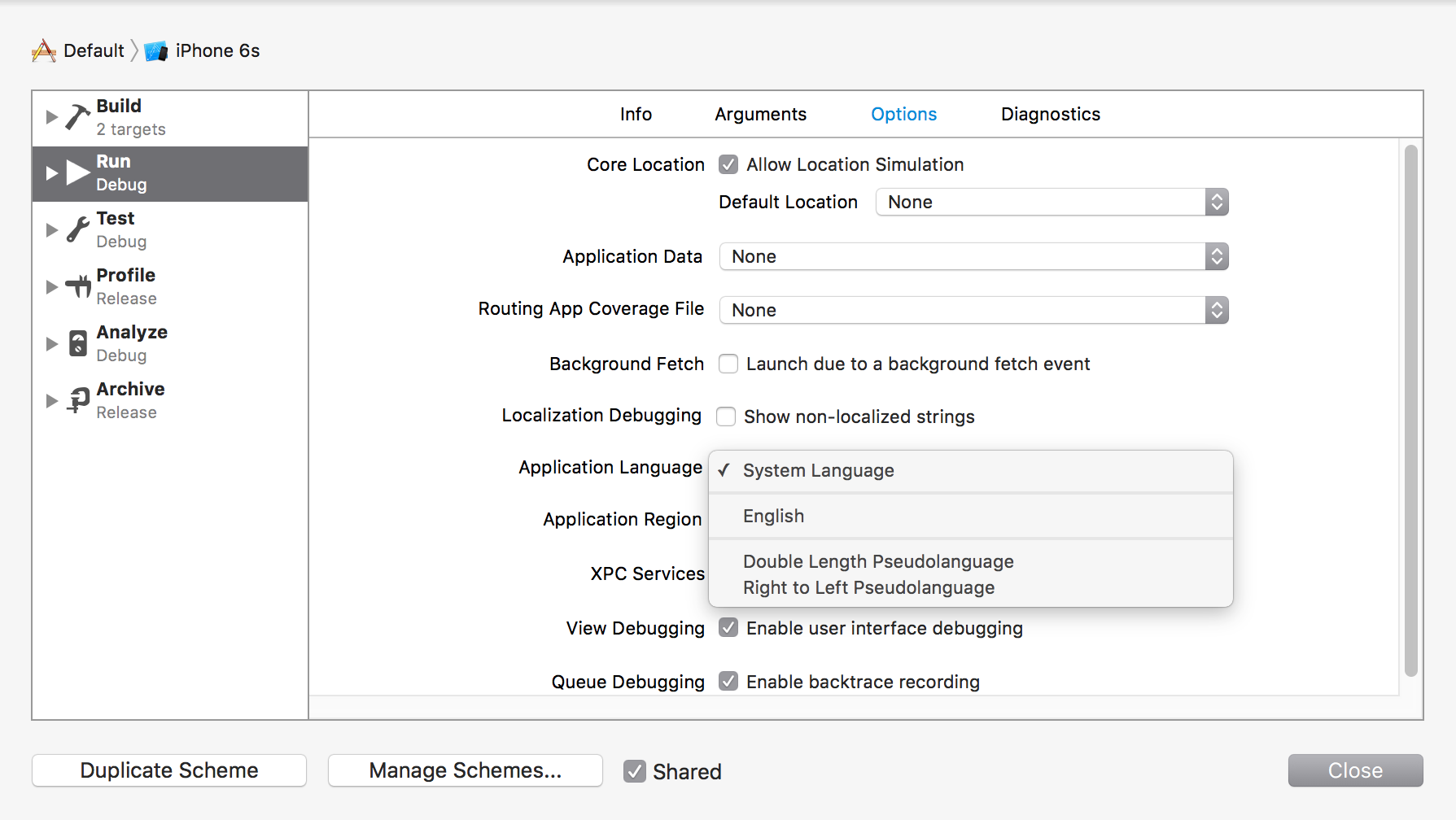My Storyboard has only one UI, and it has navigation bar with one UIBarButtonItem with System Item: Add. It also has another info UIButton. When doing UI testing in English everything works good without any problem. But if you switch the language to another one, it is always failed. Here is the testing code snippet:
app.navigationBars["My Product"].buttons["Add"].tap()
app.buttons["More Info"].tap()
According to the error log, Xcode find it in another language. Here it is:
Assertion Failure: UI Testing Failure - No matches found for "More Info" Button
Query input was
Button 0x7fa4ca65a1d0: traits: 8724152321, {{8.0, 31.5}, {21.0, 21.0}}, label: '戻る', Button 0x7fa4ca657700: traits: 8589934593, {{330.5, 26.0}, {40.0, 30.0}}, label: '追加', Button 0x7fa4ca4658d0: traits: 8589934593, {{312.0, 605.0}, {22.0, 22.0}}, label: '詳細情報'
However, I haven't created any localized string for it since it's just an image created by iOS system. Does anyone know how to fix it? Thanks so much.