You cannot access it directly. Apple does not allow, an access to such kind of data (and/or files) of iOS application (for any external sources) from device.
Only application developer can access it programatically. (There are some software available in market, which can open/access files from IPA using Jail-broken devices.)
Refer this Apple document: iOS Security - File Data Protection. (There is no direct answer to your question but complete details about file and data security, in this doc.)
But if you are a developer of this app then you can find it from AppData Preferences.
Follow these steps to find it:
- Open
Device and Simulator window (Xcode (Menu) >> Window >> Devices and Simulators).
- Select your iOS device from a list of connected devices.
- Select an apps from a list of Installed Apps.
- Click on application
Settings icon
- Select
Download Container, that will prompt you to save you file.
- Save your file (file extension - .xcappdata)
![enter image description here]()
- Right click on file and select
Show Package Contents
![enter image description here]()
- A finder window will show a path to
AppData of file.
- Go to:
AppData >> Library >> Preferences >> <file>.plist
- Bingo: This is what you are looking for.
UserDefault storage file. Open it and check your data.
![enter image description here]()

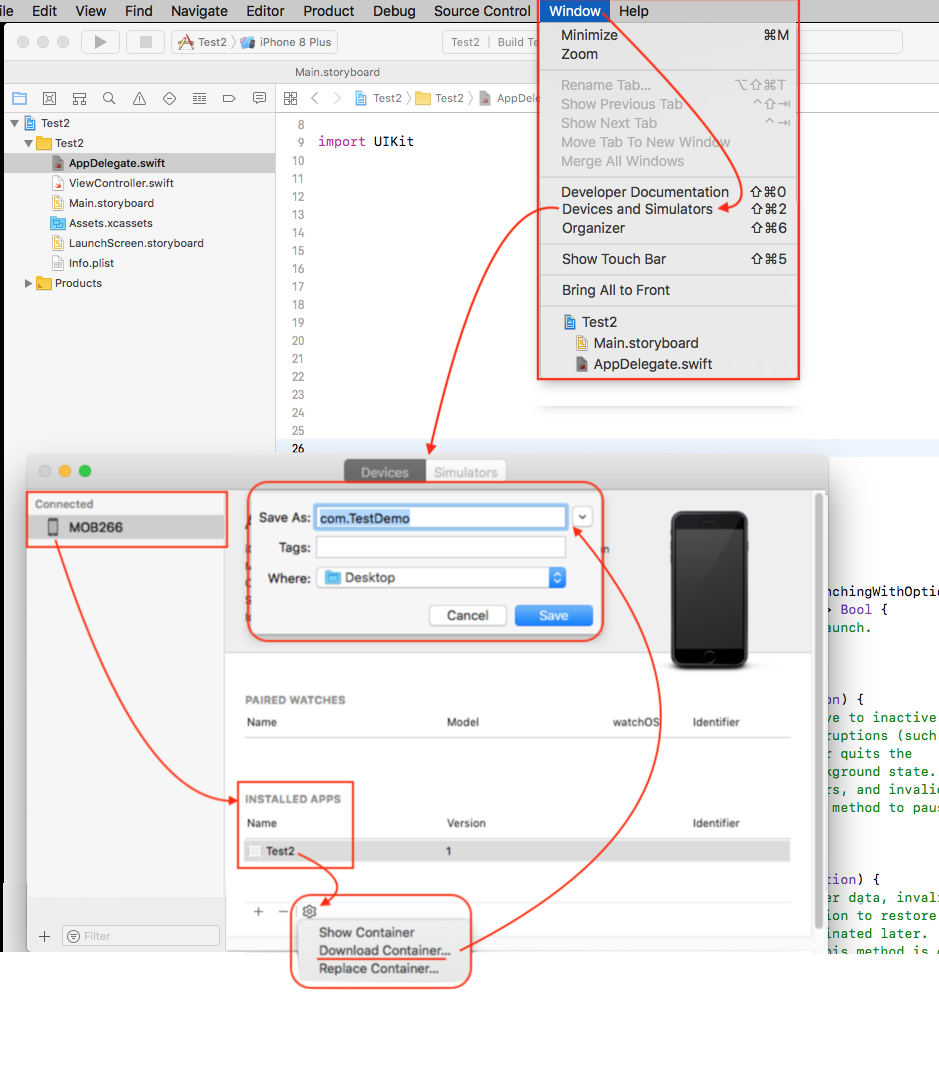
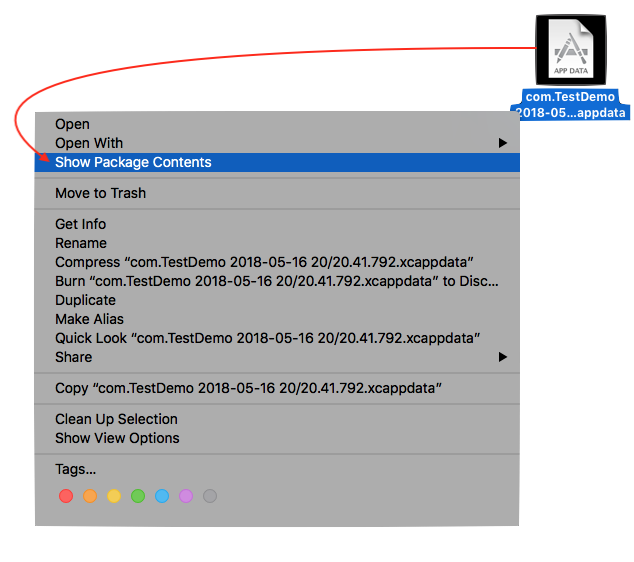
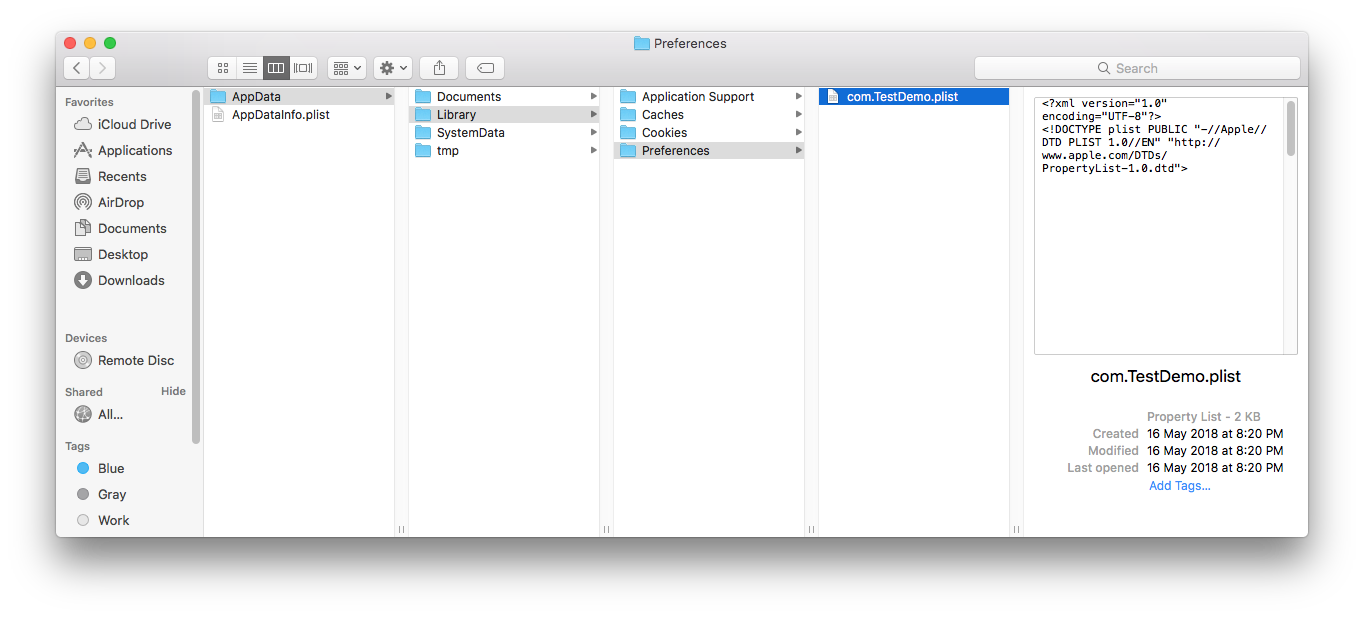
NSUserDefaults? If you just need to see what's stored, usingdictionaryRepresentation()would give you everything:for (key, value) in UserDefaults.standard.dictionaryRepresentation() { print("\(key) = \(value)") }– Conformation