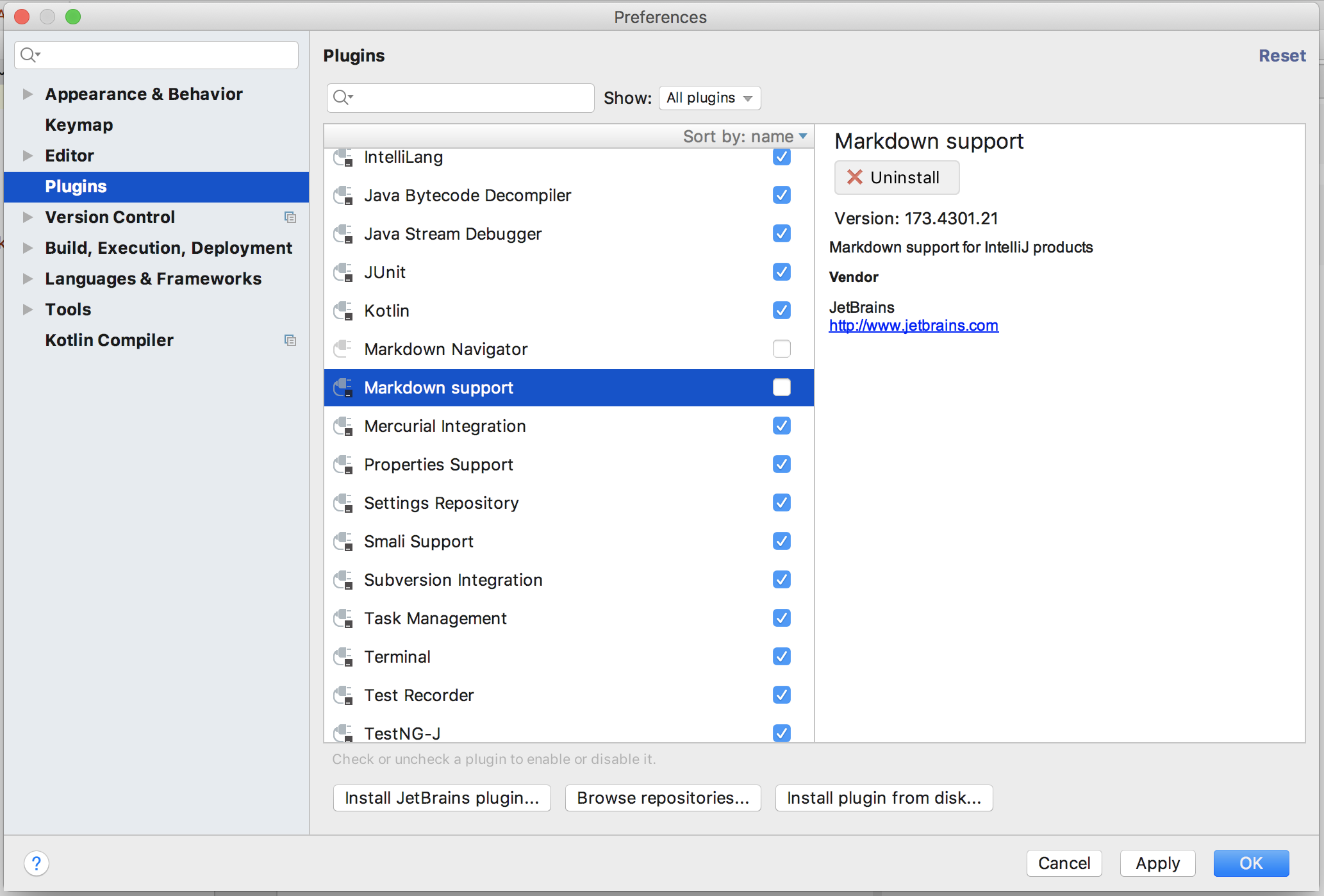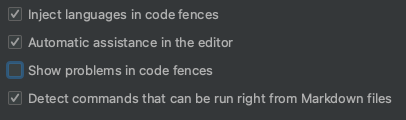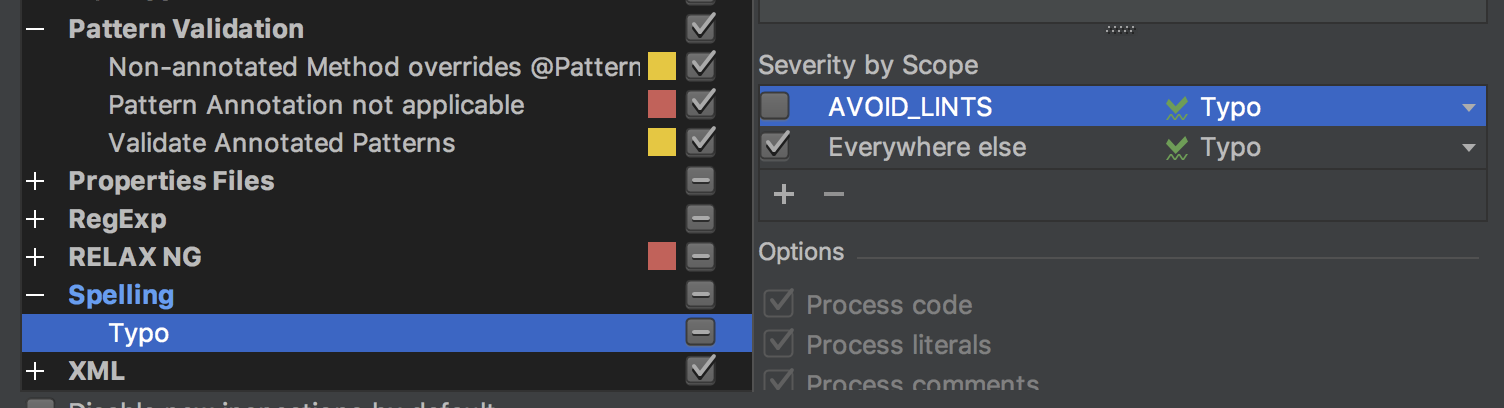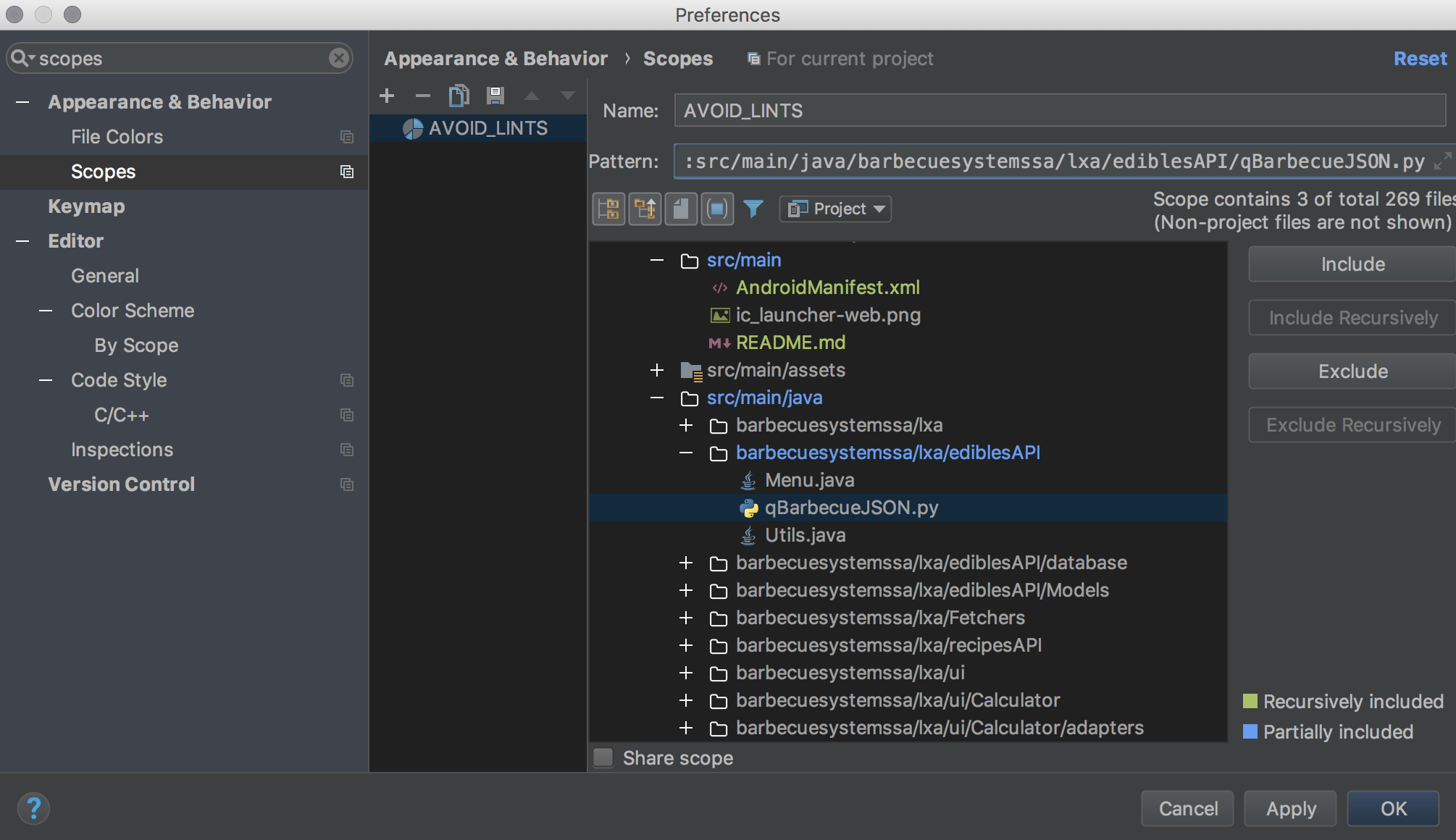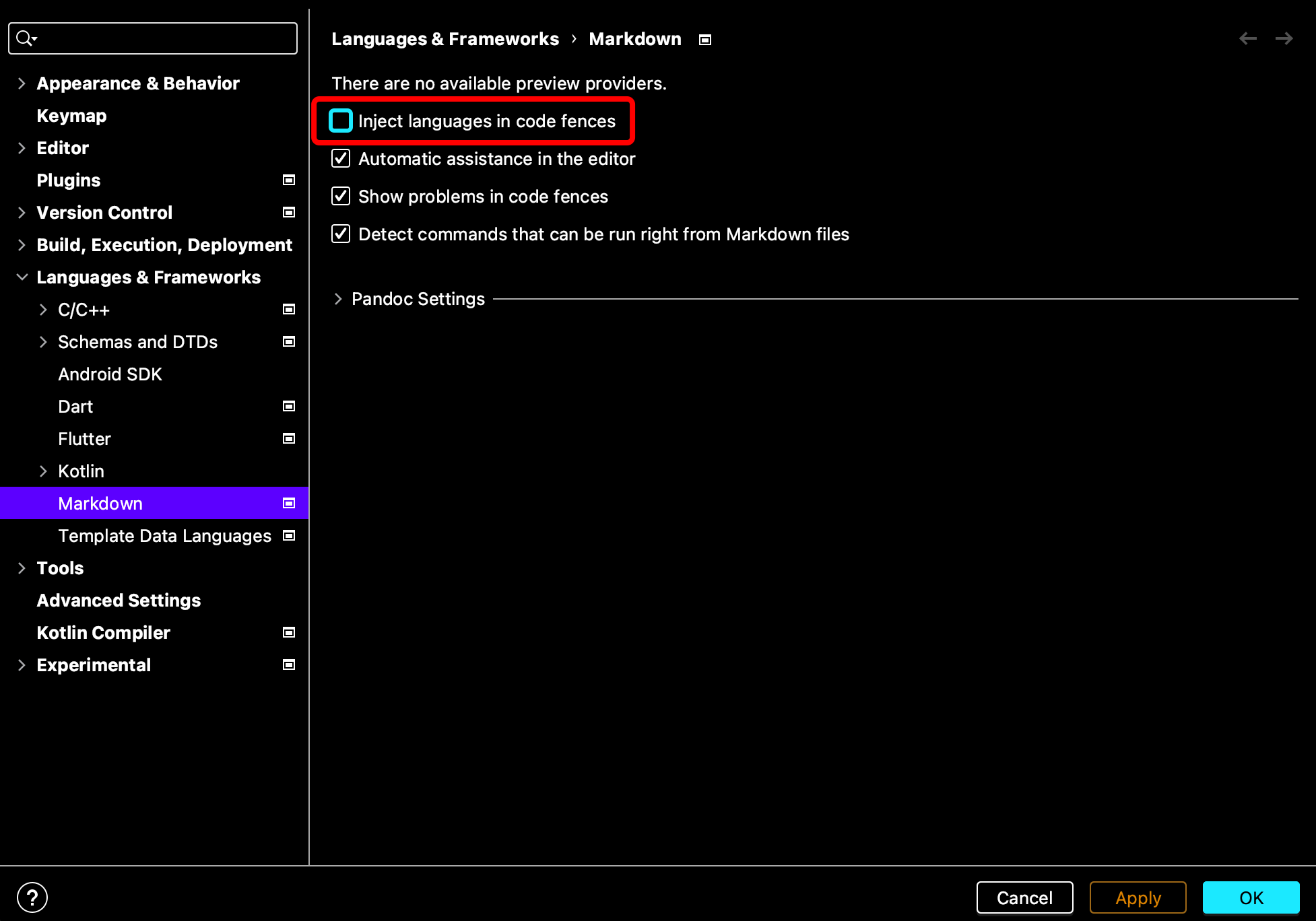In my GitHub README.md file, which is in the root of my Android project, I have code snippets like the following ones:
```xml
android:windowSoftInputMode="stateHidden"
```
```java
MongolToast.makeText(getApplicationContext(), "ᠰᠠᠢᠨ ᠪᠠᠢᠨᠠ ᠤᠤ︖", MongolToast.LENGTH_LONG).show();
```
However, in Android Studio these code snippets give errors
I don't want to be warned of supposed code errors in the README file. How do I disable all errors here?
Notes:
- I know how to suppress inspections normally in code with
@SuppressLintor going into settings and unchecking the lint inspection. I don't want these errors to be suppressed in other areas of my project, though. - Somewhat similar question (without an answer): Android Studio - disable errors highlighting for excluded files