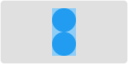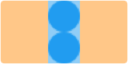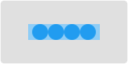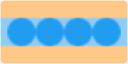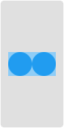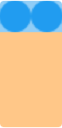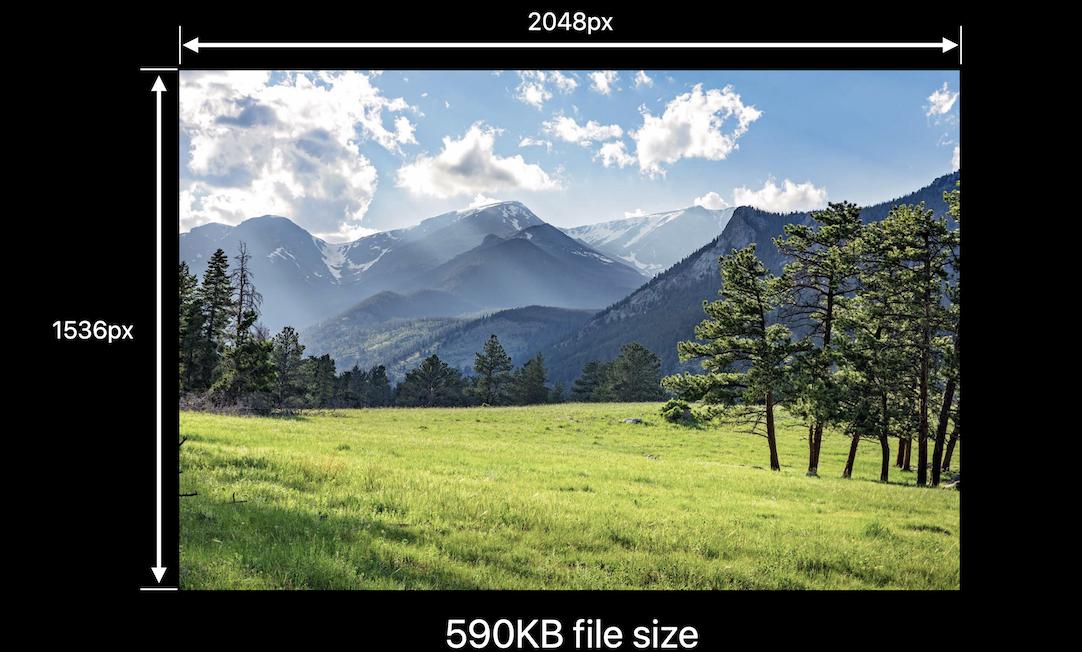I developed an ultimate solution for image scaling in Swift.
You can use it to resize image to fill, aspect fill or aspect fit specified size.
You can align image to center or any of four edges and four corners.
And also you can trim extra space which is added if aspect ratios of original image and target size are not equal.
enum UIImageAlignment {
case Center, Left, Top, Right, Bottom, TopLeft, BottomRight, BottomLeft, TopRight
}
enum UIImageScaleMode {
case Fill,
AspectFill,
AspectFit(UIImageAlignment)
}
extension UIImage {
func scaleImage(width width: CGFloat? = nil, height: CGFloat? = nil, scaleMode: UIImageScaleMode = .AspectFit(.Center), trim: Bool = false) -> UIImage {
let preWidthScale = width.map { $0 / size.width }
let preHeightScale = height.map { $0 / size.height }
var widthScale = preWidthScale ?? preHeightScale ?? 1
var heightScale = preHeightScale ?? widthScale
switch scaleMode {
case .AspectFit(_):
let scale = min(widthScale, heightScale)
widthScale = scale
heightScale = scale
case .AspectFill:
let scale = max(widthScale, heightScale)
widthScale = scale
heightScale = scale
default:
break
}
let newWidth = size.width * widthScale
let newHeight = size.height * heightScale
let canvasWidth = trim ? newWidth : (width ?? newWidth)
let canvasHeight = trim ? newHeight : (height ?? newHeight)
UIGraphicsBeginImageContextWithOptions(CGSizeMake(canvasWidth, canvasHeight), false, 0)
var originX: CGFloat = 0
var originY: CGFloat = 0
switch scaleMode {
case .AspectFit(let alignment):
switch alignment {
case .Center:
originX = (canvasWidth - newWidth) / 2
originY = (canvasHeight - newHeight) / 2
case .Top:
originX = (canvasWidth - newWidth) / 2
case .Left:
originY = (canvasHeight - newHeight) / 2
case .Bottom:
originX = (canvasWidth - newWidth) / 2
originY = canvasHeight - newHeight
case .Right:
originX = canvasWidth - newWidth
originY = (canvasHeight - newHeight) / 2
case .TopLeft:
break
case .TopRight:
originX = canvasWidth - newWidth
case .BottomLeft:
originY = canvasHeight - newHeight
case .BottomRight:
originX = canvasWidth - newWidth
originY = canvasHeight - newHeight
}
default:
break
}
self.drawInRect(CGRectMake(originX, originY, newWidth, newHeight))
let image = UIGraphicsGetImageFromCurrentImageContext()
UIGraphicsEndImageContext()
return image
}
}
There are examples of applying this solution below.
Gray rectangle is target site image will be resized to.
Blue circles in light blue rectangle is the image (I used circles because it's easy to see when it's scaled without preserving aspect).
Light orange color marks areas that will be trimmed if you pass trim: true.
Aspect fit before and after scaling:
![Aspect fit 1 (before)]()
![Aspect fit 1 (after)]()
Another example of aspect fit:
![Aspect fit 2 (before)]()
![Aspect fit 2 (after)]()
Aspect fit with top alignment:
![Aspect fit 3 (before)]()
![Aspect fit 3 (after)]()
Aspect fill:
![Aspect fill (before)]()
![Aspect fill (after)]()
Fill:
![Fill (before)]()
![Fill (after)]()
I used upscaling in my examples because it's simpler to demonstrate but solution also works for downscaling as in question.
For JPEG compression you should use this :
let compressionQuality: CGFloat = 0.75 // adjust to change JPEG quality
if let data = UIImageJPEGRepresentation(image, compressionQuality) {
// ...
}
You can check out my gist with Xcode playground.