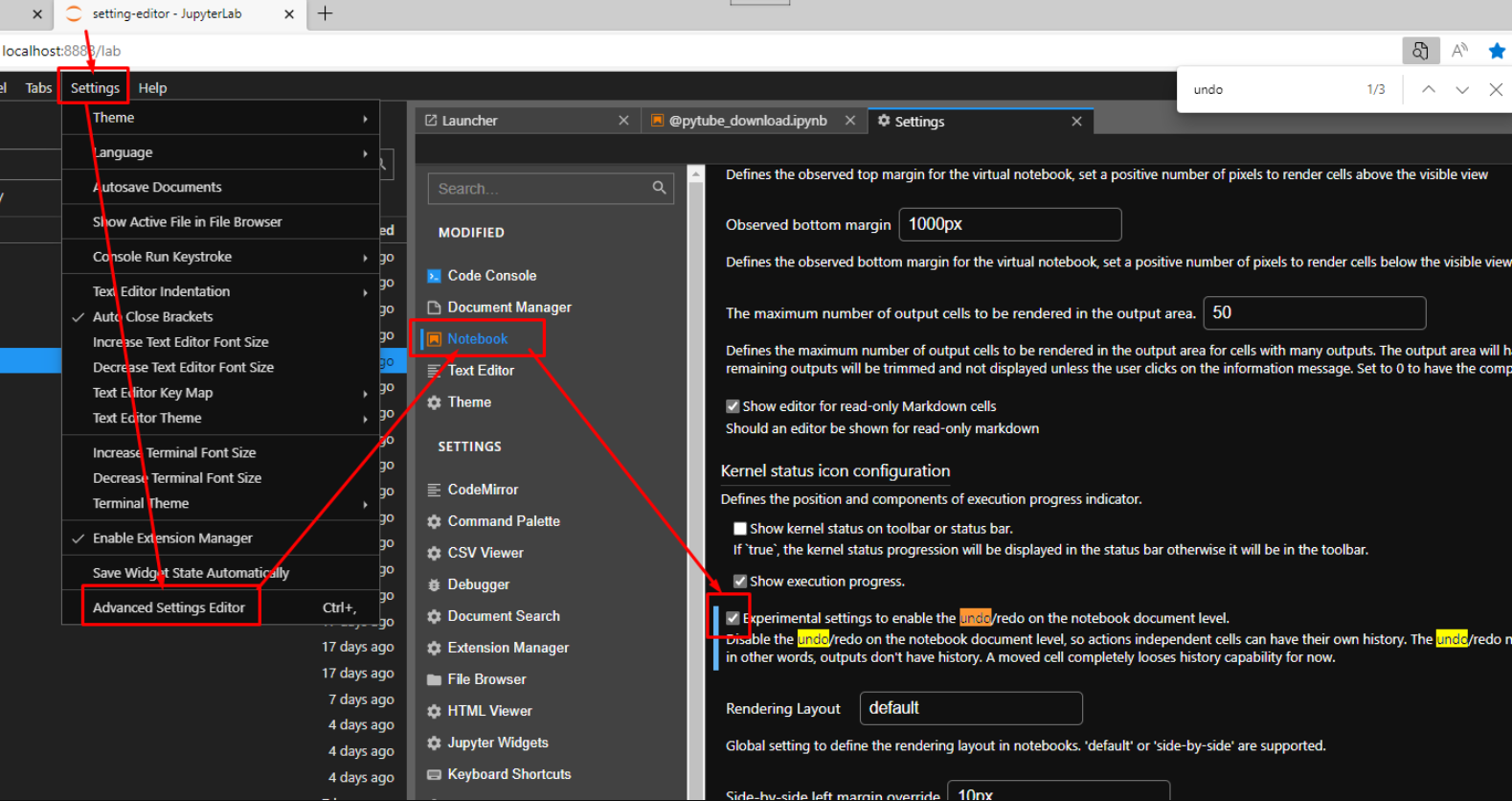I recently installed Cron via jupyterlab_scheduler in the anaconda extensions in a conda environment I usually work in. This was to schedule my jupyterlab notebooks. However, there was a problem with the application and so I deleted it. Though it seems to have left some of its features like turning the cell orange and leaving an asterisk to the left of the cell number. The picture below demonstrates this:
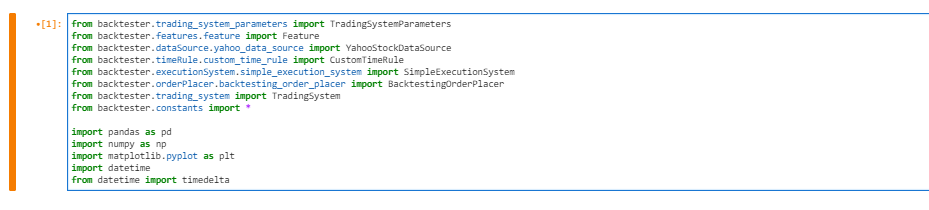 I created a new environment though it seems to still be affecting it other environs. Is there any reason why this is still happening? Its a problem because previously, when I use to undo (ctrl + z), it used to undo everything in the cell and only the cell in question. But now it undoes everything across all cells. This is a problem for me as it changes the overall code I am working with.
I created a new environment though it seems to still be affecting it other environs. Is there any reason why this is still happening? Its a problem because previously, when I use to undo (ctrl + z), it used to undo everything in the cell and only the cell in question. But now it undoes everything across all cells. This is a problem for me as it changes the overall code I am working with.
Any idea how to rectify this?