I have been using GitHub for a little while, and I have been fine with git add, git commit, and git push, so far without any problems. Suddenly I am having an error that says:
fatal: Authentication Failed
In the terminal I cloned a repository, worked on a file and then I used git add to add the file to the commit log and when I did git commit, it worked fine. Finally, git push asks for username and password. I put those in correctly and every time I do this, it says the same error.
What is the cause of this problem and how can I fix it?
The contents of .git/config are:
[core]
repositoryformatversion = 0
filemode = true
bare = false
logallrefupdates = true
[remote "origin"]
url = http://www.github.com/######/Random-Python-Tests
fetch = +refs/heads/*:refs/remotes/origin/*
[branch "master"]
remote = origin
merge = refs/heads/master
[user]
name = #####
email = ############

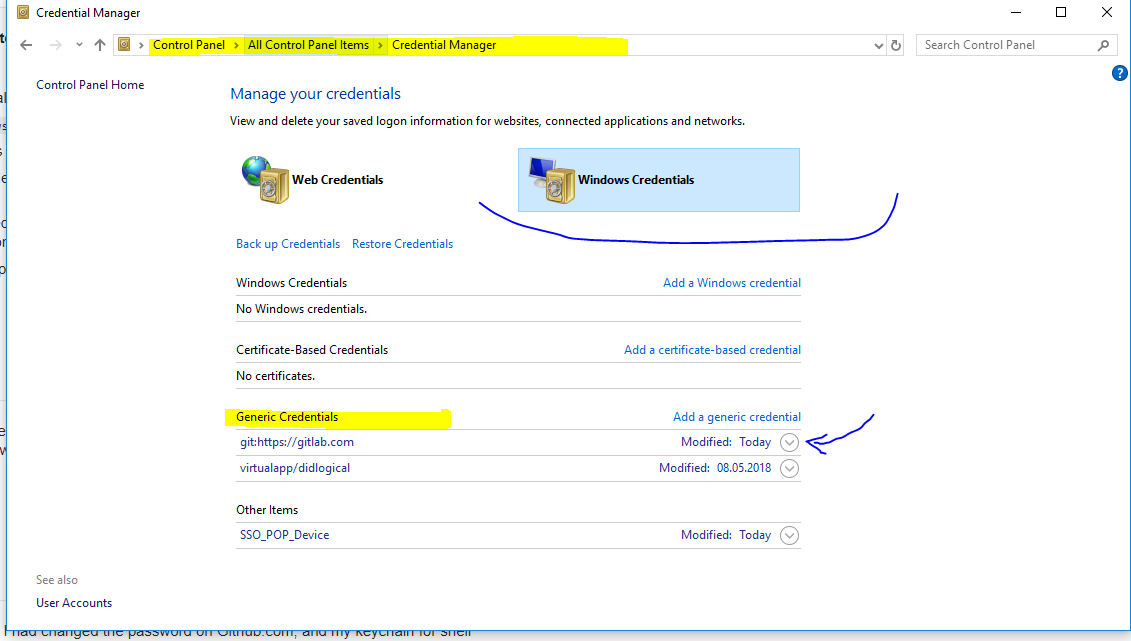
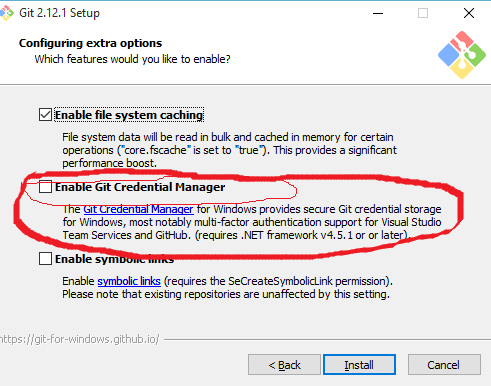
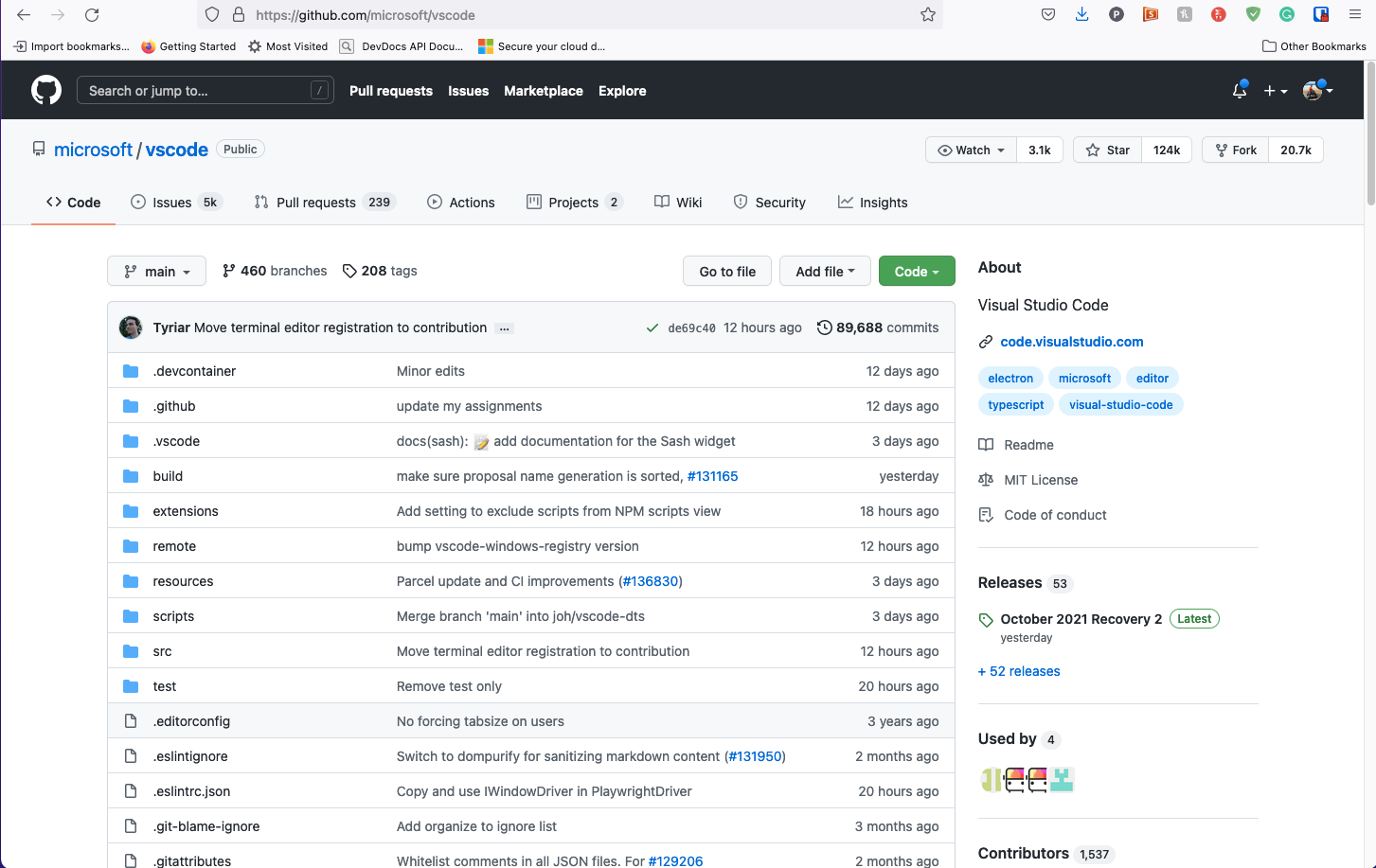
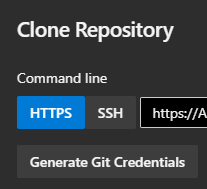
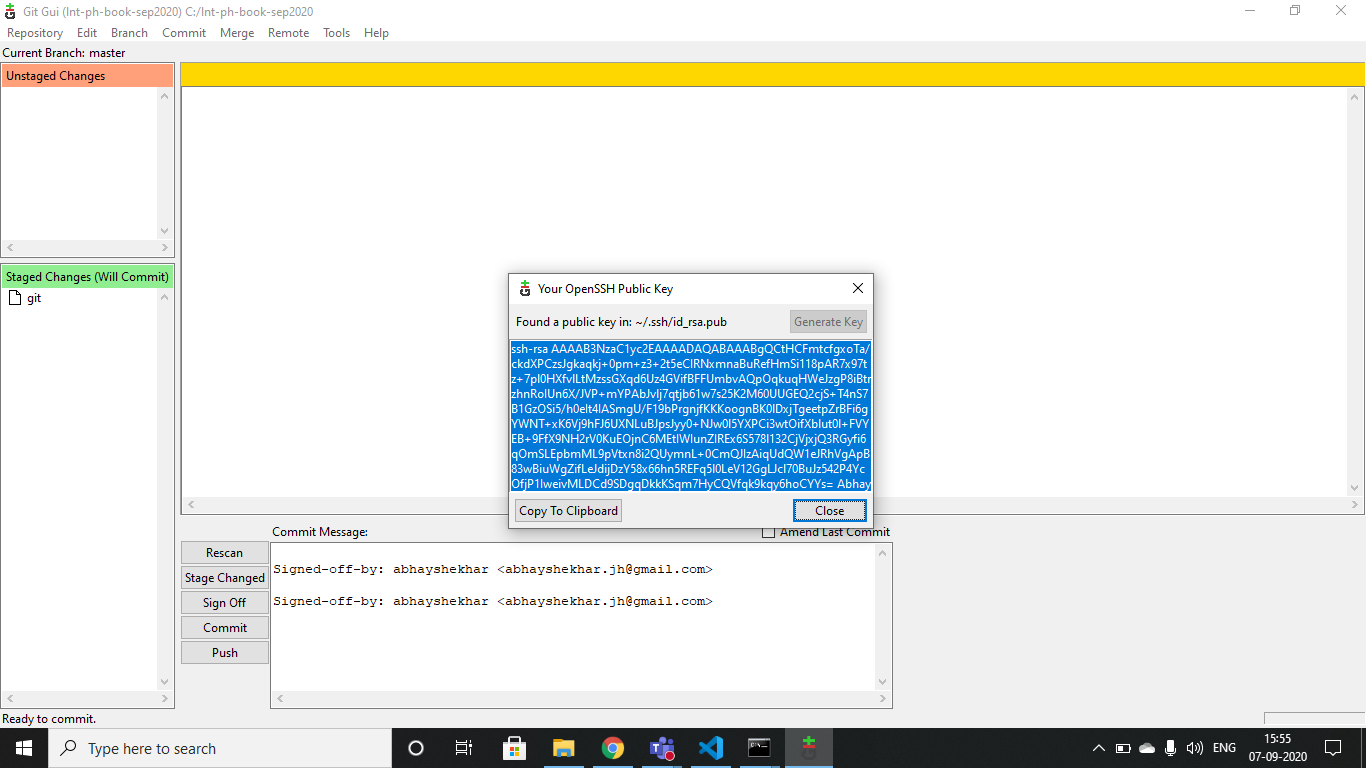
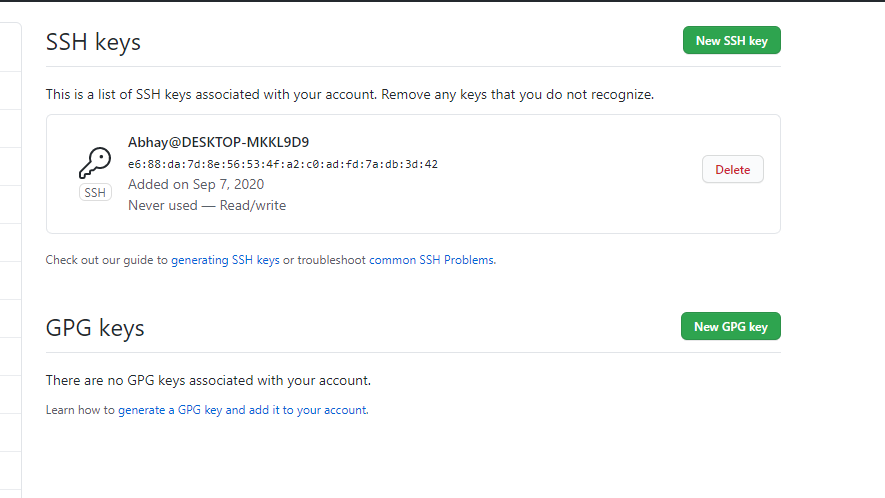
https://, nothttp://. – Geyseritegit pull, then one option is to try switch from HTTPS to SSH protocol. – Fournier