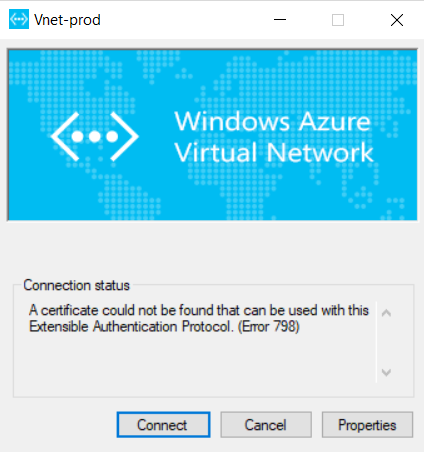I am creating a VPN in Azure, and created self-signed certificate in the following places:
Local Computer: Personal/Certificates: Issued To: FQDN name is the certificate's name Trusted Root Certification Authorities/Certificates: manually copied from Personal
I have configured the VPN in Azure and it is downloaded and extracted and the vpn client is installed successfully, however, when I run the client I received the following error:
A certificate could not be found that can be used with this Extensible Authentication Protocol. (Error 798)
Screenshot:
The error seems suggesting the certificate is NOT found, does the name matter?
Should I change the cert's name from Azurecert to FQDN which is the name in my local computer?
Thank you for your help in advance.
UPDATE: I removed the existing certification in Azure's configuration and re-added back with the same FQDN name shown in local computer's certificates, I redownloaded the client, I removed the existing installed vpn client and re-installed the new one, I receive the same error message. So it seems name is not the root cause?
UPDATE2:
The procedure I've followed:
Create Self Signed Certificate with the FQDN name on local laptop;
New-SelfSignedCertificate –DnsName NV-RXIE.novantas.pri -CertStoreLocation “cert:\LocalMachine\My”
Add the self-signed certificate as a trusted certificate authority, Copy the new cert to Trusted Root Certificate Authorities
export the cert and open it, copy the cert part and paste into the VPN setting – Root certificates, Public Certificate Data
Download the VPN client and install it on laptop, run it
Connect, failed with:
A certificate could not be found that can be used with this Extensible Authentication Protocol. (Error 798)