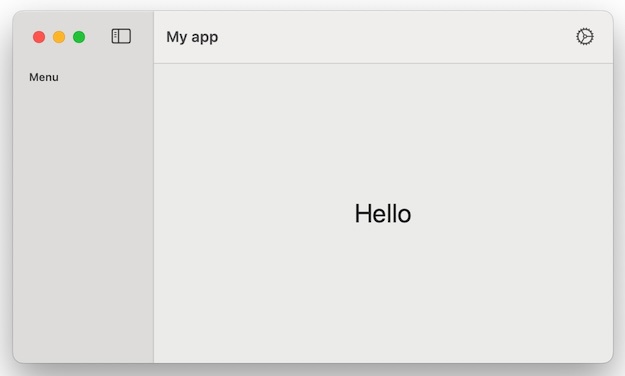I'm trying to place a toolbarItem on the trailing edge of the Toolbar (MacOS). I've gone thru the documentation, and found the following:
.automatic: item is placed in the center
.bottomBar: N/A for MacOS
.cancellationAction: relevant for sheets
.confirmationAction: relevant for sheets
.destructiveAction: relevant for sheets
.keyboard: item placed in the Touch Bar
.navigation: items placed in the leading edge of the toolbar ahead of the inline title if that is present in the toolbar.
.navigationBarLeading: N/A
.navigationBarTrailing: N/A
.primaryAction: placed at the leading edge of toolbar
.principal: placed in the center of the toolbar
.status: placed in the center of the toolbar
In essence, none of these places my item in the trailing edge of the toolbar. You guys have any ideas of how to overcome this?