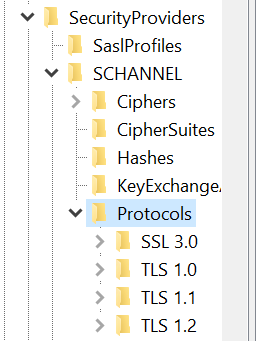Issue
I get this exception
The underlying connection was closed: An unexpected error occurred on a send.
in my logs, and it is breaking our OEM integration with our e-mail marketing system at random times. (varying from 1-4 hours)
My website is hosted on a Windows Server 2008 R2 with IIS 7.5.7600.
This website has a large number of OEM components, and comprehensive dashboard. Everything works fine with all the other elements of the website except with one of our e-mail marketing component which we are using as an iframe solution within our dashboard.
The way it works is, I send a HttpWebRequest object with all the credentials, and I get a url back which I put in an iframe and it works.
But it only works for some time (1-4 hours), and then from the call to
I get the exception
The underlying connection was closed: An unexpected error occurred on a send.
Even if the system tries to get the URL from the httpWebRequest it fails with the same exception.
The only way to make it work again is:
- to recycle the application pool
- anything is edited in web.config.
I am really exhausted all the option that i could think of.
Options tried
Explicitly added,
keep-alive = falsekeep-alive = trueIncreased the time out:
<httpRuntime maxRequestLength="2097151" executionTimeout="9999999" enable="true" requestValidationMode="2.0" />
I have uploaded this page to a non SSL website to check if the SSL certificate on our production server is making the connection to drop some how.
Any direction toward resolution is greatly appreciated.
Code
Public Function CreateHttpRequestJson(ByVal url) As String
Try
Dim result As String = String.Empty
Dim httpWebRequest = DirectCast(WebRequest.Create("https://api.xxxxxxxxxxx.com/api/v3/externalsession.json"), HttpWebRequest)
httpWebRequest.ContentType = "text/json"
httpWebRequest.Method = "PUT"
httpWebRequest.ContentType = "application/x-www-form-urlencoded"
httpWebRequest.KeepAlive = False
'ServicePointManager.SecurityProtocol = SecurityProtocolType.Ssl3
'TODO change the integratorID to the serviceproviders account Id, useremail
Using streamWriter = New StreamWriter(httpWebRequest.GetRequestStream())
Dim json As String = New JavaScriptSerializer().Serialize(New With { _
Key .Email = useremail, _
Key .Chrome = "None", _
Key .Url = url, _
Key .IntegratorID = userIntegratorID, _
Key .ClientID = clientIdGlobal _
})
'TODO move it to the web.config, Following API Key is holonis accounts API Key
SetBasicAuthHeader(httpWebRequest, holonisApiKey, "")
streamWriter.Write(json)
streamWriter.Flush()
streamWriter.Close()
Dim httpResponse = DirectCast(httpWebRequest.GetResponse(), HttpWebResponse)
Using streamReader = New StreamReader(httpResponse.GetResponseStream())
result = streamReader.ReadToEnd()
result = result.Split(New [Char]() {":"})(2)
result = "https:" & result.Substring(0, result.Length - 2)
End Using
End Using
Me.midFrame.Attributes("src") = result
Catch ex As Exception
objLog.WriteLog("Error:" & ex.Message)
If (ex.Message.ToString().Contains("Invalid Email")) Then
'TODO Show message on UI
ElseIf (ex.Message.ToString().Contains("Email Taken")) Then
'TODO Show message on UI
ElseIf (ex.Message.ToString().Contains("Invalid Access Level")) Then
'TODO Show message on UI
ElseIf (ex.Message.ToString().Contains("Unsafe Password")) Then
'TODO Show message on UI
ElseIf (ex.Message.ToString().Contains("Invalid Password")) Then
'TODO Show message on UI
ElseIf (ex.Message.ToString().Contains("Empty Person Name")) Then
'TODO Show message on UI
End If
End Try
End Function
Public Sub SetBasicAuthHeader(ByVal request As WebRequest, ByVal userName As [String], ByVal userPassword As [String])
Dim authInfo As String = Convert.ToString(userName) & ":" & Convert.ToString(userPassword)
authInfo = Convert.ToBase64String(Encoding.[Default].GetBytes(authInfo))
request.Headers("Authorization") = "Basic " & authInfo
End Sub