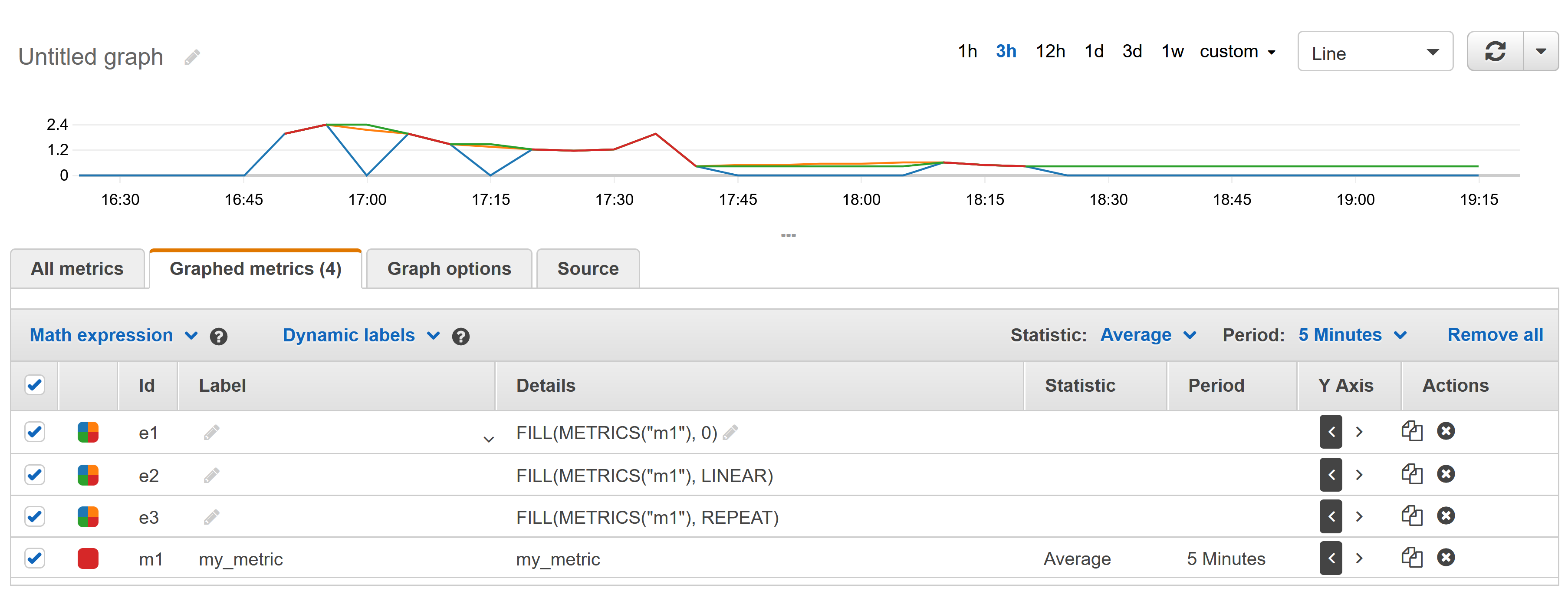We've configured a metric filter for a CloudWatch Log Group which collects data for one of our processes.
Initially, we had only one ec2 instance associated with the log stream of the log group. The retrieved data from the logs was showing up nicely in the graph.
However, we want to have multiple instances connected to that same log stream or log group. When we configured another instance for the log group, the graph becomes broken:
From what we observed, it looks like the points are only connected if they are consecutive data derived from the latest instance. Otherwise, it just shows a point.
All the data shown are still correct. It's just that they aren't all connected. Is there a way to have all the points connect?