I've created an SVN repository and added folders and added contents and Committed. No problem.
But when go to add a new folder (the others were on the P:\ drive, now I want to add our website which is on the C:\ drive) but Tortoise doesn't give me the option of Adding a folder. I have no idea why. Help file shows the instructions I'd expect ("right click on the folder you want to add and choose +Add...") but Add... isn't in the menu.
This is TortoiseSVN v 1.6.7.18415 (I'm about to update it but I was able to add folders before so I don't think this is just a bug, I think maybe I'm missing something obvious).



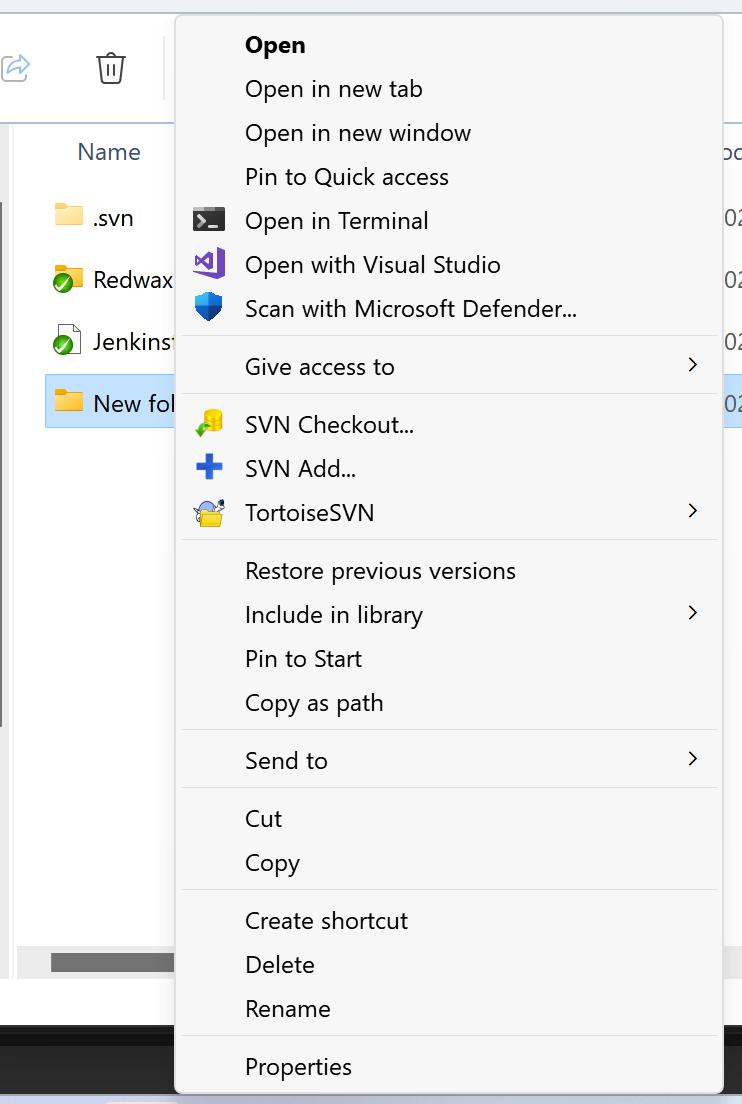
export? are you sure? ;-)checkoutis the thing you wanted to say ;-) – Commeasure