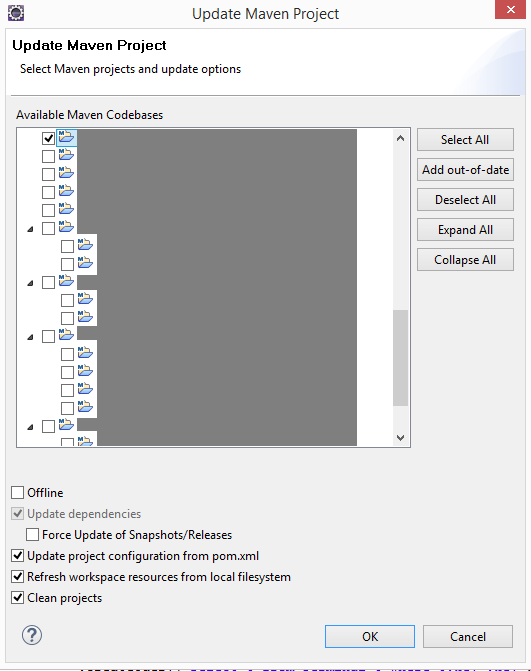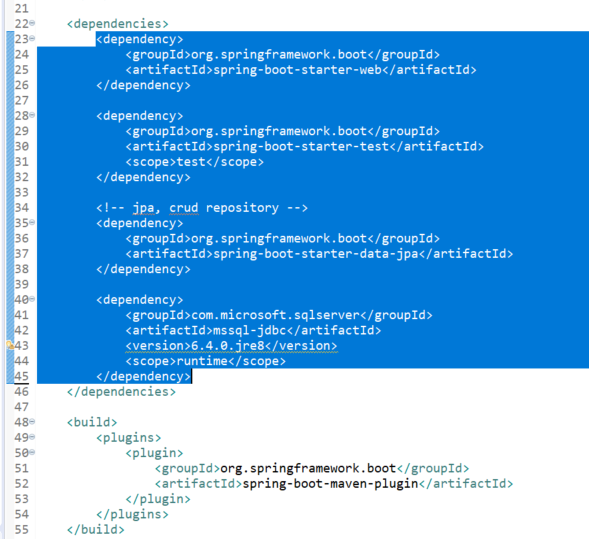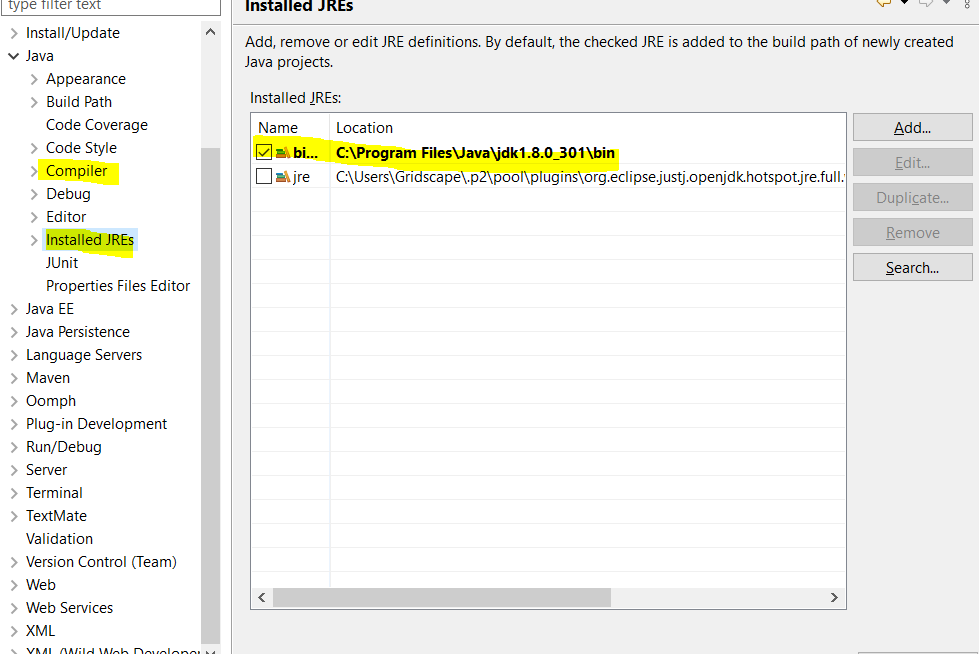I'm trying to work with Hibernate in Eclipse. I'm creating a new simple project and I've downloaded a collegue project too, via CVS. Both don't work, while on my collegue's Eclipse do. The problem is that, for each import of an Hibernate class, Eclipse says:
The import org.hibernate cannot be resolved
But all Hibernate jars are in the build path, that is:
antlr-2.7.6.jar
cglib-2.2.jar
commons-collections-3.1.jar
dom4j-1.6.1.jar
hibernate3.jar
hibernate-jpa-2.0-api-1.0.0.Final.jar
javassist-3.12.0.GA.jar
jta-1.1.jar
slf4j-api-1.6.1.jar