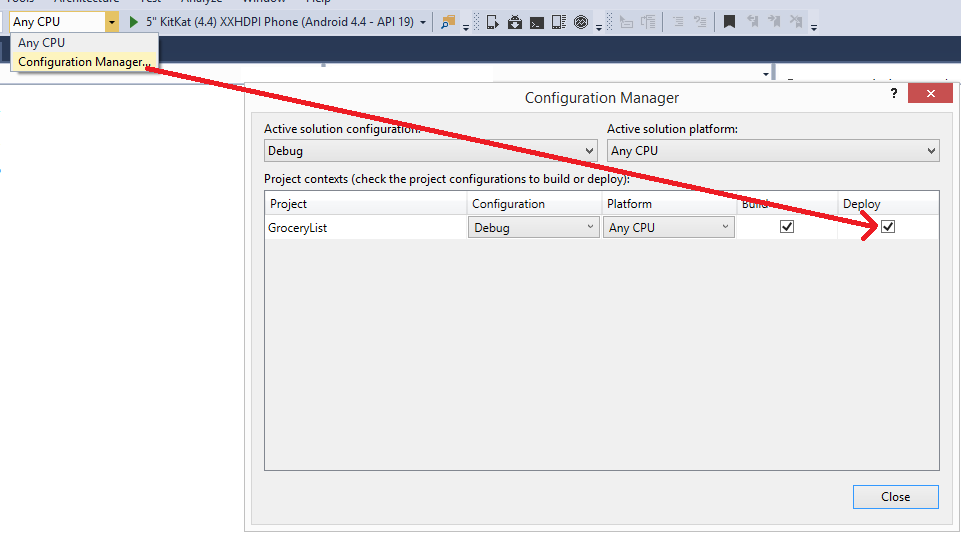I'm using visual studio 2015 update 1 with windows 10 build 10586 TH1.
also I'm using Xamarin Version 4.0.1.96.
I have created a blank Xamarin.Forms app. It deploys to Windows Phone emulators without any issue. But unable to deploy to Android Emulators.
When I start android project Android Emulator launched successfully but visual studio freeze at this step.
I've tried a lot of android emulator profiles but cannot solve the problem.
This problem only exists for Emulators and project successfully deployed on physical android device.
I have the same issue with Xamarin.Android projects.
Here is all of the text in output window:
- 1>Starting deploy 4.5" KitKat (4.4) HDPI Phone ...
- 1>Starting emulator 4.5" KitKat (4.4) HDPI Phone ...
- 1>Validating emulator arguments...
- 1>Determining if emulator is already running...
- 1>Preparing virtual machine...
- 1>Launching emulator...
- 1>Emulator launched successfully
Thank you in advance for your help.