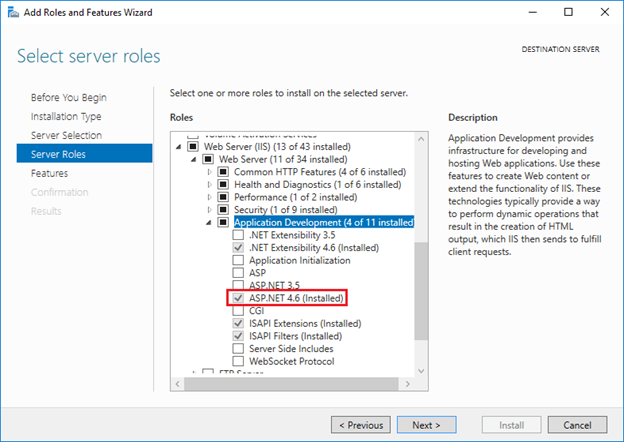I am working with a brand-new Windows Server 2016 virtual machine and I deployed an ASP.NET MVC Web API application on it using Web Deploy from Visual Studio 2017. However, I found that when I browsed to the application locally, I received a page with the following error:
HTTP Error 403.14 - Forbidden The Web server is configured to not list the contents of this directory.
After doing some research online I found that this is a common issue and that many solutions have been given. For example, see the following:
MVC4 HTTP Error 403.14 - Forbidden
HTTP Error 403.14 - Forbidden The Web server is configured to not list the contents
ASP MVC in IIS 7 results in: HTTP Error 403.14 - Forbidden
HTTP Error 403.14 - Forbidden - MVC4 .net 4.5 bundles
HTTP Error 403.14 - Forbidden. Asp.NET MVC
HTTP Error 403.14 - Forbidden IIS Error for ASP.Net MVC 4 Application
However, none of the solutions I tried resolved this problem on my Windows Server 2016 instance.