I thing the best way is to simply threshold you image and apply Morphological Transformations.
I have got the following results.
Threashold + Morphological:
![Threashold + Morphological]()
Select the largest component:
![result]()
using this code:
cv::Mat result;
cv::Mat img = cv::imread("fOTmh.jpg");
//-- gray & smooth image
cv::cvtColor(img, result, cv::COLOR_BGR2GRAY);
cv::blur(result, result, cv::Size(5,5));
//-- threashold with max value of the image and smooth again!
double min, max;
cv::minMaxLoc(result, &min, &max);
cv::threshold(result, result, 0.3*max, 255, cv::THRESH_BINARY);
cv::medianBlur(result, result, 7);
//-- apply Morphological Transformations
cv::Mat se = getStructuringElement(cv::MORPH_ELLIPSE, cv::Size(11, 11));
cv::morphologyEx(result, result, cv::MORPH_DILATE, se);
cv::morphologyEx(result, result, cv::MORPH_CLOSE, se);
//-- find the largest component
vector<vector<cv::Point> > contours;
vector<cv::Vec4i> hierarchy;
cv::findContours(result, contours, hierarchy, cv::RETR_LIST, cv::CHAIN_APPROX_NONE);
vector<cv::Point> *l = nullptr;
for(auto &&c: contours){
if (l==nullptr || l->size()< c.size())
l = &c;
}
//-- expand and plot Rect around the largest component
cv::Rect r = boundingRect(*l);
r.x -=10;
r.y -=10;
r.width +=20;
r.height +=20;
cv::rectangle(img, r, cv::Scalar::all(255), 3);
//-- result
cv::resize(img, img, cv::Size(), 0.25, 0.25);
cv::imshow("result", img);
Python Code :
import cv2 as cv
img = cv.imread("ELA_Final.jpg")
result = cv.cvtColor(img, cv.COLOR_BGR2GRAY);
result = cv.blur(result, (5,5));
minVal, maxVal, minLoc, maxLoc = cv.minMaxLoc(result)
ret,result = cv.threshold(result, 0.3*maxVal, 255, cv.THRESH_BINARY)
median = cv.medianBlur(result, 7)
se = cv.getStructuringElement(cv.MORPH_ELLIPSE,(11, 11));
result = cv.morphologyEx(result, cv.MORPH_DILATE, se);
result = cv.morphologyEx(result, cv.MORPH_CLOSE, se);
_,contours, hierarchy = cv.findContours(result,cv.RETR_LIST, cv.CHAIN_APPROX_NONE)
x = []
for eachCOntor in contours:
x.append(len(eachCOntor))
m = max(x)
p = [i for i, j in enumerate(x) if j == m]
color = (255, 0, 0)
x, y, w, h = cv.boundingRect(contours[p[0]])
x -=10
y -=10
w +=20
h +=20
cv.rectangle(img, (x,y),(x+w,y+h),color, 3)
img = cv.resize( img,( 1500, 700), interpolation = cv.INTER_AREA)
cv.imshow("result", img)
cv.waitKey(0)

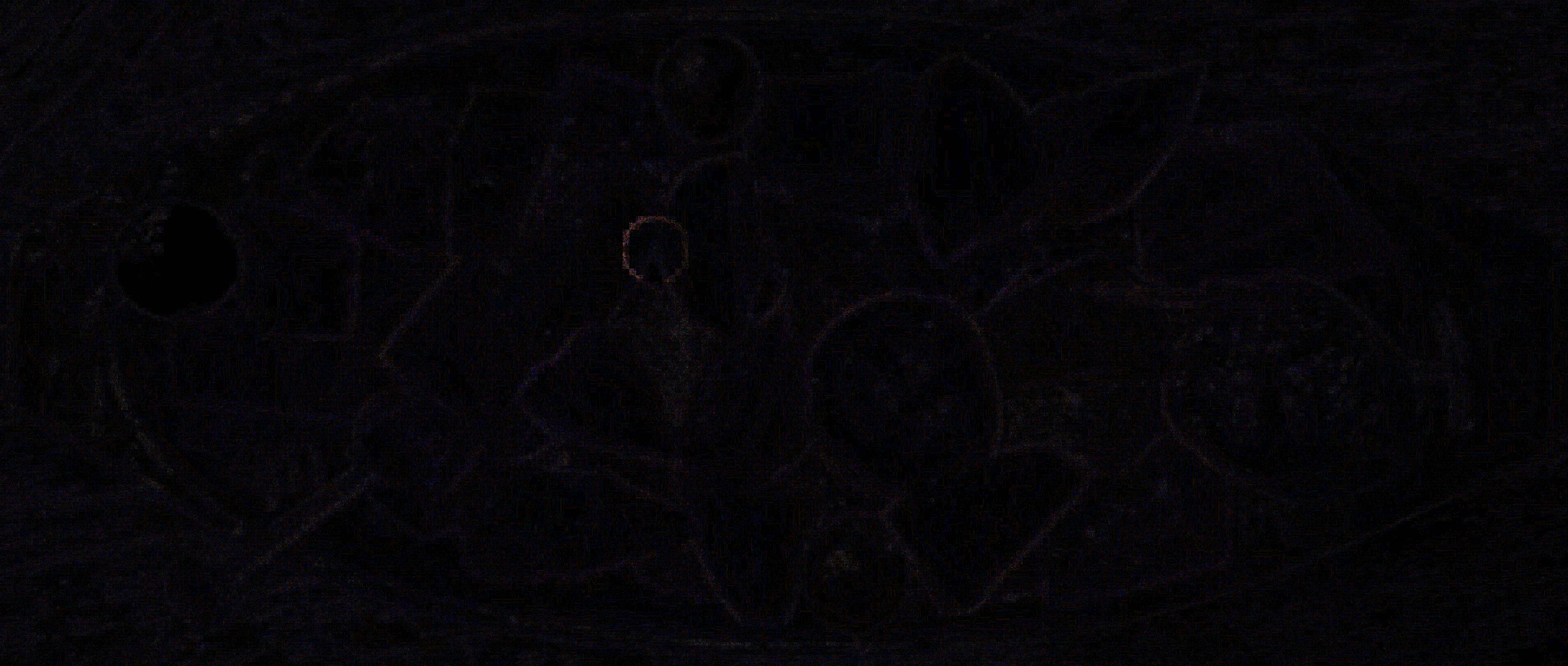
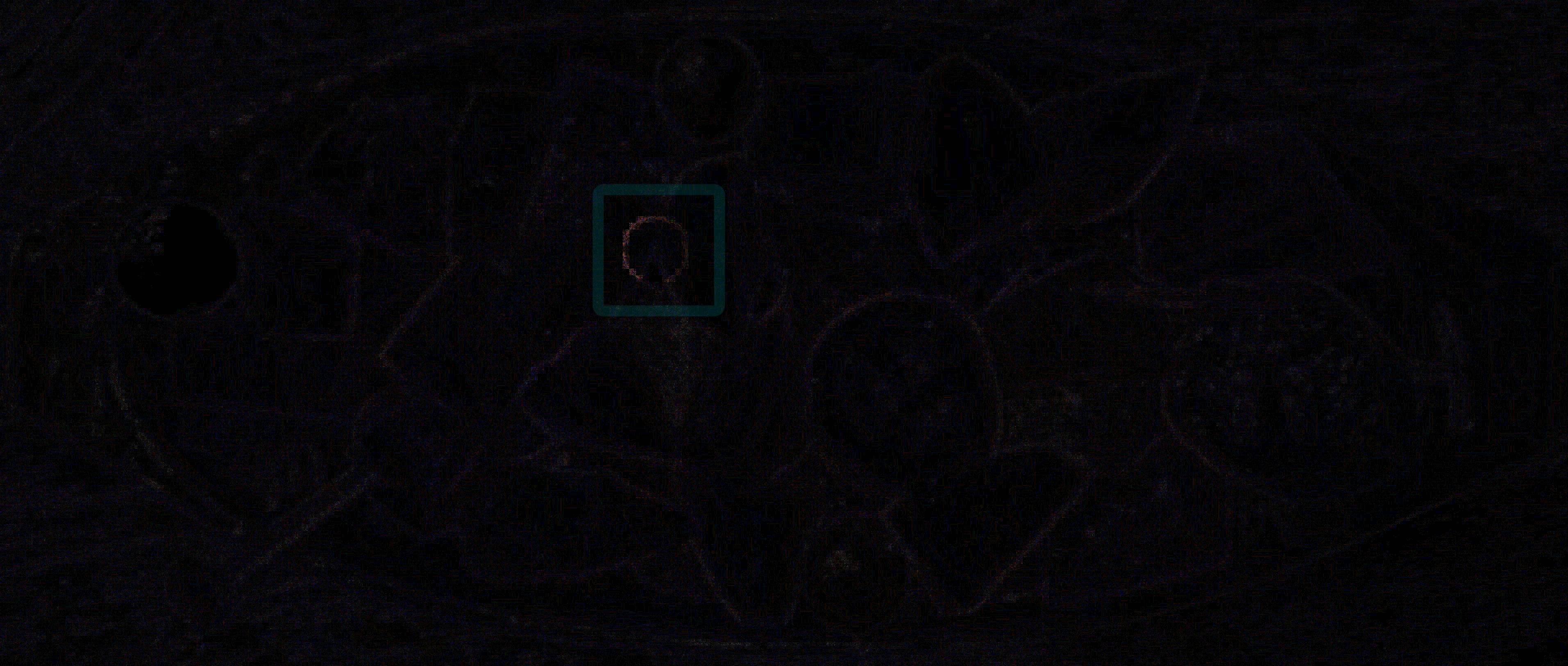
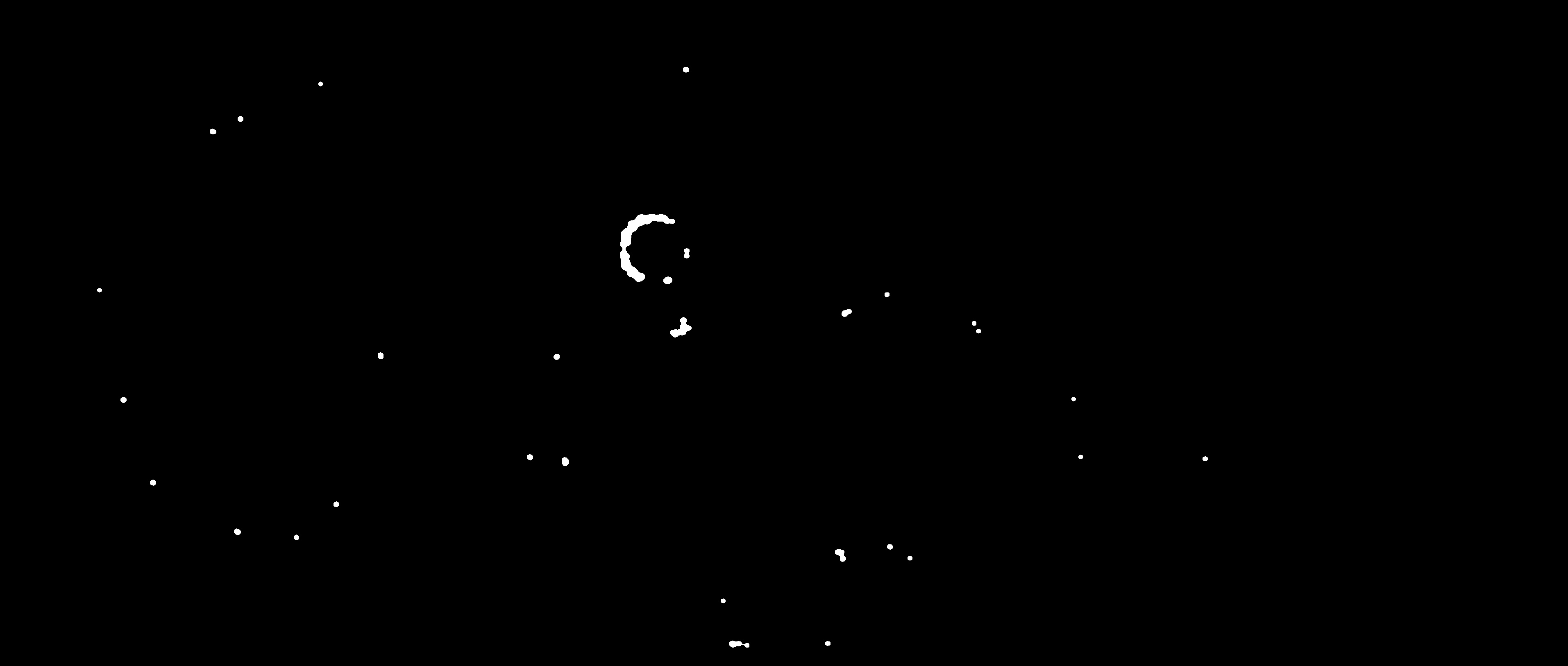
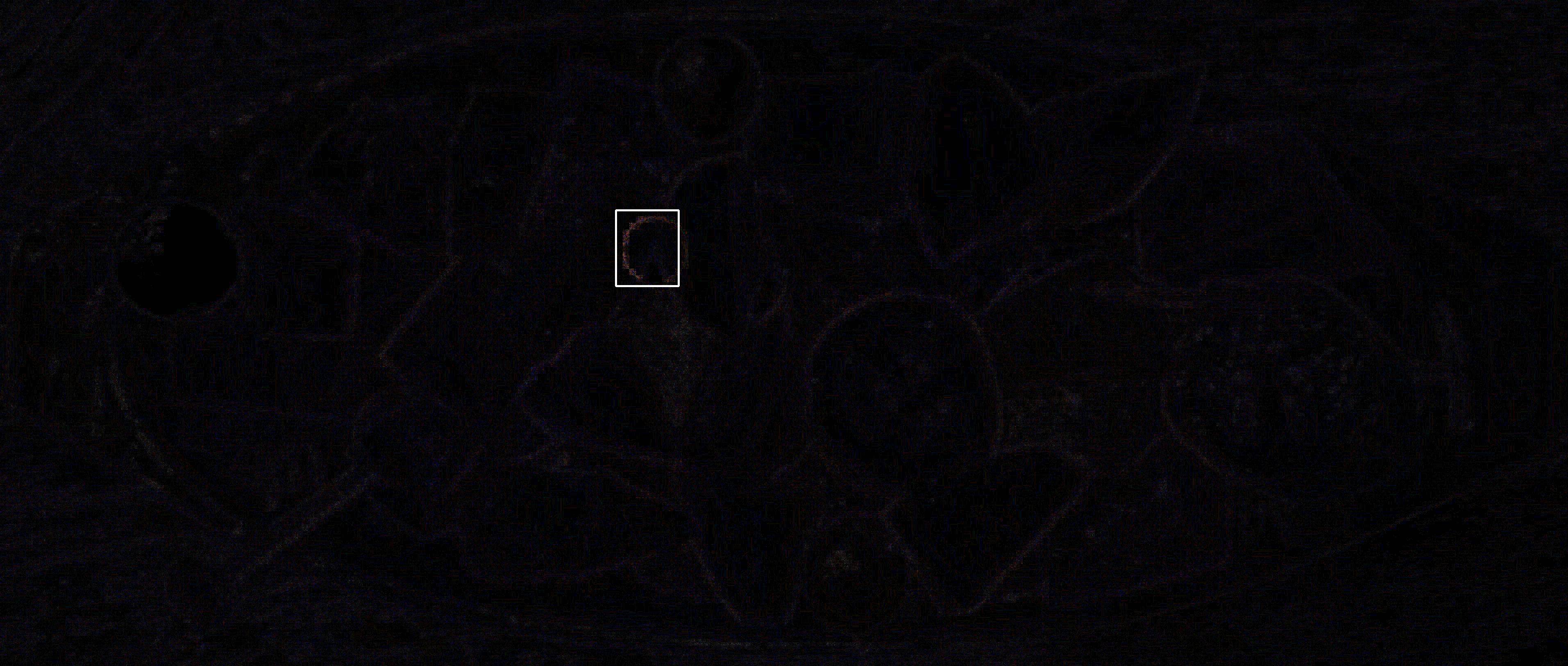
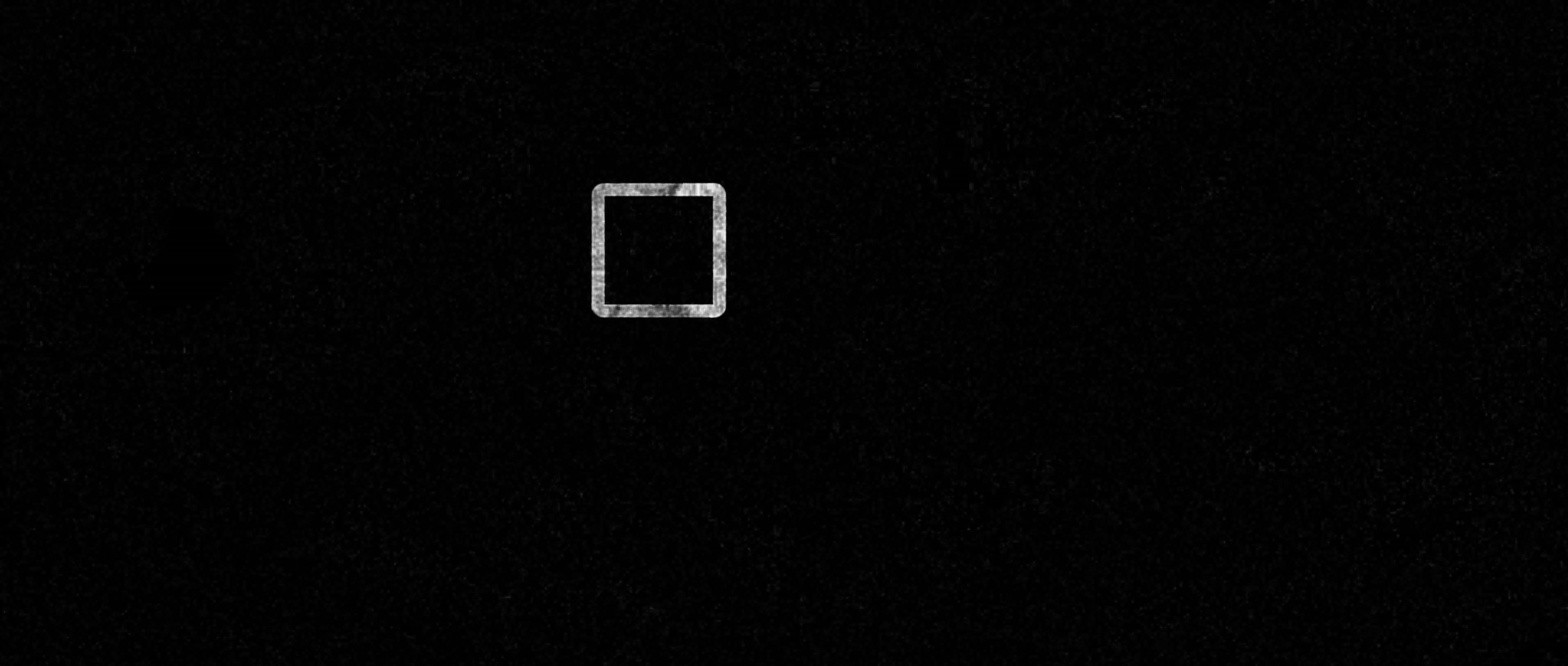
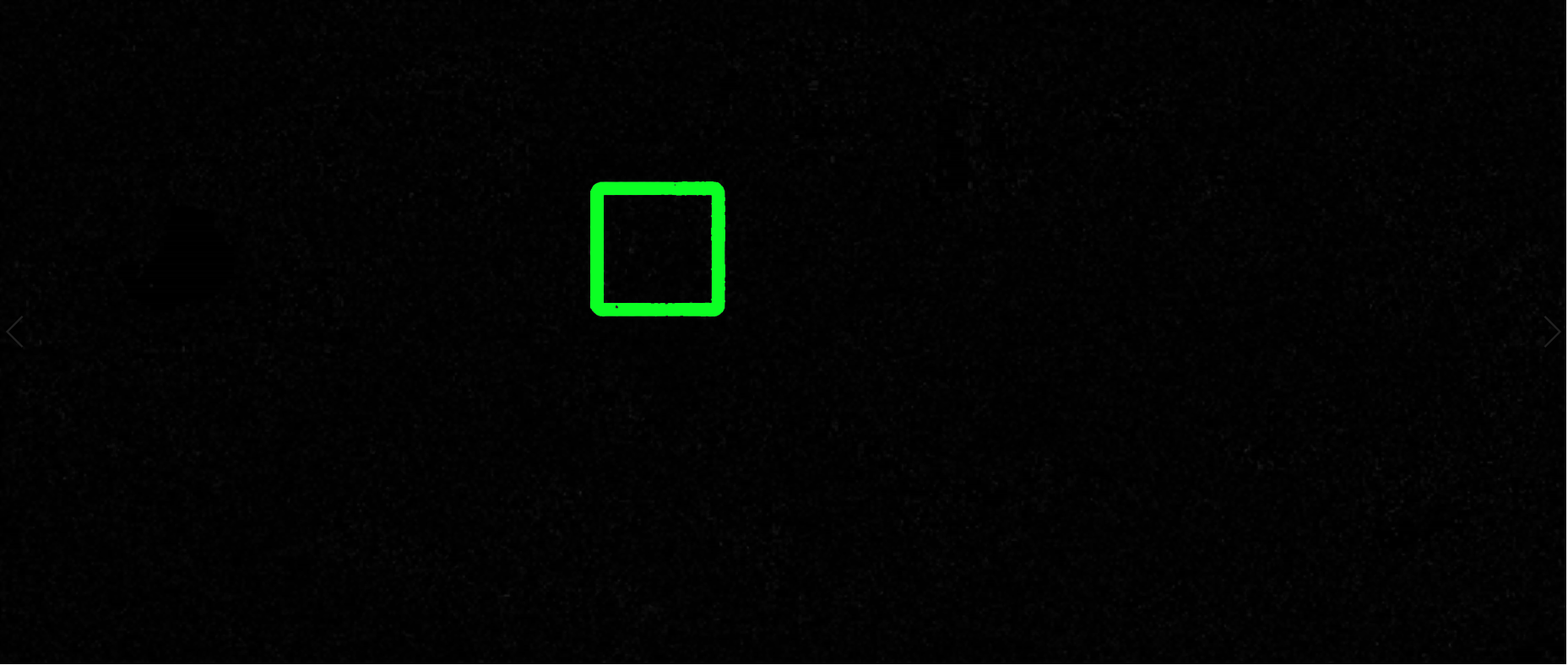
the methods to group them together and assign a shape to that(Example below where the pixel change is specified with a shape).? If you 'group' the pixel change results and assign a shape in your example, you should get an arc, or a circle; but your result is a bounding box – Cosenza