UPDATE:
As written in this answer,
Logger.log will either send you an email (eventually) of errors that have happened in your scripts, or, if you are running things from the Script Editor, you can view the log from the last run function by going to View->Logs (still in script editor). Again, that will only show you anything that was logged from the last function you ran from inside Script Editor.
The script I was trying to get working had to do with spreadsheets - I made a spreadsheet todo-checklist type thing that sorted items by priorities and such.
The only triggers I installed for that script were the onOpen and onEdit triggers. Debugging the onEdit trigger was the hardest one to figure out, because I kept thinking that if I set a breakpoint in my onEdit function, opened the spreadsheet, edited a cell, that my breakpoint would be triggered. This is not the case.
To simulate having edited a cell, I did end up having to do something in the actual spreadsheet though. All I did was make sure the cell that I wanted it to treat as "edited" was selected, then in Script Editor, I would go to Run->onEdit. Then my breakpoint would be hit.
However, I did have to stop using the event argument that gets passed into the onEdit function - you can't simulate that by doing Run->onEdit. Any info I needed from the spreadsheet, like which cell was selected, etc, I had to figure out manually.
Anyways, long answer, but I figured it out eventually.
EDIT:
If you want to see the todo checklist I made, you can check it out here
(yes, I know anybody can edit it - that's the point of sharing it!)
I was hoping it'd let you see the script as well. Since you can't see it there, here it is:
function onOpen() {
setCheckboxes();
};
function setCheckboxes() {
var checklist = SpreadsheetApp.getActiveSpreadsheet().getSheetByName("checklist");
var checklist_data_range = checklist.getDataRange();
var checklist_num_rows = checklist_data_range.getNumRows();
Logger.log("checklist num rows: " + checklist_num_rows);
var coredata = SpreadsheetApp.getActiveSpreadsheet().getSheetByName("core_data");
var coredata_data_range = coredata.getDataRange();
for(var i = 0 ; i < checklist_num_rows-1; i++) {
var split = checklist_data_range.getCell(i+2, 3).getValue().split(" || ");
var item_id = split[split.length - 1];
if(item_id != "") {
item_id = parseInt(item_id);
Logger.log("setting value at ("+(i+2)+",2) to " + coredata_data_range.getCell(item_id+1, 3).getValue());
checklist_data_range.getCell(i+2,2).setValue(coredata_data_range.getCell(item_id+1, 3).getValue());
}
}
}
function onEdit() {
Logger.log("TESTING TESTING ON EDIT");
var active_sheet = SpreadsheetApp.getActiveSheet();
if(active_sheet.getName() == "checklist") {
var active_range = SpreadsheetApp.getActiveSheet().getActiveRange();
Logger.log("active_range: " + active_range);
Logger.log("active range col: " + active_range.getColumn() + "active range row: " + active_range.getRow());
Logger.log("active_range.value: " + active_range.getCell(1, 1).getValue());
Logger.log("active_range. colidx: " + active_range.getColumnIndex());
if(active_range.getCell(1,1).getValue() == "?" || active_range.getCell(1,1).getValue() == "?") {
Logger.log("made it!");
var next_cell = active_sheet.getRange(active_range.getRow(), active_range.getColumn()+1, 1, 1).getCell(1,1);
var val = next_cell.getValue();
Logger.log("val: " + val);
var splits = val.split(" || ");
var item_id = splits[splits.length-1];
Logger.log("item_id: " + item_id);
var core_data = SpreadsheetApp.getActiveSpreadsheet().getSheetByName("core_data");
var sheet_data_range = core_data.getDataRange();
var num_rows = sheet_data_range.getNumRows();
var sheet_values = sheet_data_range.getValues();
Logger.log("num_rows: " + num_rows);
for(var i = 0; i < num_rows; i++) {
Logger.log("sheet_values[" + (i) + "][" + (8) + "] = " + sheet_values[i][8]);
if(sheet_values[i][8] == item_id) {
Logger.log("found it! tyring to set it...");
sheet_data_range.getCell(i+1, 2+1).setValue(active_range.getCell(1,1).getValue());
}
}
}
}
setCheckboxes();
};

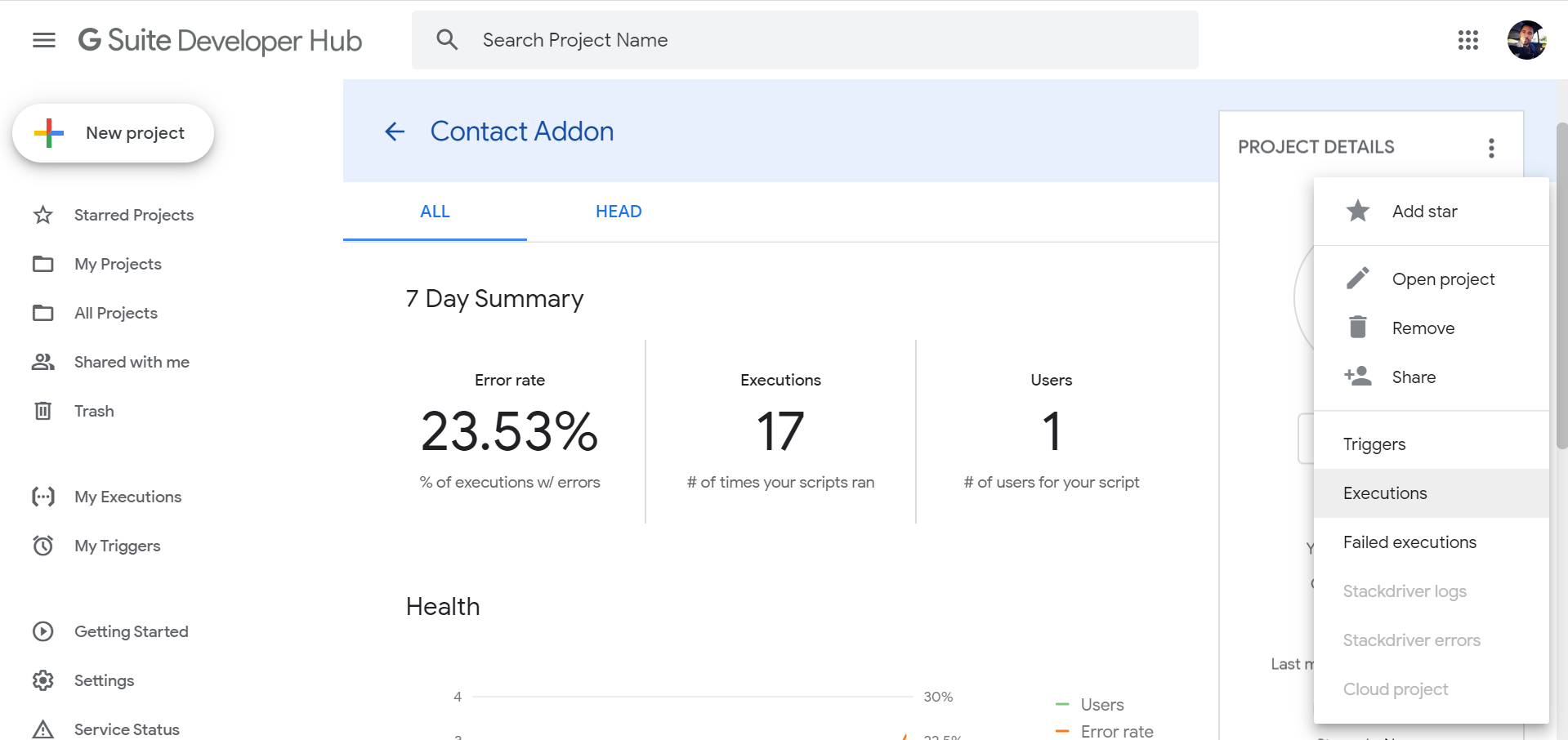
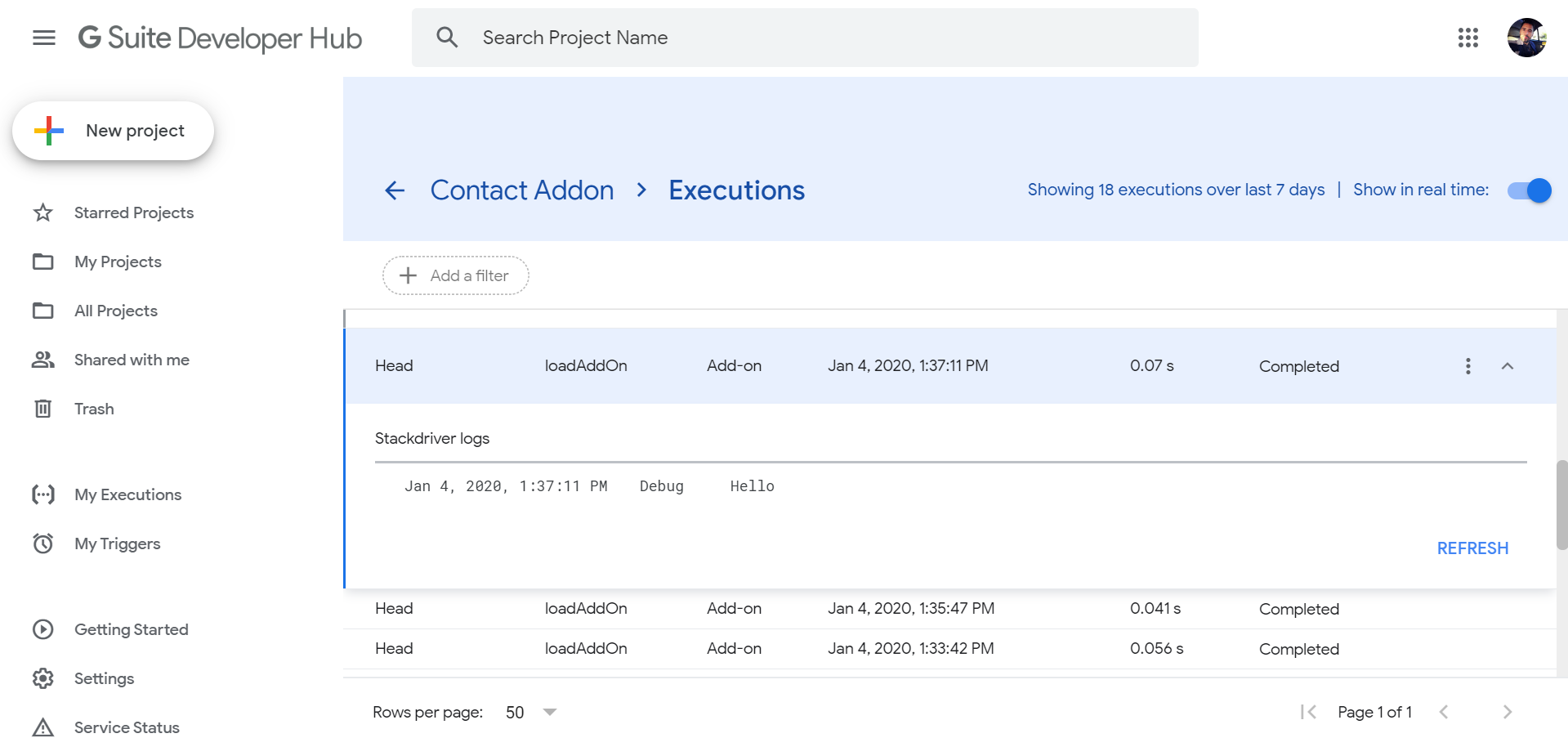
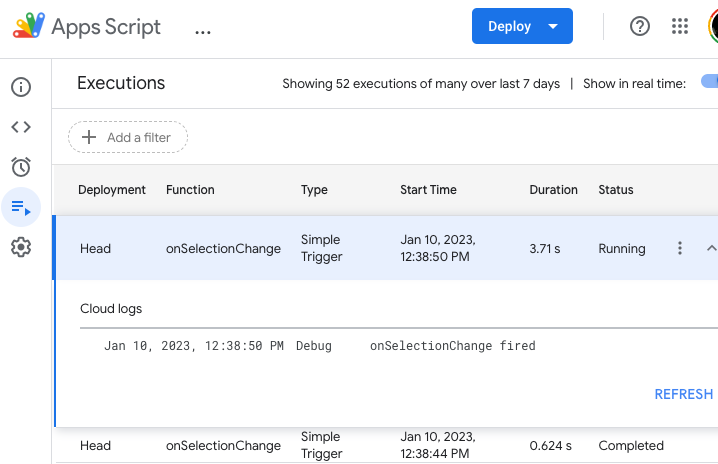
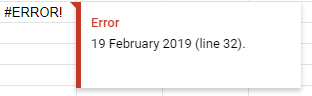
Logger.log('firstLog');MailApp.sendEmail({to:'[email protected]',subject: "subject here ^_^",body: Logger.getLog()});– Maidy