How can I delete "file1.txt" from my repository?
Use git rm.
If you want to remove the file from the Git repository and the filesystem, use:
git rm file1.txt
git commit -m "remove file1.txt"
But if you want to remove the file only from the Git repository and not remove it from the filesystem, use:
git rm --cached file1.txt
git commit -m "remove file1.txt"
And to push changes to remote repo
git push origin branch_name
rm. –
Ring rm command that was obvious but git rm name might suggest that it just removes files from the git, so especially windows users could accidentally delete their precious files –
Centipede git rm, then it's still in git, so no problem. –
Ring git rm --cached different from gitignore? –
Lying .gitignore applies only to files that are not tracked. –
Ring --cached), and push, will it be deleted from their local repo when they pull again? –
Cruciform git checkout HEAD^ -- /path/to/file https://mcmap.net/q/12390/-git-remove-committed-file-after-push. Git: Remove committed file after push –
Concerted git rm --cached <name of the file to be deleted> and mail the team so that they can do a full removal from bitbucket by running git gc from their side (Ref). How does it work in GitHub? Do we need to contact the support team. My objective is to make sure that the deleted file is removed from entire commit history so that my GitHub size quota is not consumed by these files. –
Pediatrics git rm file.txt and manually deleting/removing file from the working directory subsequently committing this manual removal. –
Nasty git rm file.txt removes the file from the repo but also deletes it from the local file system.
To remove the file from the repo and not delete it from the local file system use:
git rm --cached file.txt
The below exact situation is where I use git to maintain version control for my business's website, but the "mickey" directory was a tmp folder to share private content with a CAD developer. When he needed HUGE files, I made a private, unlinked directory and ftpd the files there for him to fetch via browser. Forgetting I did this, I later performed a git add -A from the website's base directory. Subsequently, git status showed the new files needing committing. Now I needed to delete them from git's tracking and version control...
Sample output below is from what just happened to me, where I unintentionally deleted the .003 file. Thankfully, I don't care what happened to the local copy to .003, but some of the other currently changed files were updates I just made to the website and would be epic to have been deleted on the local file system! "Local file system" = the live website (not a great practice, but is reality).
[~/www]$ git rm shop/mickey/mtt_flange_SCN.7z.003
error: 'shop/mickey/mtt_flange_SCN.7z.003' has local modifications
(use --cached to keep the file, or -f to force removal)
[~/www]$ git rm -f shop/mickey/mtt_flange_SCN.7z.003
rm 'shop/mickey/mtt_flange_SCN.7z.003'
[~/www]$
[~/www]$ git status
# On branch master
# Changes to be committed:
# (use "git reset HEAD <file>..." to unstage)
#
# deleted: shop/mickey/mtt_flange_SCN.7z.003
#
# Changed but not updated:
# (use "git add <file>..." to update what will be committed)
# (use "git checkout -- <file>..." to discard changes in working directory)
#
# modified: shop/mickey/mtt_flange_SCN.7z.001
# modified: shop/mickey/mtt_flange_SCN.7z.002
[~/www]$ ls shop/mickey/mtt_flange_S*
shop/mickey/mtt_flange_SCN.7z.001 shop/mickey/mtt_flange_SCN.7z.002
[~/www]$
[~/www]$
[~/www]$ git rm --cached shop/mickey/mtt_flange_SCN.7z.002
rm 'shop/mickey/mtt_flange_SCN.7z.002'
[~/www]$ ls shop/mickey/mtt_flange_S*
shop/mickey/mtt_flange_SCN.7z.001 shop/mickey/mtt_flange_SCN.7z.002
[~/www]$
[~/www]$
[~/www]$ git status
# On branch master
# Changes to be committed:
# (use "git reset HEAD <file>..." to unstage)
#
# deleted: shop/mickey/mtt_flange_SCN.7z.002
# deleted: shop/mickey/mtt_flange_SCN.7z.003
#
# Changed but not updated:
# modified: shop/mickey/mtt_flange_SCN.7z.001
[~/www]$
Update: This answer is getting some traffic, so I thought I'd mention my other Git answer shares a couple of great resources: This page has a graphic that help demystify Git for me. The "Pro Git" book is online and helps me a lot.
git commit -m "Just removing file1.txt" and then, if you have a remote repository, push the commit with something like git push origin master. –
Skunk First, if you are using git rm, especially for multiple files, consider any wildcard will be resolved by the shell, not by the git command.
git rm -- *.anExtension
git commit -m "remove multiple files"
But, if your file is already on GitHub, you can (since July 2013) directly delete it from the web GUI!
Simply view any file in your repository, click the trash can icon at the top, and commit the removal just like any other web-based edit.
Then "git pull" on your local repo, and that will delete the file locally too.
Which makes this answer a (roundabout) way to delete a file from git repo?
(Not to mention that a file on GitHub is in a "git repo")
(the commit will reflect the deletion of that file):

And just like that, it’s gone.
For help with these features, be sure to read our help articles on creating, moving, renaming, and deleting files.
Note: Since it’s a version control system, Git always has your back if you need to recover the file later.
The last sentence means that the deleted file is still part of the history, and you can restore it easily enough (but not yet through the GitHub web interface):
git-filter-repo, as in here. And a git push --force (so make sure other collaborators know about your new repository history). –
Dishonorable This is the only option that worked for me.
git filter-branch -f --index-filter 'git rm --cached --ignore-unmatch *.sql'
Note: Replace *.sql with your file name or file type. Be very careful because this will go through every commit and rip this file type out.
EDIT: pay attention - after this command you will not be able to push or pull - you will see the reject of 'unrelated history' you can use 'git push --force -u origin master' to push or pull
git push --force -u origin master –
Sebiferous rebase and merge situation –
Awning Additionally, if it's a folder to be removed and it's subsequent child folders or files, use:
git rm -r foldername
Use git rm --cached -r <foldername> –
Doll More generally, git help will help with at least simple questions like this:
zhasper@berens:/media/Kindle/documents$ git help
usage: git [--version] [--exec-path[=GIT_EXEC_PATH]] [--html-path] [-p|--paginate|--no-pager] [--bare] [--git-dir=GIT_DIR] [--work-tree=GIT_WORK_TREE] [--help] COMMAND [ARGS]
The most commonly used git commands are:
add Add file contents to the index
:
rm Remove files from the working tree and from the index
git help confusing, but it's good for the simple things :) –
Amygdalin rm stages a file for deletion rather than removes from the index (though it's still meaningless for noobs). –
Demoss The answer by Greg Hewgill, that was edited by Johannchopin helped me, as I did not care about removing the file from the history completely. In my case, it was a directory, so the only change I did was using:
git rm -r --cached myDirectoryName
instead of "git rm --cached file1.txt" ..followed by:
git commit -m "deleted myDirectoryName from git"
git push origin branch_name
Thanks Greg Hewgill and Johannchopin!
If you want to delete the file from the repo, but leave it in the the file system (will be untracked):
bykov@gitserver:~/temp> git rm --cached file1.txt
bykov@gitserver:~/temp> git commit -m "remove file1.txt from the repo"
If you want to delete the file from the repo and from the file system then there are two options:
If the file has no changes staged in the index:
bykov@gitserver:~/temp> git rm file1.txt bykov@gitserver:~/temp> git commit -m "remove file1.txt"If the file has changes staged in the index:
bykov@gitserver:~/temp> git rm -f file1.txt bykov@gitserver:~/temp> git commit -m "remove file1.txt"
git rm will only remove the file on this branch from now on, but it remains in history and git will remember it.
The right way to do it is with git filter-branch, as others have mentioned here. It will rewrite every commit in the history of the branch to delete that file.
But, even after doing that, git can remember it because there can be references to it in reflog, remotes, tags and such.
If you want to completely obliterate it in one step, I recommend you to use git forget-blob
It is easy, just do git forget-blob file1.txt.
This will remove every reference, do git filter-branch, and finally run the git garbage collector git gc to completely get rid of this file in your repo.
git mv, cleared all contents from the file committed it. –
Companionable According to the documentation.
git rm --cached file1.txt
When it comes to sensitive data—better not say that you removed the file but rather just include it in the last known commit:
0. Amend last commit
git commit --amend -CHEAD
If you want to delete the file from all git history, according to the documentation you should do the following:
1. Remove it from your local history
git filter-branch --force --index-filter \ "git rm --cached --ignore-unmatch PATH-TO-YOUR-FILE-WITH-SENSITIVE-DATA" \ --prune-empty --tag-name-filter cat -- --all
# Replace PATH-TO-YOUR-FILE-WITH-SENSITIVE-DATA with the path to the file you want to remove, not just its filename
- Don't forget to include this file in .gitignore (If it's a file you never want to share (such as passwords...):
echo "YOUR-FILE-WITH-SENSITIVE-DATA" >> .gitignore
git add .gitignore
git commit -m "Add YOUR-FILE-WITH-SENSITIVE-DATA to .gitignore"
3. If you need to remove from the remote
git push origin --force --all
4. If you also need to remove it from tag releases:
git push origin --force --tags
Another way if you want to delete the file from your local folder using rm command and then push the changes to the remote server.
rm file1.txt
git commit -a -m "Deleting files"
git push origin master
Note: if you want to delete file only from git use below:
git rm --cached file1.txt
If you want to delete also from hard disk:
git rm file1.txt
If you want to remove a folder(the folder may contain few files) so, you should remove using recursive command, as below:
git rm -r foldername
If you want to remove a folder inside another folder
git rm -r parentFolder/childFolder
Then, you can commit and push as usual. However, if you want to recover deleted folder, you can follow this: recover deleted files from git is possible.
From doc:
git rm [-f | --force] [-n] [-r] [--cached] [--ignore-unmatch] [--quiet] [--] <file>…OPTIONS
<file>…Files to remove. Fileglobs (e.g. *.c) can be given to remove all matching files. If you want Git to expand file glob characters, youmay need to shell-escape them. A leading directory name (e.g. dir to remove dir/file1 and dir/file2) can be given to remove all files in the directory, and recursively all sub-directories, but this requires the -r option to be explicitly given.
-f--forceOverride the up-to-date check.
-n--dry-runDon’t actually remove any file(s). Instead, just show if they exist in the index and would otherwise be removed by the command.
-rAllow recursive removal when a leading directory name is given.
--This option can be used to separate command-line options from the list of files, (useful when filenames might be mistaken forcommand-line options).
--cachedUse this option to unstage and remove paths only from the index. Working tree files, whether modified or not, will be left alone.--ignore-unmatch
Exit with a zero status even if no files matched.
-q--quietgit rm normally outputs one line (in the form of an rm command) for each file removed. This option suppresses that output.
In my case I tried to remove file on github after few commits but save on computer
git filter-branch -f --index-filter 'git rm --cached --ignore-unmatch file_name_with_path' HEAD
git push --force -u origin master
and later this file was ignored
To delete a specific file
git rm filename
To clean all the untracked files from a directory recursively in single shot
git clean -fdx
git clean -fdx <-- Beware as it will remove everything that is not tracked. –
Jacklyn To clean all the untracked files from a directory recursively I meant exactly same. –
Hosea https://mcmap.net/q/14338/-how-do-i-delete-a-file-from-a-git-repository https://mcmap.net/q/14596/-gitignore-settings-included-in-commit Quite similar, tried both. Nothing. Git keeps tracking the file. (I use vscode so the file got instantly marked as U(untracked) or A(added))
Doing this https://mcmap.net/q/14597/-why-is-gitignore-not-ignoring-my-files to whole category solves the problem.
Do this to delete a file from git and make git forget about it:
**manually add the file name to .gitignore**
git rm --cached settings.py
git commit -m "remove settings.py"
git push origin master
git rm -r --cached .
git add .
git commit -m "Untrack files in .gitignore"
ps: every time it failed I tried to delete file with sensitive info like tokens (.env and settings.py files). But it works fine with random files oO
If you have the GitHub for Windows application, you can delete a file in 5 easy steps:
- Click Sync.
- Click on the directory where the file is located and select your latest version of the file.
- Click on tools and select "Open a shell here."
- In the shell, type: "rm {filename}" and hit enter.
- Commit the change and resync.
First,Remove files from local repository.
git rm -r File-Name
or, remove files only from local repository but from filesystem
git rm --cached File-Name
Secondly, Commit changes into local repository.
git commit -m "unwanted files or some inline comments"Finally, update/push local changes into remote repository.
git push
For the case where git rm doesn't suffice and the file needs to be removed from history: As the git filter-branch manual page now itself suggests using git-filter-repo, and I had to do this today, here's an example using that tool. It uses the example repo https://example/eguser/eg.git
Clone the repository into a new directory
git clone https://example/eguser/eg.gitKeep everything except the unwanted file.
git-filter-repo --path file1.txt --invert-pathsAdd the remote repository origin back :
git remote add origin https://example/eguser/eg.git. Thegit-filter-repotool removes remote remote info by design and suggests a new remote repo (see point 4). This makes sense for big shared repos but might be overkill for getting rid a single newly added file as in this example.When happy with the contents of local, replace remote with it.
git push --force -u origin master. Forcing is required due to the changed history.
Also note the useful --dry-run option and a good discussion in the linked manual on team and project dynamics before charging in and changing repository history.
go to your project dir and type:
git filter-branch --tree-filter 'rm -f <deleted-file>' HEAD
after that push --force for delete file from all commits.
git push origin --force --all
New answer that works in 2022.
Do not use:
git filter-branch
this command might not change the remote repo after pushing. If you clone after using it, you will see that nothing has changed and the repo still has a large size. This command is old now. For example, if you use the steps in https://github.com/18F/C2/issues/439, this won't work.
You need to use
git filter-repo
Steps:
(1) Find the largest files in .git:
git rev-list --objects --all | grep -f <(git verify-pack -v .git/objects/pack/*.idx| sort -k 3 -n | cut -f 1 -d " " | tail -10)
(2) Strat filtering these large files:
git filter-repo --path-glob '../../src/../..' --invert-paths --force
or
git filter-repo --path-glob '*.zip' --invert-paths --force
or
git filter-repo --path-glob '*.a' --invert-paths --force
or whatever you find in step 1.
(3)
git remote add origin [email protected]:.../...git
(4)
git push --all --force
git push --tags --force
DONE!
I tried a lot of the suggested options and none appeared to work (I won't list the various problems). What I ended up doing, which worked, was simple and intuitive (to me) was:
- move the whole local repo elsewhere
- clone the repo again from master to your local drive
- copy back the files/folder from your original copy in #1 back into the new clone from #2
- make sure that the problem large file is either not there or excluded in the .gitignore file
- do the usual git add/git commit/git push
After you have removed the file from the repo with git rm you can use BFG Repo-Cleaner to completely and easily obliterate the file from the repo history.
Just by going on the file in your github repository you can see the delete icon beside Raw|Blame and don't forget to click on commit changes button. And you can see that your file has been deleted.
I have obj and bin files that accidentally made it into the repo that I don't want polluting my 'changed files' list
After I noticed they went to the remote, I ignored them by adding this to .gitignore
/*/obj
/*/bin
Problem is they are already in the remote, and when they get changed, they pop up as changed and pollute the changed file list.
To stop seeing them, you need to delete the whole folder from the remote repository.
In a command prompt:
- CD to the repo folder (i.e.
C:\repos\MyRepo) - I want to delete SSIS\obj. It seems you can only delete at the top level, so you now need to CD into SSIS: (i.e.
C:\repos\MyRepo\SSIS) - Now type the magic incantation
git rm -r -f obj- rm=remove
- -r = recursively remove
- -f = means force, cause you really mean it
- obj is the folder
- Now run
git commit -m "remove obj folder"
I got an alarming message saying 13 files changed 315222 deletions
Then because I didn't want to have to look up the CMD line, I went into Visual Sstudio and did a Sync to apply it to the remote
if your file is sensitive (for example, settings or keys you accidently added and committed) then you can remove it from all versions.
To remove from all versions use the command below (warning: careful because you won't be able to restore the removed file in the repo if do not have a copy):
- Using
Git
git filter-branch --index-filter 'git rm -rf --cached --ignore-unmatch file.ext' HEAD
- Using
git-filter-repo(get it here, new recommended way by Git)
git filter-repo --path file.ext
If you need to remove files from a determined extension (for example, compiled files) you could do the following to remove them all at once:
git remove -f *.pyc
Incase if you don't file in your local repo but in git repo, then simply open file in git repo through web interface and find Delete button at right corner in interface. Click Here, To view interface Delete Option
© 2022 - 2024 — McMap. All rights reserved.

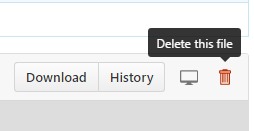
git rmis the right answer, but remember that the file will still be there in history. If you want to remove a file because it had sensitive information, you'll need to do something more drastic. (Changing history, especially for content you've already pushed, is a drastic action, and should be avoided if possible.) – Danniegithub.devinterface by clicking.and then selecting multiple files, right-click delete, and then commit via source control on the left sidebar. – Patsy