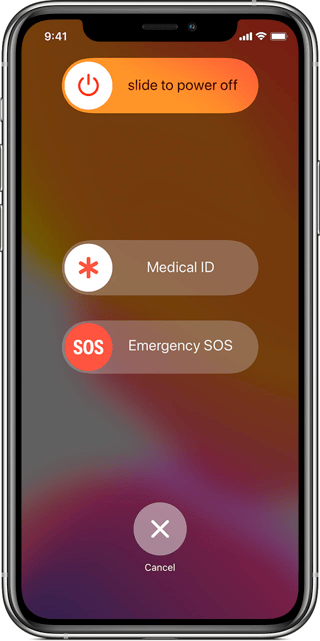I have an iPhone 8, and I'm trying to trigger a sysdiagnose with iOS 14.4 and up. You'd think that this is well-documented, and it is, but I still can't get it to work.
Here's what I've tried:
If you go to the Profiles and logs page here and filter by iOS: https://developer.apple.com/bug-reporting/profiles-and-logs/?platform=ios
There is documentation labelled "Sysdiagnose" which takes you here: https://download.developer.apple.com/iOS/iOS_Logs/sysdiagnose_Logging_Instructions.pdf
The instructions are pretty straightforward.
Hold the two volume buttons and the side button for 1-1.5 seconds.
Expected results
It says a screenshot will be taken and a sysdiagnose will be triggered.
Actual results
The Emergency-SOS/Power-Off screen shows, and the SOS swipe gradually counts down and starts making loud-AF emergency beeps while it counts down, sort of like when you get an Amber Alert. This is sort of terrifying.
There is no screenshot taken, and if I wait, it does not yield anything resembling a sysdiagnose in the Settings.app > Privacy > Analytics > Analytics Data
Other things I've tried
- Searched Apple's forums, tried all options recommended here: https://developer.apple.com/forums/thread/80811
- Tried using the home button instead of the side button... same results as above.
Thanks for any help or clarification!
Do I really have to risk accidentally calling the Police (or whatever SOS does) to trigger a sysdiagnose?
Are there some steps I'm missing? Like my device should be plugged into my mac and debugging on XCode? Or showing in the Organizer?