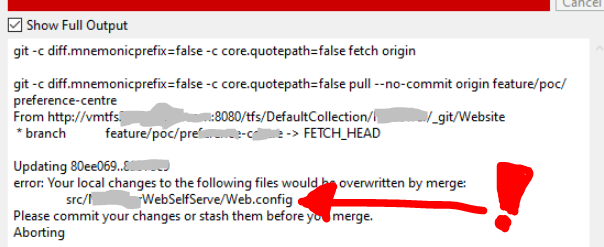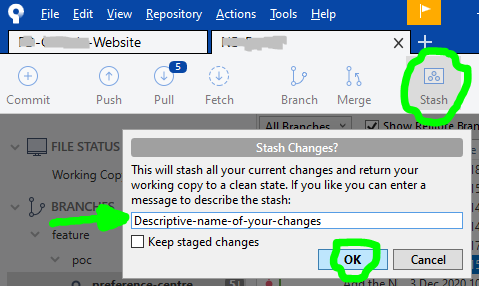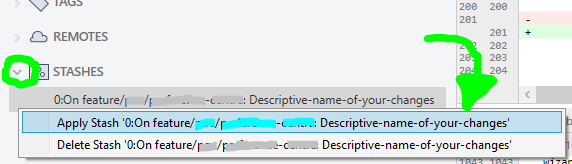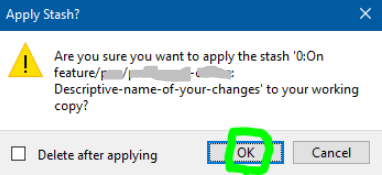In my case for exact same error, I was not the only developer as well.
So I went to commit & push my changes at same time, seen at bottom of the Commit dialog popup:
![Checked option for: Push changes immediately to origin]()
...but I made the huge mistake of forgetting to hit the Fetch button to see if I have latest, which I did not.
The commit successfully executed, however not the push, but instead gives the same mentioned error;
...even though other developers didn't alter same files as me, I cannot pull latest as same error is presented.
The GUI Solution
Most of the time I prefer sticking with Sourcetree's GUI (Graphical User Interface). This solution might not be ideal, however this is what got things going again for me without worrying that I may lose my changes or compromise more recent updates from other developers.
STEP 1
Right-click on the commit right before yours to undo your locally committed changes and select Reset current branch to this commit like so:
![Sourcetree window with right-clicked commit and selecting: Reset current branch to this commit]()
STEP 2
Once all the loading spinners disappear and Sourcetree is done loading the previous commit, at the top-left of window, click on Pull button...
![Sourcetree window with with the Pull button highlighted]()
...then a dialog popup will appear, and click the OK button at bottom-right:
![Sourcetree window dialog popup with the OK button highlighted]()
STEP 3
After pulling latest, if you do not get any errors, skip to STEP 4 (next step below). Otherwise if you discover any merge conflicts at this point, like I did with my Web.config file:
![Sourcetree window showing the error hint: Updates were rejected because the tip of your current branch is behind]()
...then click on the Stash button at the top, a dialog popup will appear and you will need to write a Descriptive-name-of-your-changes, then click the OK button:
![Sourcetree window with Stash button highlighted and dialog popup showing input to name your stash with OK button highlighted]()
...once Sourcetree is done stashing your altered file(s), repeat actions in STEP 2 (previous step above), and then your local files will have latest changes. Now your changes can be reapplied by opening your STASHES seen at bottom of Sourcetree left column, use the arrow to expand your stashes, then right-click to choose Apply Stash 'Descriptive-name-of-your-changes', and after select OK button in dialog popup that appears:
![Sourcetree window with the Stashes section expanded and changes right-clicked with Apply Stash highlighted]()
![Sourcetree dialog popup ask your to confirm if you would like to apply stash you your local copy]()
IF you have any Merge Conflict(s) right now, go to your preferred text-editor, like Visual Studio Code, and in the affected files select the Accept Incoming Change link, then save:
![enter image description here]()
Then back to Sourcetree, click on the Commit button at top:
![enter image description here]()
then right-click on the conflicted file(s), and under Resolve Conflicts select the Mark Resolved option:
![enter image description here]()
STEP 4
Finally!!! We are now able to commit our file(s), also checkmark the Push changes immediately to origin option before clicking the Commit button:
![enter image description here]()
P.S. while writing this, a commit was submitted by another developer right before I got to commit, so had to pretty much repeat steps.