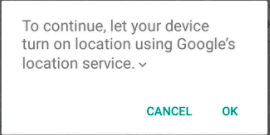Above correct answer is very old it needs something new so Here is answer
As in last update we have androidx support so first include dependency in your app level build.gradle file
implementation 'com.google.android.gms:play-services-location:17.0.0'
then add in your manifest file:
<uses-permission android:name="android.permission.ACCESS_COARSE_LOCATION"/>
<uses-permission android:name="android.permission.ACCESS_FINE_LOCATION"/>
don't forget to take user consent for these permissions if you are releasing
now here is code just use it
protected void createLocationRequest() {
LocationRequest locationRequest = LocationRequest.create();
locationRequest.setInterval(10000);
locationRequest.setFastestInterval(5000);
locationRequest.setPriority(LocationRequest.PRIORITY_HIGH_ACCURACY);
LocationSettingsRequest.Builder builder = new LocationSettingsRequest.Builder()
.addLocationRequest(locationRequest);
SettingsClient client = LocationServices.getSettingsClient(this);
Task<LocationSettingsResponse> task = client.checkLocationSettings(builder.build());
task.addOnSuccessListener(this, new OnSuccessListener<LocationSettingsResponse>() {
@Override
public void onSuccess(LocationSettingsResponse locationSettingsResponse) {
// All location settings are satisfied. The client can initialize
// location requests here.
// ...
Toast.makeText(MainActivity.this, "Gps already open",
Toast.LENGTH_LONG).show();
Log.d("location settings",locationSettingsResponse.toString());
}
});
task.addOnFailureListener(this, new OnFailureListener() {
@Override
public void onFailure(@NonNull Exception e) {
if (e instanceof ResolvableApiException) {
// Location settings are not satisfied, but this can be fixed
// by showing the user a dialog.
try {
// Show the dialog by calling startResolutionForResult(),
// and check the result in onActivityResult().
ResolvableApiException resolvable = (ResolvableApiException) e;
resolvable.startResolutionForResult(MainActivity.this,
REQUEST_CHECK_SETTINGS);
} catch (IntentSender.SendIntentException sendEx) {
// Ignore the error.
}
}
}
});
}
@Override
protected void onActivityResult(int requestCode, int resultCode, @Nullable Intent data) {
super.onActivityResult(requestCode, resultCode, data);
if(requestCode==REQUEST_CHECK_SETTINGS){
if(resultCode==RESULT_OK){
Toast.makeText(this, "Gps opened", Toast.LENGTH_SHORT).show();
//if user allows to open gps
Log.d("result ok",data.toString());
}else if(resultCode==RESULT_CANCELED){
Toast.makeText(this, "refused to open gps",
Toast.LENGTH_SHORT).show();
// in case user back press or refuses to open gps
Log.d("result cancelled",data.toString());
}
}
}
if something goes wrong please ping me