I am trying to build a SPFx webpart containing a ChoiceGroup. When I set the css style to ms-sm12 the choices are aligned vertical:
Show assigned to:
o anyone
* me
o nobody
I like them to align horizontal in one row:
Show assigned to: o anyone * me o nobody
When I set the style to ms-sm6, it aligns them "mixed":
The Slider and Toggle are set to ms-sm3
Show assigned to: o anyone
* me
o nobody
With ms-sm4 it looks like:
With ms-sm3, ms-sm2, ms-sm1 it looks like (the title getting more and more squashed and all options in one column:
How can I force / encourage the options to be rendered horizontal?



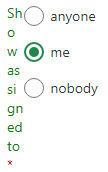
.ms-ChoiceFieldwith:global. My css looks now like.inlineflex { :global .ms-ChoiceField { display: inline-block; } }– Pharisaism