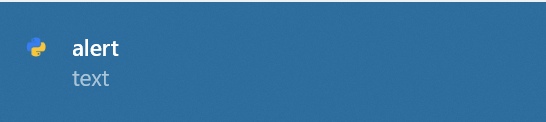This type of behavior is not supported in the currently released version of Windows-10-Toast-Notifications. However, a contributor created a pull request that adds functionality for a callback_on_click parameter that will call a function when the notification is clicked.
This has yet to be merged into the master branch, and given how long it's been since the library has been updated, I wouldn't count on it happening anytime soon. However, you can still install this modified version of the library to make use of this feature:
- First, you'll need to uninstall the current version of
win10toast from your environment (e.g., pip uninstall win10toast).
- Next, you'll need to install the modified version (e.g.,
pip install git+https://github.com/Charnelx/Windows-10-Toast-Notifications.git#egg=win10toast).
Then, you can create a toast like this:
toast.show_toast(title="Notification", msg="Hello, there!", callback_on_click=your_callback_function)
A complete working example:
from win10toast import Toast
toast = ToastNotifier()
toast.show_toast(title="Notification", msg="Hello, there!", callback_on_click=lambda: print("Clicked!"))
When you click on the notification, you should see "Clicked!" appear in the Python console.
Important: This will only work if you're using the modified version of the library I mentioned above. Otherwise you will get the error: TypeError: show_toast() got an unexpected keyword argument 'callback_on_click'.