You can also choose hexadecimal or decimal display on a per-variable basis in the Visual Studio watch window by appending a debugger format specifier to the variable name. In the watch window, enter:
myInt,h
myInt,d
The other very useful format specifiers are ac (see footnote) for 'always calculate', and nq for displaying with 'no quotes.' They can be used together:
my_string_func(),ac,nq
nq is useful inside DebuggerDisplay attributes, which can appear on a class:
[DebuggerDisplay("{my_string_func(),nq}")]
class MyClass
{
/* ...example continues below... */
...or on one or more field(s) inside a class:
[DebuggerDisplay("{some_field,nq}", Name="substitute name here")]
int an_integer;
[DebuggerBrowsable(DebuggerBrowsableState.Never)]
String some_field;
}
http://msdn.microsoft.com/en-us/library/e514eeby(v=VS.100).aspx
- note that earlier versions of the MSDN doc page incorrectly said 'Ac' (with a capital 'A')--which doesn't work



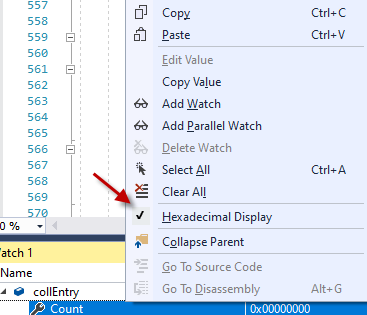
f + 1 = 10 (dec). – Eboh