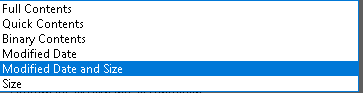After years of backups and copying massive directories from one computer to another, I have a right royal mess. Duplicate finder software and winmerge want to get down and dirty by exploring individual files. Given the scale of the problem the searches or scans take forever and present me with overwhelmingly long lists.
I want to compare folder names and directory structures. Once I have done that it would be quite easy to zoom in on several couples of folders to compare the files in and then I can decide what can be deleted, what can be deleted and what should be merged.
In winmerge, I cannot find out how to compare folder names only.