In my activity I have some Rating bars. But the size of this bar is so big! How can I make it smaller?
Edit
Thanks to Gabriel Negut, I did it with the following style:
<RatingBar
style = "?android:attr/ratingBarStyleSmall"
android:numStars = "5"
android:rating = "4" />
Now, the size is reduced but number of stars and rating do not take effect!!! Why? I have 7 stars that 6 of them is selected.

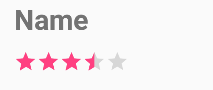

style="?android:attr/ratingBarStyleSmall"works for me. – Dehydrate