I am using webpack to manage a reactjs project. I want to load images in javascript by webpack file-loader. Below is the webpack.config.js:
const webpack = require('webpack');
const path = require('path');
const NpmInstallPlugin = require('npm-install-webpack-plugin');
const PATHS = {
react: path.join(__dirname, 'node_modules/react/dist/react.min.js'),
app: path.join(__dirname, 'src'),
build: path.join(__dirname, './dist')
};
module.exports = {
entry: {
jsx: './app/index.jsx',
},
output: {
path: PATHS.build,
filename: 'app.bundle.js',
},
watch: true,
devtool: 'eval-source-map',
relativeUrls: true,
resolve: {
extensions: ['', '.js', '.jsx', '.css', '.less'],
modulesDirectories: ['node_modules'],
alias: {
normalize_css: __dirname + '/node_modules/normalize.css/normalize.css',
}
},
module: {
preLoaders: [
{
test: /\.js$/,
loader: "source-map-loader"
},
],
loaders: [
{
test: /\.html$/,
loader: 'file?name=[name].[ext]',
},
{
test: /\.jsx?$/,
exclude: /node_modules/,
loader: 'babel-loader?presets=es2015',
},
{test: /\.css$/, loader: 'style-loader!css-loader'},
{test: /\.(jpe?g|png|gif|svg)$/i, loader: "file-loader?name=/public/icons/[name].[ext]"},
{
test: /\.js$/,
exclude: /node_modules/,
loaders: ['babel-loader?presets=es2015']
}
]
},
plugins: [
new webpack.optimize.UglifyJsPlugin({
compress: {
warnings: false,
},
output: {
comments: false,
},
}),
new NpmInstallPlugin({
save: true // --save
}),
new webpack.DefinePlugin({
"process.env": {
NODE_ENV: JSON.stringify("production")
}
}),
],
devServer: {
colors: true,
contentBase: __dirname,
historyApiFallback: true,
hot: true,
inline: true,
port: 9091,
progress: true,
stats: {
cached: false
}
}
}
I used this line to load image files and copy them to dist/public/icons directory and keep the same file name.
{test: /\.(jpe?g|png|gif|svg)$/i, loader: "file-loader?name=/public/icons/[name].[ext]"}
But I have two problems when using it. When I run webpack command, the image file was copied to dist/public/icons/ directory as expected. However it was also copied to dist directory with this file name "df55075baa16f3827a57549950901e90.png".
Below is my project structure:
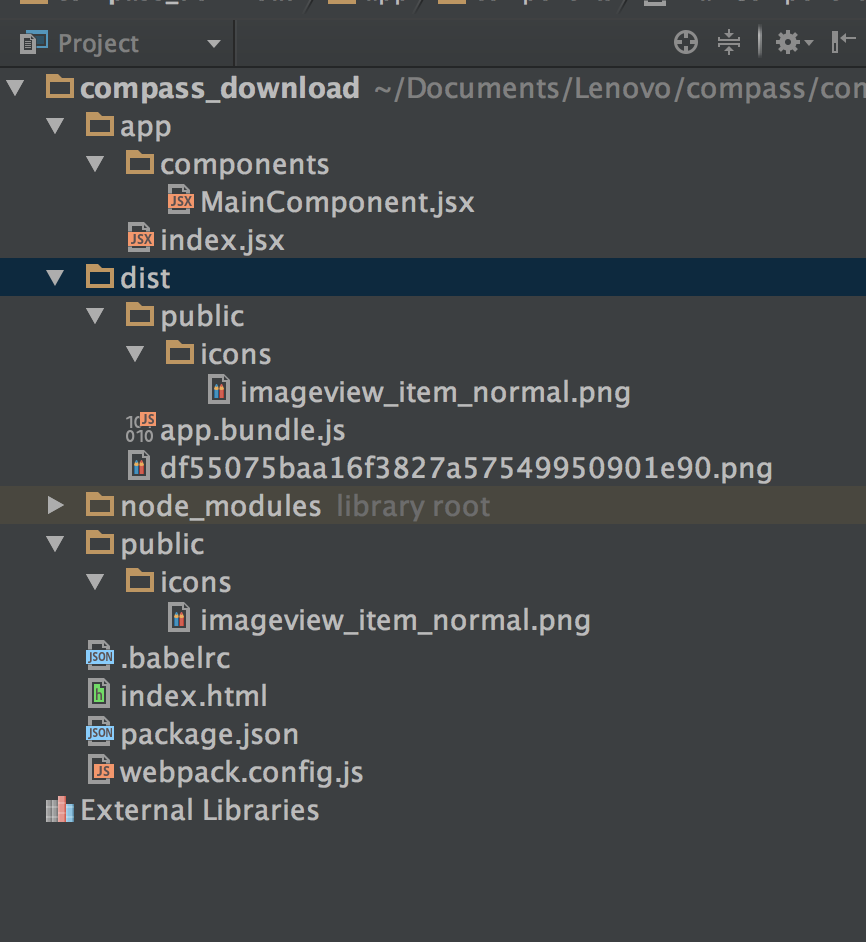
Another problem is that I used below code to import this image file but it is not showing on the browser. If I am using url 'public/icons/imageview_item_normal.png' on the img tag, it works fine. How to use the object imported from the image file?
import React, {Component} from 'react';
import {render} from 'react-dom';
import img from 'file!../../public/icons/imageview_item_normal.png'
export default class MainComponent extends Component {
render() {
return (
<div style={styles.container}>
download
<img src={img}/>
</div>
)
}
}
const styles = {
container: {
width: '100%',
height: '100%',
}
}
