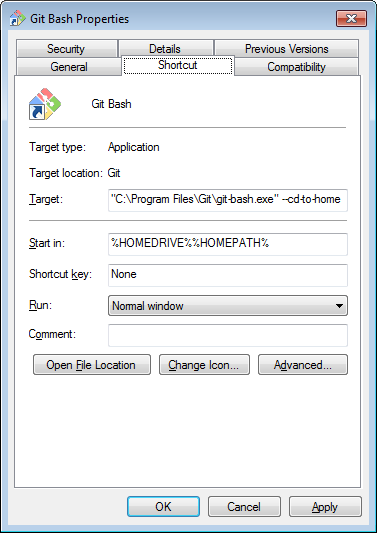I've just re-installed Git on my Win10 PC and tried to pin Git Bash to my taskbar.
For some reason now, when I open Bash from my taskbar shortcut, it displays duplicate icon on the taskbar. I tried to pin that icon but once I end the terminal session, that shortcut is deleted. I've tried multiple Win10 sites but most just say to repin the new icon.
Prior to updating I could pin it fine with no issues.