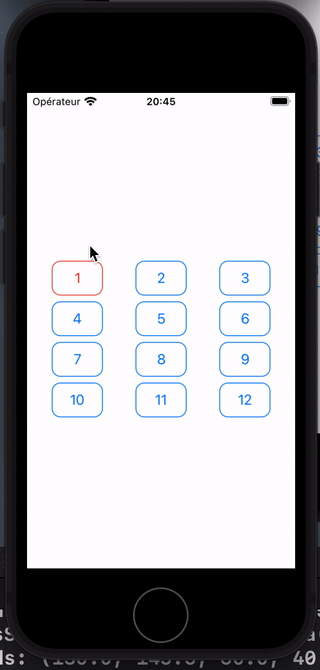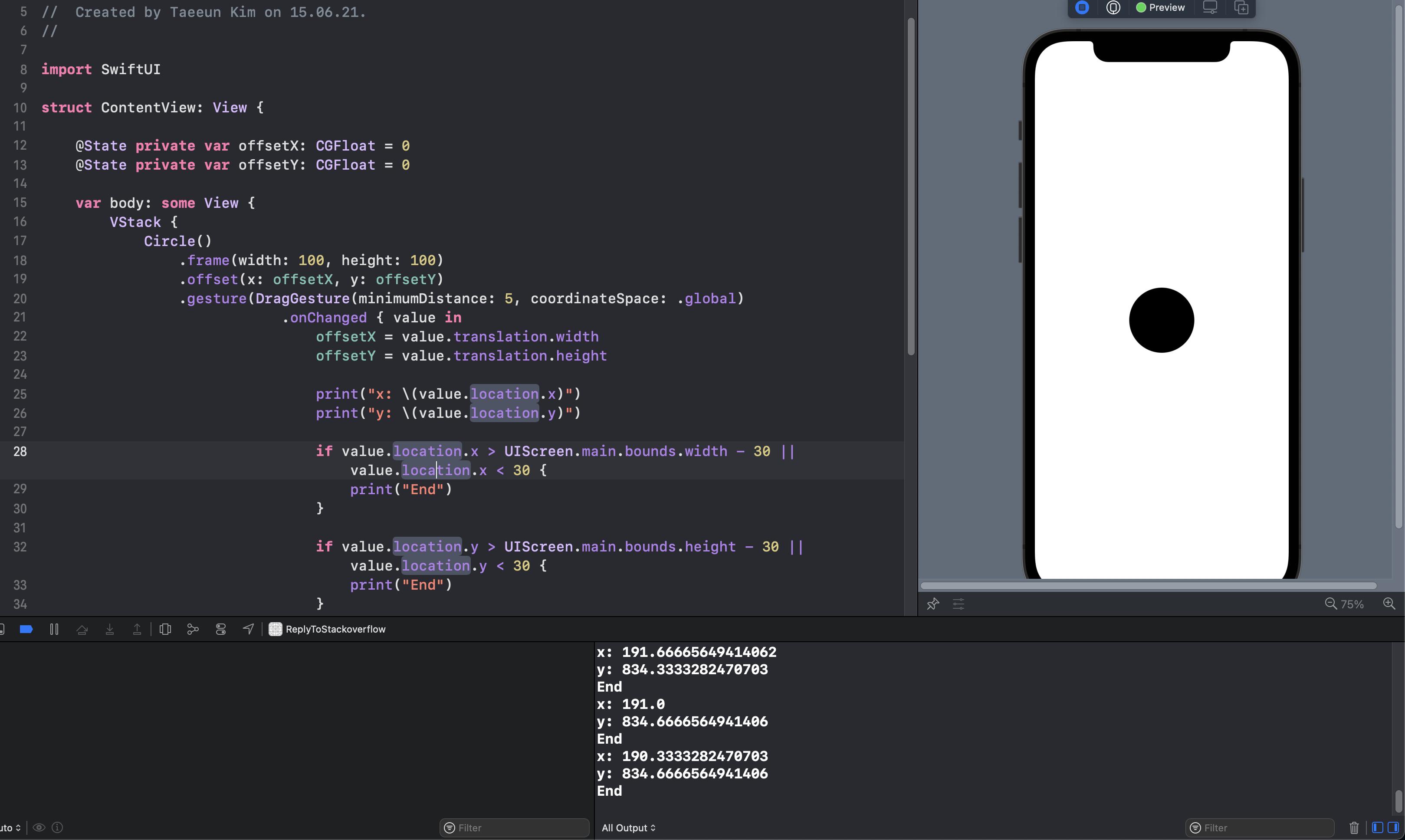I replaced the Image of your example by a Grid of small CardViews.
We will try to change the color of the cards that are "crossed" by the drag gesture.
We can use PreferenceKey to get all the CardViews bounds...
struct CardPreferenceData: Equatable {
let index: Int
let bounds: CGRect
}
struct CardPreferenceKey: PreferenceKey {
typealias Value = [CardPreferenceData]
static var defaultValue: [CardPreferenceData] = []
static func reduce(value: inout [CardPreferenceData], nextValue: () -> [CardPreferenceData]) {
value.append(contentsOf: nextValue())
}
}
here :
struct CardView: View {
let index: Int
var body: some View {
Text(index.description)
.padding(10)
.frame(width: 60)
.overlay(RoundedRectangle(cornerRadius: 10).stroke())
.background(
GeometryReader { geometry in
Rectangle()
.fill(Color.clear)
.preference(key: CardPreferenceKey.self,
value: [CardPreferenceData(index: self.index, bounds: geometry.frame(in: .named("GameSpace")))])
}
)
}
}
In the ContentView now we can collect all preferences (bounds and index) of these cards and store them in an array :
.onPreferenceChange(CardPreferenceKey.self){ value in
cardsData = value
}
We can now compare the positions (the bounds) of these CardViews to the position of the drag gesture.
struct ContentView: View {
let columns = Array(repeating: GridItem(.fixed(60), spacing: 40), count: 3)
@State private var selectedCardsIndices: [Int] = []
@State private var cardsData: [CardPreferenceData] = []
var body: some View {
LazyVGrid(columns: columns, content: {
ForEach((1...12), id: \.self) { index in
CardView(index: index)
.foregroundColor(selectedCardsIndices.contains(index) ? .red : .blue)
}
})
.onPreferenceChange(CardPreferenceKey.self){ value in
cardsData = value
}
.gesture(
DragGesture()
.onChanged {drag in
if let data = cardsData.first(where: {$0.bounds.contains(drag.location)}) {
selectedCardsIndices.append(data.index)
}
}
)
.coordinateSpace(name: "GameSpace")
}
}
![Example]()
EDIT : The small "lag" at the start of the video does not occur with the canvas. Only on the simulator. I have not tested on a real device.