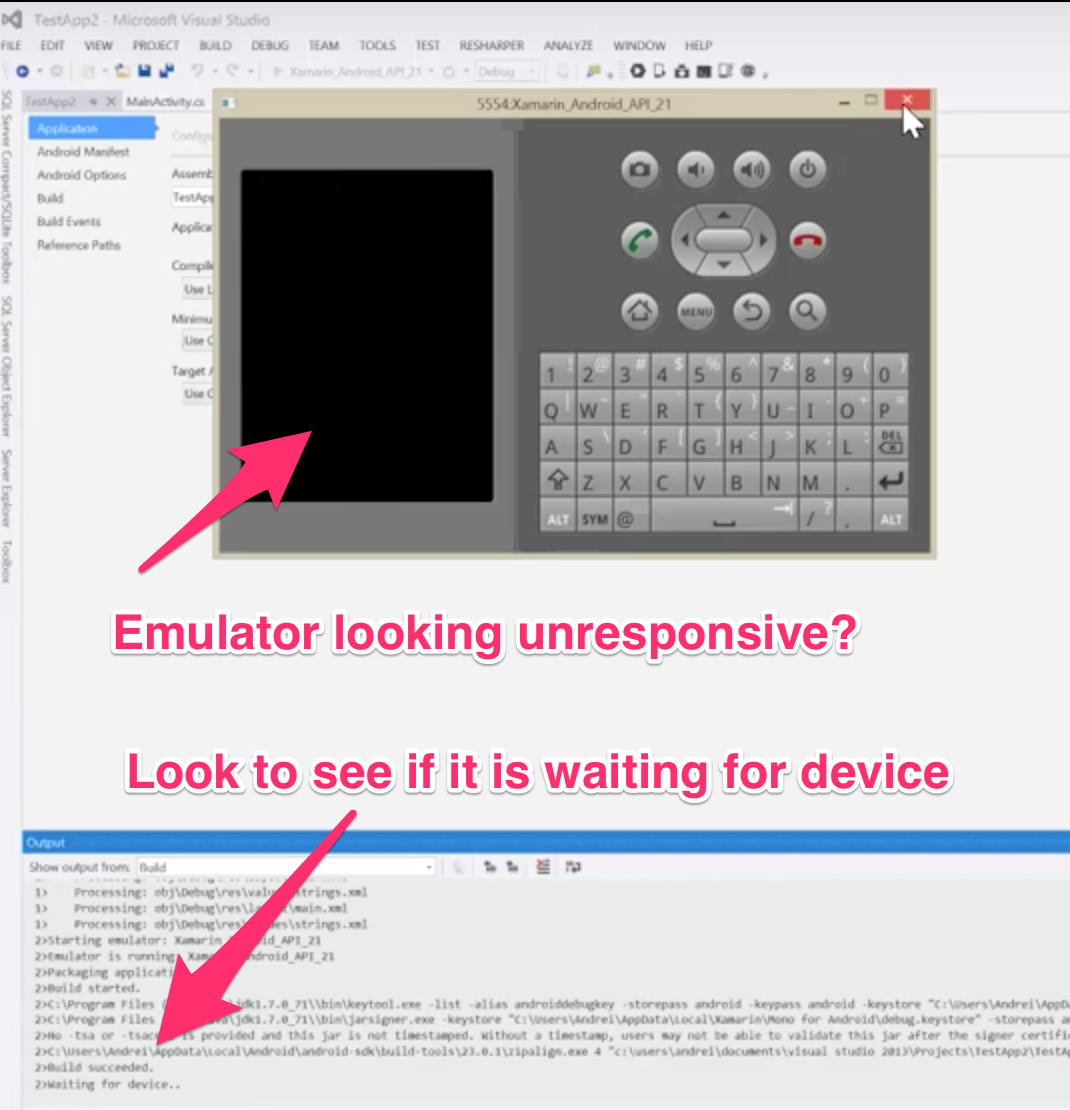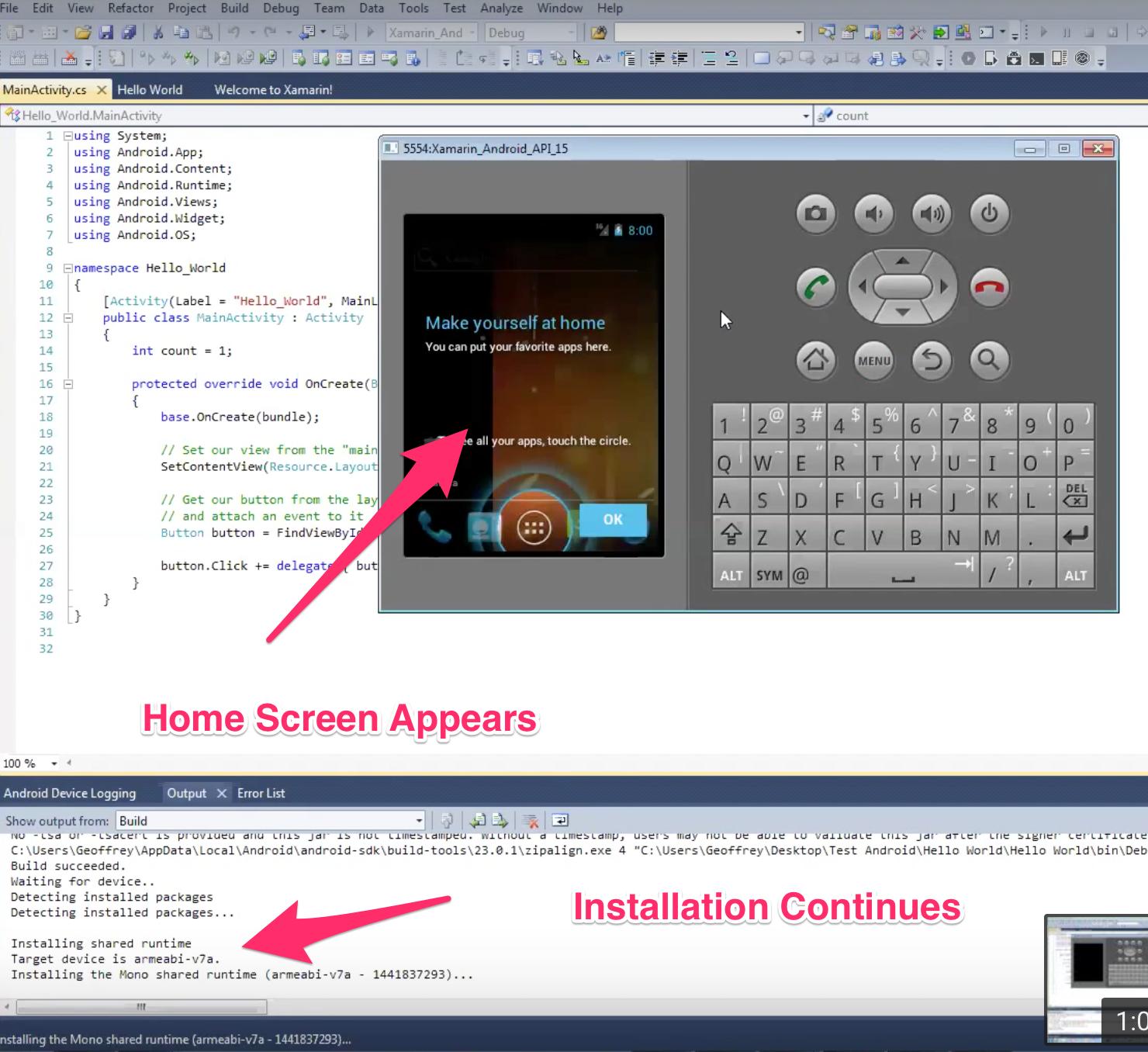You may have quit the emulator during the build process.
First off, this error means that there was an error somewhere in the build / deploy process. This can be for a variety of reasons (see other responses on this topic).
Another common cause of this error is simply that you exited the Android Emulator too soon.
The Android Emulator that is included with the Android SDK takes a long time to load (esp. the first time you use it). If you exit out of the emulator before it loads, you will get this error. (For some people on older machines, the emulator loading process can take up to 15 minutes)
When you click run in VS, the emulator should open. When it opens, it will have a blank black screen. If you look in the output menu in VS it will say "Waiting for device". Sometimes this seems to be the final state of the emulator while in fact it is still loading.
![Waiting for device]()
If your emulator is unresponsive, look at the Output > Build window and see if it says "Waiting for Device".
If it does (or has a message that is consistent with the log of a successful build below), in 2 to 15 minutes, the android home screen should come up. Then, in another 2 to 10 minutes, the app should launch.
![Installing app on the emulator]()
Here is the log of a successful build/deploy of a Xamarin "Blank Android" project in Visual Studio.
1>Starting emulator: Xamarin_Android_API_15
1>Emulator is running: Xamarin_Android_API_15
1>Packaging application..
1>Build started.
1>C:\Program Files (x86)\MSBuild\14.0\bin\csc.exe /noconfig /nowarn:1701,1702,2008 /nostdlib+ /errorreport:prompt /warn:4 /define:DEBUG;TRACE;__XAMARIN_ANDROID_v1_0__;__MOBILE__;__ANDROID__;__ANDROID_1__;__ANDROID_2__;__ANDROID_3__;__ANDROID_4__;__ANDROID_5__;__ANDROID_6__;__ANDROID_7__;__ANDROID_8__;__ANDROID_9__;__ANDROID_10__;__ANDROID_11__;__ANDROID_12__;__ANDROID_13__;__ANDROID_14__;__ANDROID_15__;__ANDROID_16__;__ANDROID_17__;__ANDROID_18__;__ANDROID_19__;__ANDROID_20__;__ANDROID_21__ /errorendlocation /preferreduilang:en-US /reference:"C:\Program Files (x86)\Reference Assemblies\Microsoft\Framework\MonoAndroid\v5.0\Mono.Android.dll" /reference:"C:\Program Files (x86)\Reference Assemblies\Microsoft\Framework\MonoAndroid\v1.0\mscorlib.dll" /reference:"C:\Program Files (x86)\Reference Assemblies\Microsoft\Framework\MonoAndroid\v1.0\System.Core.dll" /reference:"C:\Program Files (x86)\Reference Assemblies\Microsoft\Framework\MonoAndroid\v1.0\System.dll" /reference:"C:\Program Files (x86)\Reference Assemblies\Microsoft\Framework\MonoAndroid\v1.0\System.Xml.dll" /reference:"C:\Program Files (x86)\Reference Assemblies\Microsoft\Framework\MonoAndroid\v1.0\System.Xml.Linq.dll" /debug+ /debug:full /filealign:512 /optimize- /out:obj\Debug\App9.dll /ruleset:"C:\Program Files (x86)\Microsoft Visual Studio 14.0\Team Tools\Static Analysis Tools\\Rule Sets\MinimumRecommendedRules.ruleset" /target:library /utf8output MainActivity.cs Resources\Resource.Designer.cs Properties\AssemblyInfo.cs "C:\Users\user\AppData\Local\Temp\MonoAndroid,Version=v5.0.AssemblyAttributes.cs" obj\Debug\\TemporaryGeneratedFile_E7A71F73-0F8D-4B9B-B56E-8E70B10BC5D3.cs obj\Debug\\TemporaryGeneratedFile_036C0B5B-1481-4323-8D20-8F5ADCB23D92.cs obj\Debug\\TemporaryGeneratedFile_5937a670-0e60-4077-877b-f7221da3dda1.cs
1>App9 -> c:\users\user\documents\visual studio 14\Projects\App9\App9\bin\Debug\App9.dll
1> Processing: obj\Debug\res\layout\main.xml
1> Processing: obj\Debug\res\values\strings.xml
1>C:\Program Files (x86)\Java\jdk1.6.0_39\\bin\keytool.exe -list -alias androiddebugkey -storepass android -keypass android -keystore "C:\Users\user\AppData\Local\Xamarin\Mono for Android\debug.keystore"
1>C:\Program Files (x86)\Java\jdk1.6.0_39\\bin\jarsigner.exe -keystore "C:\Users\user\AppData\Local\Xamarin\Mono for Android\debug.keystore" -storepass android -keypass android -digestalg SHA1 -sigalg md5withRSA -signedjar bin\Debug\\App9.App9-Signed-Unaligned.apk "c:\users\ user\documents\visual studio 14\Projects\App9\App9\obj\Debug\android\bin\App9.App9.apk" androiddebugkey
1>C:\Users\ user\AppData\Local\Android\android-sdk\build-tools\23.0.0\zipalign.exe 4 "c:\users\user\documents\visual studio 14\Projects\App9\App9\bin\Debug\App9.App9-Signed-Unaligned.apk" "bin\Debug\\App9.App9-Signed.apk"
1>Build succeeded.
1>Waiting for device..
1>Detecting installed packages
1>Detecting installed packages...
1>
1>Installing shared runtime
1>Target device is armeabi-v7a.
1>Installing the Mono shared runtime (armeabi-v7a - 1441837293)...
1>
1>Installing platform framework
1>Installing the API 21 platform framework..
1>
1>Installing application on device
1>Copying application to device...
1>
1>Getting installation path...
1>Using fast dev path: /mnt/sdcard/Android/data/App9.App9/files/.__override__
1>Synchronizing assemblies...
1>Synchronizing assemblies
1>
====