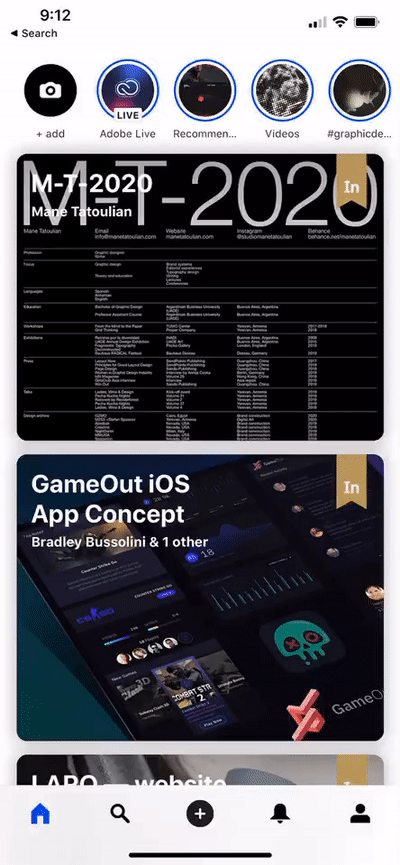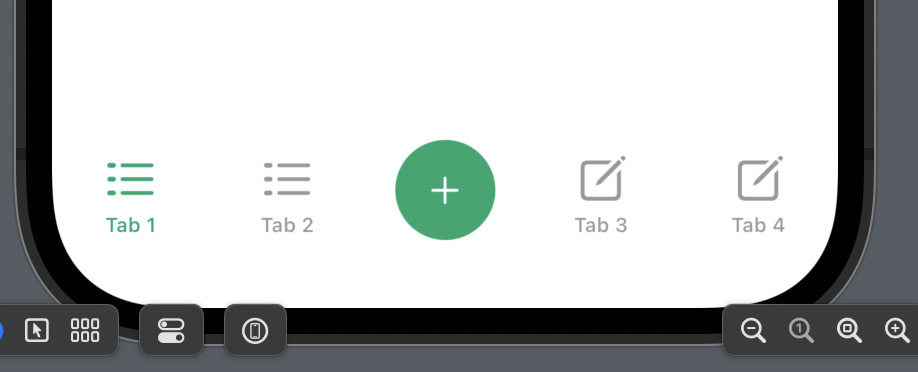Thanks to Aleskey for the great answer (Marked as correct). I evolved it a little bit in addition to a medium article that was written around a Modal. I found it to be a little different
Here's the jist.
A MainTabBarData which is an Observable Object
final class MainTabBarData: ObservableObject {
/// This is the index of the item that fires a custom action
let customActiontemindex: Int
let objectWillChange = PassthroughSubject<MainTabBarData, Never>()
var previousItem: Int
var itemSelected: Int {
didSet {
if itemSelected == customActiontemindex {
previousItem = oldValue
itemSelected = oldValue
isCustomItemSelected = true
}
objectWillChange.send(self)
}
}
func reset() {
itemSelected = previousItem
objectWillChange.send(self)
}
/// This is true when the user has selected the Item with the custom action
var isCustomItemSelected: Bool = false
init(initialIndex: Int = 1, customItemIndex: Int) {
self.customActiontemindex = customItemIndex
self.itemSelected = initialIndex
self.previousItem = initialIndex
}
}
And this is the TabbedView
struct TabbedView: View {
@ObservedObject private var tabData = MainTabBarData(initialIndex: 1, customItemIndex: 2)
var body: some View {
TabView(selection: $tabData.itemSelected) {
Text("First Screen")
.tabItem {
VStack {
Image(systemName: "globe")
.font(.system(size: 22))
Text("Profile")
}
}.tag(1)
Text("Second Screen")
.tabItem {
VStack {
Image(systemName: "plus.circle")
.font(.system(size: 22))
Text("Profile")
}
}.tag(2)
Text("Third Screen")
.tabItem {
VStack {
Image(systemName: "number")
.font(.system(size: 22))
Text("Profile")
}
}.tag(3)
}.actionSheet(isPresented: $tabData.isCustomItemSelected) {
ActionSheet(title: Text("SwiftUI ActionSheet"), message: Text("Action Sheet Example"),
buttons: [
.default(Text("Option 1"), action: option1),
.default(Text("Option 2"), action: option2),
.cancel(cancel)
]
)
}
}
func option1() {
tabData.reset()
// ...
}
func option2() {
tabData.reset()
// ...
}
func cancel() {
tabData.reset()
}
}
struct TabbedView_Previews: PreviewProvider {
static var previews: some View {
TabbedView()
}
}
Similar concept, just uses the power of SwiftUI and Combine.