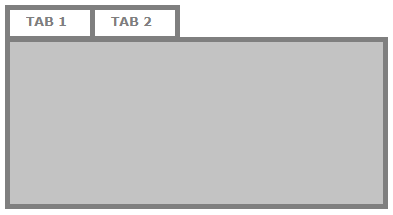I found that QTabBar has a setExpanding method, which appears to do exactly what you want, but I tried it (on Windows), and it doesn't work. This is the code:
ui->tabWidget->tabBar()->setExpanding (true);
Then I found the following post:
https://forum.qt.io/topic/47404/qtabbar-will-not-expand-its-tabs
I find the answer provided in the above post to be debatable. He says it's respecting the operating system style whether or not the expanding property is set to true and that it's a feature, not a bug, and that you have to subclass QTabBar to get the desired behavior. If I write code to do a specific thing, I feel like my instructions should override the OS style. If I just wanted the OS style, I would leave that special code out. However much I disagree with the implementation, that appears to be what we're stuck with.
So if it's important to you to have this look, then you'll need to subclass QTabBar, override the tabSizeHint--I suspect that will take some experimentation--and use QTabWidget::setTabBar to replace the default with your own. According to the documentation, you have to do that before adding any tabs, so this mechanism is not workable if you want to create your tab widget in Qt Designer. (Another argument in favor of implementing setExpanding as an override to the OS style rather than the way it's been done.)