When I execute an IPython notebook to a reveal.js presentation using
ipython nbconvert mynotebook.ipynb --to slides --post serve
I am getting all the content as a single slide. How do I separate my content into several slides?

I tried using --- (hinted in this video), \n\n\n and === inside the notebook (as separate cells and before my titles), but it didn't change anything. I know that for a Markdown input file in reveal.js one can set the data-separator option, but the generated html file doesn't seem to include the content as Markdown, but inlines everything using HTML tags, so I don't know how to make IPython generate new slide tags where I want them.
(I'm using IPython 1.1 installed via pip)

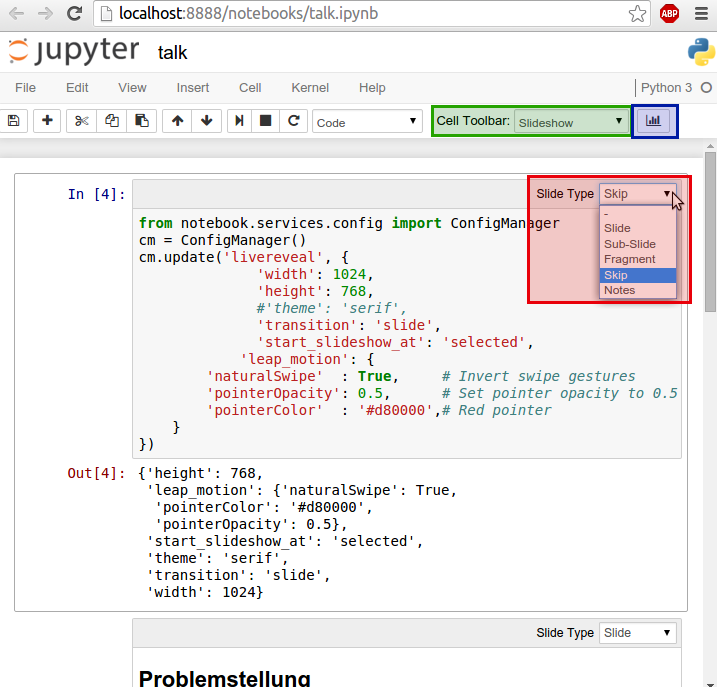
nbconvert nb.ipynb --to slides --separator h1or--separator "---"for the---line determining a new slide). – Tapestry