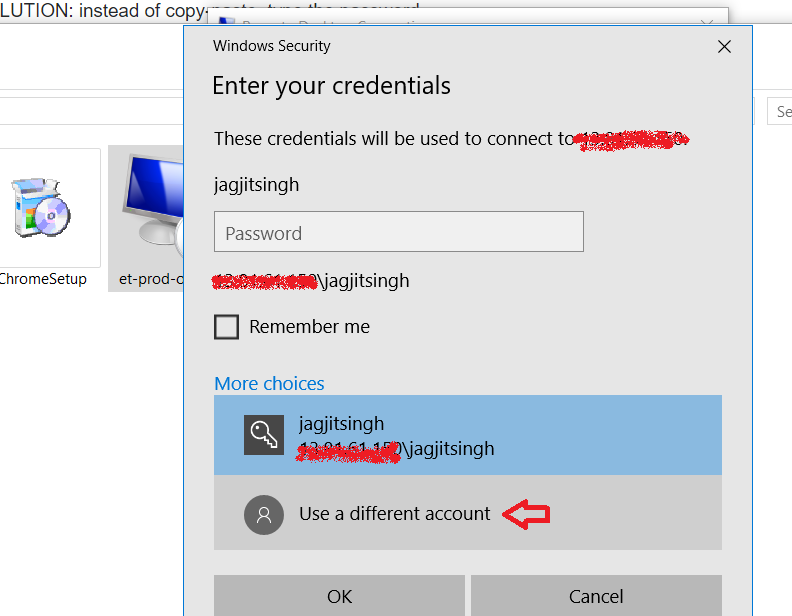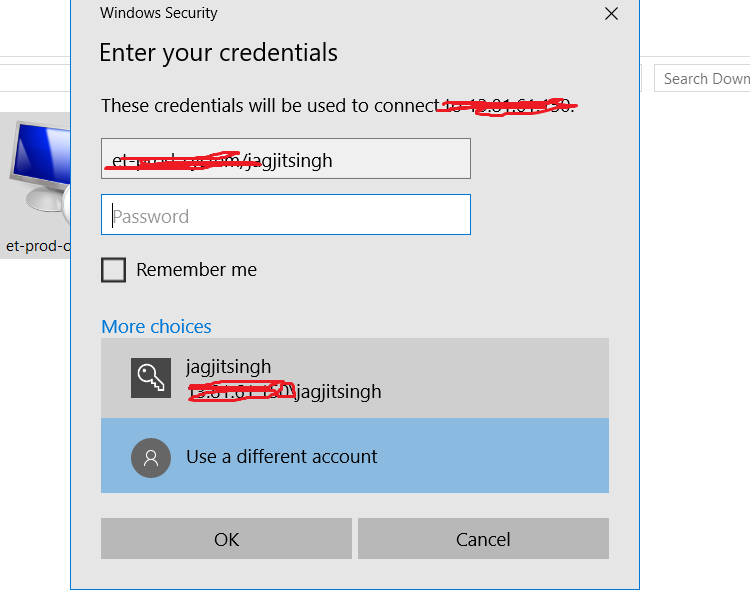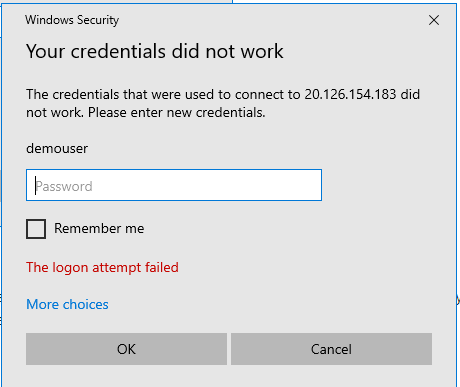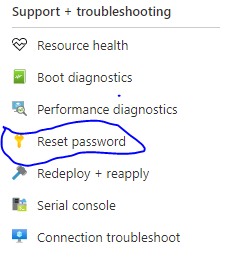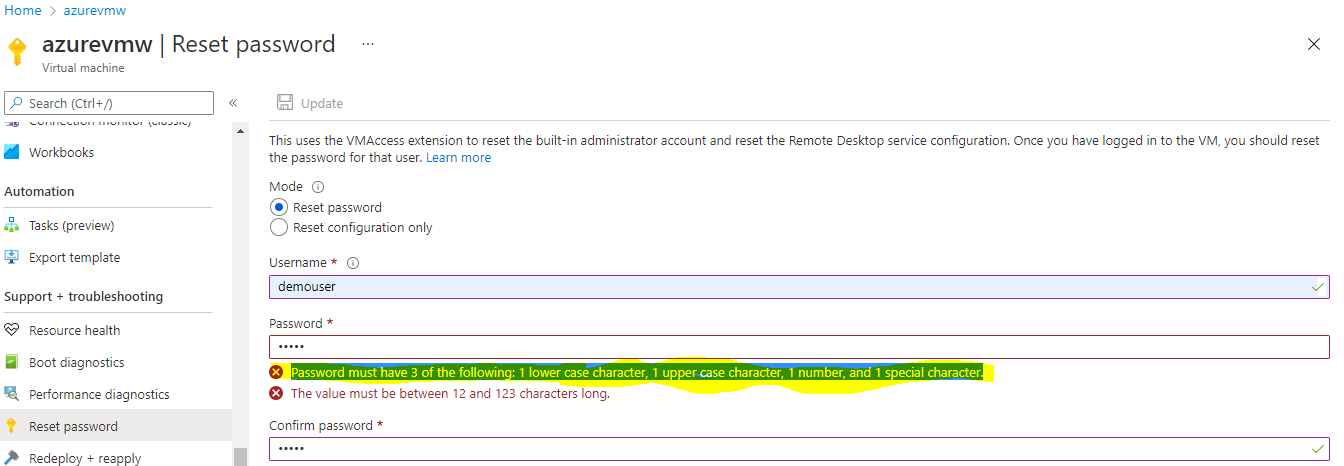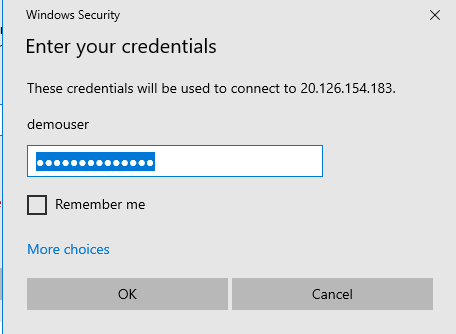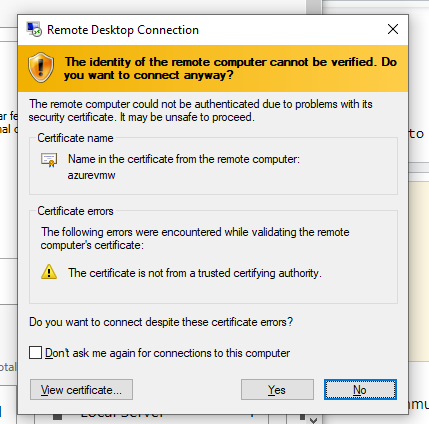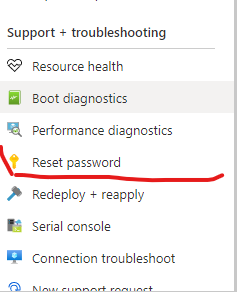I've just created two Windows VM's in Azure, one 2012 Datacenter and a 2008 R2 SP1 and i am not able to connect via remote desktop to either of them. Both machines are running under the same cloud service and the RDP ports are mapped to two distinct public ports. Every time i try to connect i get the error message "The logon attempt failed".
Using NMAP in a Linux VM i also have there, i was able to check that the port 3389 is OPEN in both machines. Also, the public RDP ports respond correctly (e.g. are open).
I tried to enter using two different Windows 7 client machines, also with no lock. MSTSC version is 6.3.9600.16415, in both machines. I've used both the .rdp file, downloaded from the "Connect" option in the windows azure dashboard and a brand new RDP connection created by me - same result.
I've tried also to upgrade the VM size from small (1 core, 1.5 GBRam) to medium (2 cores, 3.6 GBRam), restart, setup a new clean windows VM, with different credentials... nothing changed, same result.
The really odd thing is that i was able to connect, after several failed attempts, to one of the VM's, the 2012 one, but only one time - after that, no luck, always "The login attempt failed".