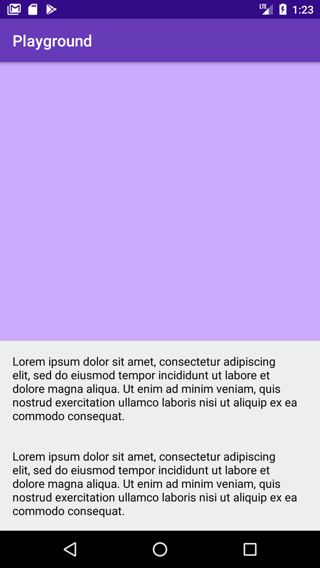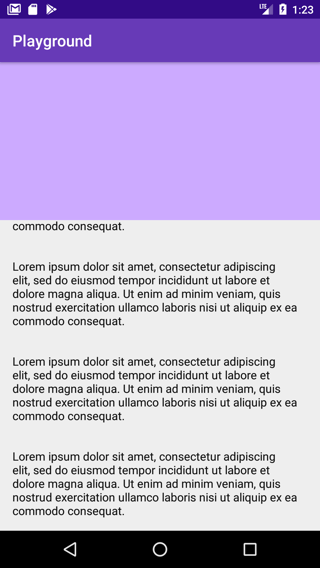Let's say that my Bottom Sheet has lines of widgets like the following. If I want to show only the first two lines (i.e., the first two LinearLayouts) initially, but not the rest of the widgets below. I do not want those to be seen initially. How can I set the correct peek height? Hard-coding app:behavior_peekHeight probably would not work, so I would need to set it programatically, but how to calculate the height?
Or is there a more recommended way to get the same result? I mean, if I test Google Maps, long pressing a location first shows only the title part as the bottom sheet, but when I try to scroll up the bottom sheet, it feels as if the title part (which might not have been a real bottom sheet) is replaced by a real bottom sheet that contains all the elements. If my explanation is not enough, please try Google Maps yourself.
<android.support.v4.widget.NestedScrollView
android:id="@+id/bottom_sheet"
app:layout_behavior="android.support.design.widget.BottomSheetBehavior"
android:scrollbars="vertical"
android:layout_width="match_parent"
android:layout_height="match_parent">
<LinearLayout
android:orientation="vertical"
android:layout_width="match_parent"
android:layout_height="wrap_content">
<LinearLayout
android:orientation="horizontal"
android:layout_width="match_parent"
android:layout_height="wrap_content">
<TextView/>
<android.support.v7.widget.AppCompatSpinner/>
</LinearLayout>
<LinearLayout
android:orientation="horizontal"
android:layout_width="match_parent"
android:layout_height="wrap_content">
<TextView/>
<TextView/>
</LinearLayout>
<LinearLayout
android:orientation="horizontal"
android:layout_width="match_parent"
android:layout_height="wrap_content">
<TextView/>
<TextView/>
</LinearLayout>
<android.support.v7.widget.RecyclerView/>
</LinearLayout>
</android.support.v4.widget.NestedScrollView>