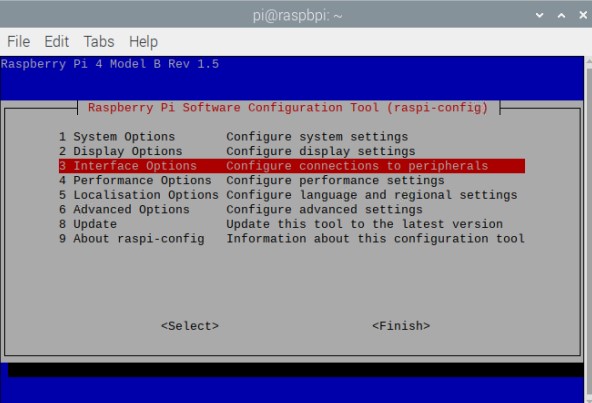Your problem indicates that your Raspberry Pi was reached by the connection attempt, but that no service was running on the relevant port and hence the connection was refused. I think, this is because the VNC service is not running on your Raspberry Pi.
Update 1
Raspbian now comes with the server by default thanks to a partnership with RealVNC, it just needs to be enabled.
Original
You must enable VNC Server on your Raspberry Pi using terminal
sudo apt-get update
sudo apt-get install realvnc-vnc-server
or you can also enable VNC Server on the command line using the sudo raspi-config command.
Advanced Options->VNC:Yes
Now you can connect to the VNC Server using a application such as VNC Viewer.