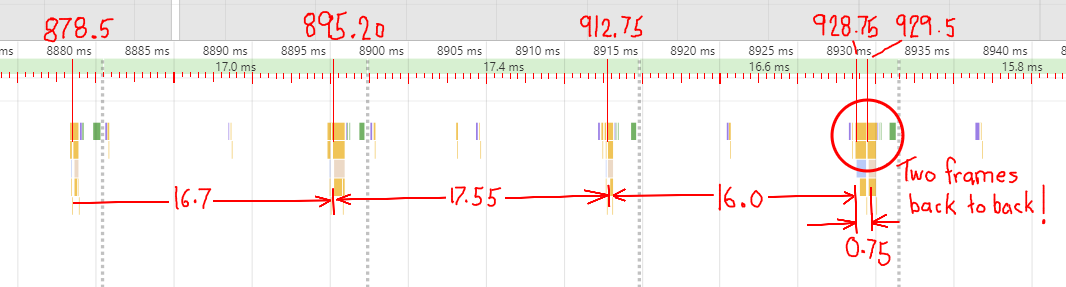Delta time is bad animation.
It seems just about anyone will post a blog about the right way to do this and that, and be totally wrong.
Both articles are flawed as they do not understand how requestAnimationFrame is called and how it should be used in relation to frame rate and time.
When you use delta time to correct animation positions via requestAnimationFrame you have already presented the frame, it's too late to correct it.
requestAnimationFrame's callback function is passed an argument that holds the high precision time in ms (1/1000th) accurate to microseconds (1/1,000,000th) second. You should use that time not the Date objects time.
The callback is called as soon as possible after the last frame was presented to the display, there is no consistency in the interval between calls to the callback.
Methods that use delta time need to predict when the next frame is presented so that object can be render at the correct position for the upcoming frame. If your frame rendering load is high and variable, you can not predict at the start of frame, when the next frame will be presented.
The rendered frame is always presented during the vertical display refresh and is always on a 1/60th second time. The time between frames will always be integers multiples of 1/60th giving only frame rates of 1/60, 1/30, 1/20, 1/15 and so on
When you exit the callback function the rendered content is held in the backbuffer until the next vertical display refresh. Only then is it moved to display RAM.
The frame rate (vertical refresh) is tied to the device hardware and is perfect.
If you exit the callback late, so that the browser does not have time to move the canvas content to the display, the back buffer is held until the next vertical refresh. Your next frame will not be called until after the buffer has been presented.
Slow renders do not reduce frame rate, they cause frame rate oscillations between 60/30 frames per second. See example snippet using mouse button to add render load and see dropped frames.
Use the time supplied to the callback.
There is only one time value you should use and that is the time passed by the browser to the requestAnimationFrame callback function
eg
function mainLoop(time){ // time in ms accurate to 1 micro second 1/1,000,000th second
requestAnimationFrame(mainLoop);
}
requestAnimationFrame(mainLoop);
Post frame correction error.
Don't use delta time based animation unless you must. Just let the frames drop or you will introduce animation noise in the attempt to reduce it.
I call this post frame correction error (PFCE). You are attempting to correct a position in time for an upcoming and uncertain time, based on the past frame time, which may have been in error.
Each frame you are rendering will appear some time from now (hopefully in the next 1/60th second). If you base the position on the previouse rendered frame time and you dropped a frame and this frame is on time you will render the next frame ahead of time by one frame, and the same applies to the previous frame which would have been rendered a frame behind as a frame was skipped. Thus with only a frame dropped you render 2 frames out of time. A total of 3 bad frames rather than 1.
If you want better delta time, count frames via the following method.
var frameRate = 1000/60;
var lastFrame = 0;
var startTime;
function mainLoop(time){ // time in ms accurate to 1 micro second 1/1,000,000th second
var deltaTime = 0
if(startTime === undefined){
startTime = time;
}else{
const currentFrame = Math.round((time - startTime) / frameRate);
deltaTime = (currentFrame - lastFrame) * frameRate;
}
lastFrame = currentFrame;
requestAnimationFrame(mainLoop);
}
requestAnimationFrame(mainLoop);
This does not eliminate PFCE but is better than irregular interval time if you use delta time as timeNow - lastTime.
Frames are always presented at a constant rate, requestAnimationFrame will drop frames if it can not keep up, but it will never present mid frame. The frame rates will be at fixed intervals of 1/60, 1/30, 1/20, or 1/15 and so on. Using a delta time that does not match these rates will incorrectly position your animation.
A snapshot of animation request frames
![enter image description here]()
This is a timeline of requestAnimationframe for a simple animation function. I have annotated the results to show when the callback is called. During this time the frame rate was constant at a perfect 60fps no frames where dropped.
Yet the times between callbacks is all over the place.
Frame render timing
The example shows frame timing. Running in SO sandbox is not the ideal solution and to get good results you should run this in a dedicated page.
What it shows (though hard to see for small pixels) is the various time error from ideal times.
- Red is frame time error from the callback argument. It will be stable near 0ms from 1/60th second ideal frame time.
- Yellow is the frame time error calculated using performance.now(). It varies about 2 ms in total with the occasional peek outside the range.
- Cyan is the frame time error calculated using Date.now(). You can clearly see the aliasing due to the poor resolution of the date's ms accuracy
- Green dots are the difference in time between the callback time argument and the time reported by
performance.now() and on my systems is about 1-2ms out.
- Magenta is the last frame's render time calculated using performance now. If you hold the mouse button you can add a load and see this value climb.
- Green vertical lines indicate that a frame has been dropped / skipped
- The dark blue and black background marks seconds.
The primary purpose of this demo is to show how frames are dropped as render load increase. Hold the mouse button down and the render load will start to increase.
When the frame time gets close to 16 ms you will start to see frames dropped. Until the render load reaches about 32ms you will get frames between 1/60 and 1/30, first more at 1/60th for every one at 1/30th.
This is very problematic if you use delta time and post frame correction as you will constantly be over and under correcting the animation position.
const ctx = canvas.getContext("2d");
canvas.width = 512;
canvas.height = 380;
const mouse = {x : 0, y : 0, button : false}
function mouseEvents(e){
mouse.x = e.pageX;
mouse.y = e.pageY;
mouse.button = e.type === "mousedown" ? true : e.type === "mouseup" ? false : mouse.button;
}
["down","up","move"].forEach(name => document.addEventListener("mouse"+name,mouseEvents));
var lastTime; // callback time
var lastPTime; // performance time
var lastDTime; // date time
var lastFrameRenderTime = 0; // Last frames render time
var renderLoadMs = 0; // When mouse button down this slowly adds a load to the render
var pTimeErrorTotal = 0;
var totalFrameTime = 0;
var totalFrameCount = 0;
var startTime;
var clearToY = 0;
const frameRate = 1000/60;
ctx.font = "14px arial";
var w = canvas.width;
var h = canvas.height;
var cw = w / 2; // center
var ch = h / 2;
var globalTime; // global to this
ctx.clearRect(0,0,w,h);
const graph = (()=>{
var posx = 0;
const legendW = 30;
const posy = canvas.height - 266;
const w = canvas.width - legendW;
const range = 6;
const gridAt = 1;
const subGridAt = 0.2;
const graph = ctx.getImageData(0,0,1,256);
const graph32 = new Uint32Array(graph.data.buffer);
const graphClearA = new Uint32Array(ctx.getImageData(0,0,1,256).data.buffer);
const graphClearB = new Uint32Array(ctx.getImageData(0,0,1,256).data.buffer);
const graphClearGrid = new Uint32Array(ctx.getImageData(0,0,1,256).data.buffer);
const graphFrameDropped = ctx.getImageData(0,0,1,256);
const graphFrameDropped32 = new Uint32Array(graphFrameDropped.data.buffer);
graphClearA.fill(0xFF000000);
graphClearB.fill(0xFF440000);
graphClearGrid.fill(0xFF888888);
graphFrameDropped32.fill(0xFF008800);
const gridYCol = 0xFF444444; // ms marks
const gridYColMaj = 0xFF888888; // 4 ms marks
const centerCol = 0xFF00AAAA;
ctx.save();
ctx.fillStyle = "black";
ctx.textAlign = "right";
ctx.textBaseline = "middle";
ctx.font = "10px arial";
for(var i = -range; i < range; i += subGridAt){
var p = (i / range) * 128 + 128 | 0;
i = Number(i.toFixed(1));
graphFrameDropped32[p] = graphClearB[p] = graphClearA[p] = graphClearGrid[p] = i === 0 ? centerCol : (i % gridAt === 0) ? gridYColMaj : gridYCol;
if(i % gridAt === 0){
ctx.fillText(i + "ms",legendW - 2, p + posy);
ctx.fillText(i + "ms",legendW - 2, p + posy);
}
}
ctx.restore();
var lastFrame;
return {
step(frame){
if(lastFrame === undefined){
lastFrame = frame;
}else{
while(frame - lastFrame > 1){
if(frame - lastFrame > w){ lastFrame = frame - w - 1 }
lastFrame ++;
ctx.putImageData(graphFrameDropped,legendW + (posx++) % w, posy);
}
lastFrame = frame;
ctx.putImageData(graph,legendW + (posx++) % w, posy);
ctx.fillStyle = "red";
ctx.fillRect(legendW + posx % w,posy,1,256);
if((frame / 60 | 0) % 2){
graph32.set(graphClearA)
}else{
graph32.set(graphClearB)
}
}
},
mark(ms,col){
const p = (ms / range) * 128 + 128 | 0;
graph32[p] = col;
graph32[p+1] = col;
graph32[p-1] = col;
}
}
})();
function loop(time){
var pTime = performance.now();
var dTime = Date.now();
var frameTime = 0;
var framePTime = 0;
var frameDTime = 0;
if(lastTime !== undefined){
frameTime = time - lastTime;
framePTime = pTime - lastPTime;
frameDTime = dTime - lastDTime;
graph.mark(frameRate - framePTime,0xFF00FFFF);
graph.mark(frameRate - frameDTime,0xFFFFFF00);
graph.mark(frameRate - frameTime,0xFF0000FF);
graph.mark(time-pTime,0xFF00FF00);
graph.mark(lastFrameRenderTime,0xFFFF00FF);
pTimeErrorTotal += Math.abs(frameTime - framePTime);
totalFrameTime += frameTime;
totalFrameCount ++;
}else{
startTime = time;
}
lastPTime = pTime;
lastDTime = dTime;
lastTime = globalTime = time;
var atFrame = Math.round((time -startTime) / frameRate);
ctx.setTransform(1,0,0,1,0,0); // reset transform
ctx.clearRect(0,0,w,clearToY);
ctx.fillStyle = "black";
var y = 0;
var step = 16;
ctx.fillText("Frame time : " + frameTime.toFixed(3)+"ms",10,y += step);
ctx.fillText("Rendered frames : " + totalFrameCount,10,y += step);
ctx.fillText("Mean frame time : " + (totalFrameTime / totalFrameCount).toFixed(3)+"ms",10,y += step);
ctx.fillText("Frames dropped : " + Math.round(((time -startTime)- (totalFrameCount * frameRate)) / frameRate),10,y += step);
ctx.fillText("RenderLoad : " + lastFrameRenderTime.toFixed(3)+"ms Hold mouse into increase",10,y += step);
clearToY = y;
graph.step(atFrame);
requestAnimationFrame(loop);
if(mouse.button ){
renderLoadMs += 0.1;
var pt = performance.now();
while(performance.now() - pt < renderLoadMs);
}else{
renderLoadMs = 0;
}
lastFrameRenderTime = performance.now() - pTime;
}
requestAnimationFrame(loop);
canvas { border : 2px solid black; }
body { font-family : arial; font-size : 12px;}
<canvas id="canvas"></canvas>
<ul>
<li><span style="color:red">Red</span> is frame time error from the callback argument.</li>
<li><span style="color:yellow">Yellow</span> is the frame time error calculated using performance.now().</li>
<li><span style="color:cyan">Cyan</span> is the frame time error calculated using Date.now().</li>
<li><span style="color:#0F0">Green</span> dots are the difference in time between the callback time argument and the time reported by performance.now()</li>
<li><span style="color:magenta">Magenta</span> is the last frame's render time calculated using performance.now().</li>
<li><span style="color:green">Green</span> vertical lines indicate that a frame has been dropped / skipped</li>
<li>The dark blue and black background marks seconds.</li>
</ul>
For me I never use delta time for animation, and I accept that some frames will be lost. But overall you get a smoother animation using a fixed interval than attempting to correct the time post render.
The best way to get smooth animation is to reduce the render time to under 16ms, if you can't get that then use deltat time not to set animation frame but to selectively drop frames and maintain a rate of 30 frames per second.