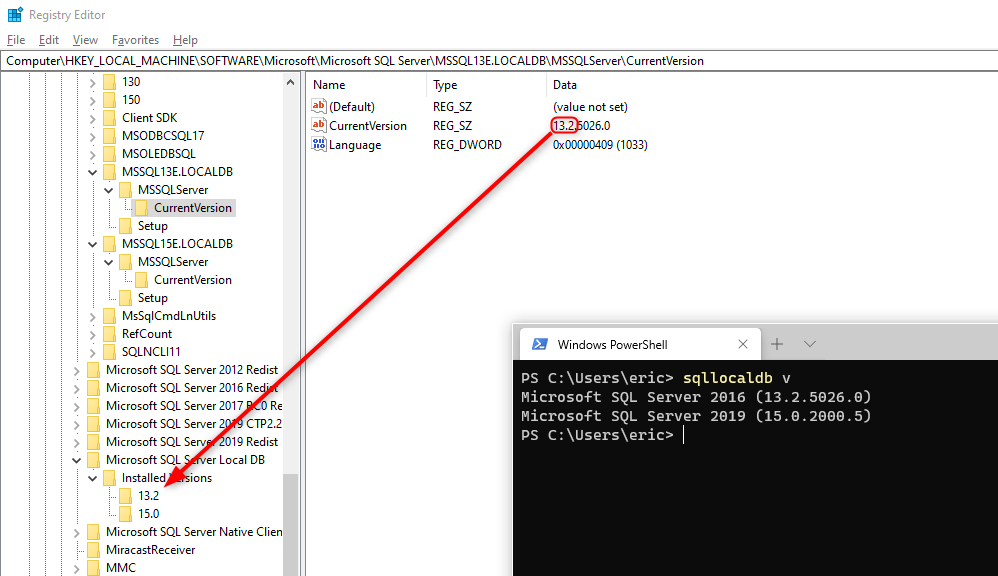I am getting Windows API Call Error Code : 0
I have installed SSMS 2018 and was trying to find out if I have any other versions installed. For that I ran sqllocaldb versions in CMD but got the following message:
Windows API call "RegGetValueW" returned error code: 0.
When I checked manually (via Control Panel), I saw that I have 2015 and 2016 versions installed. So Why it are they not showing in CMD.
I tried to find other solutions but found nothing that made sense to me.