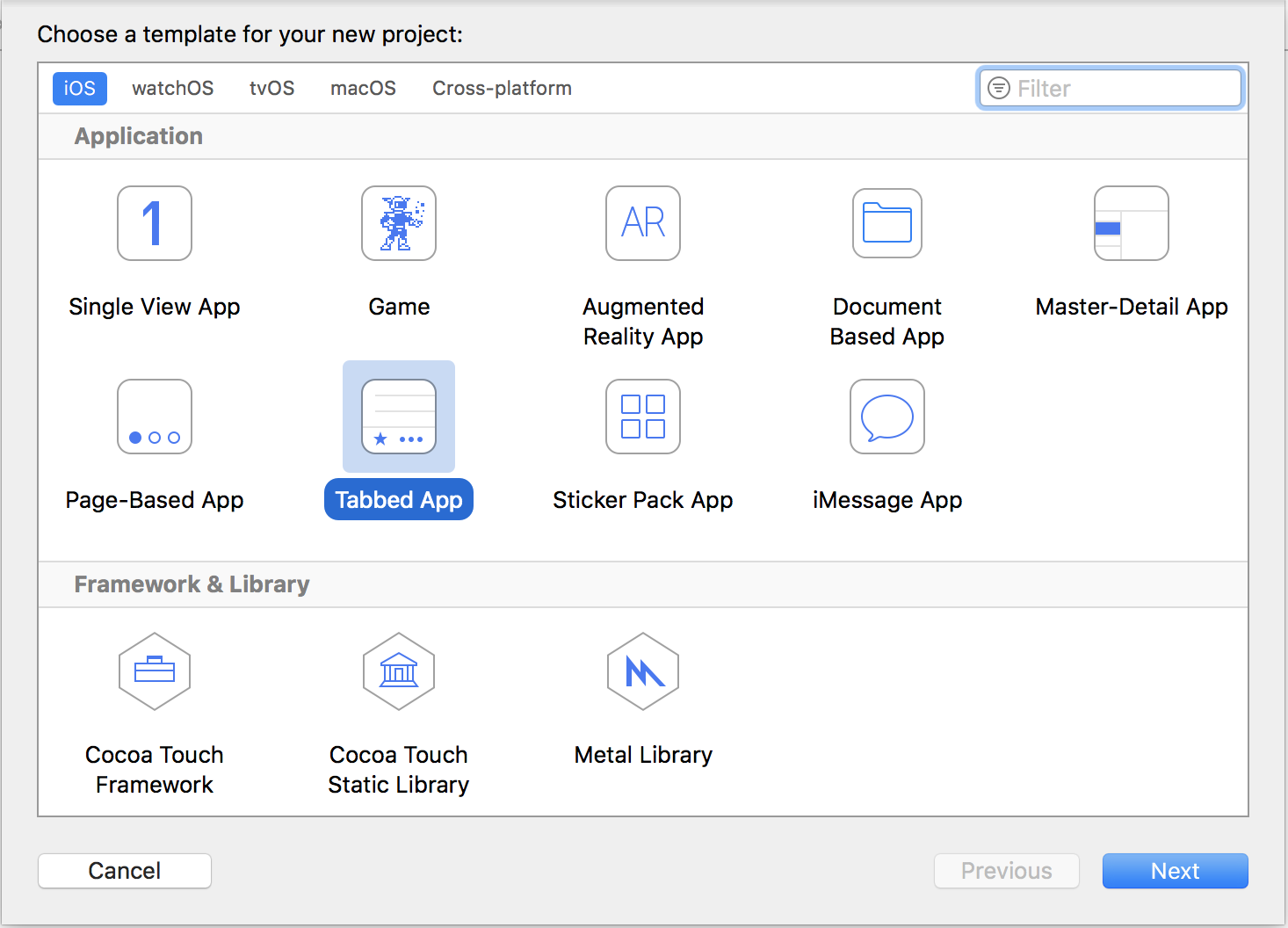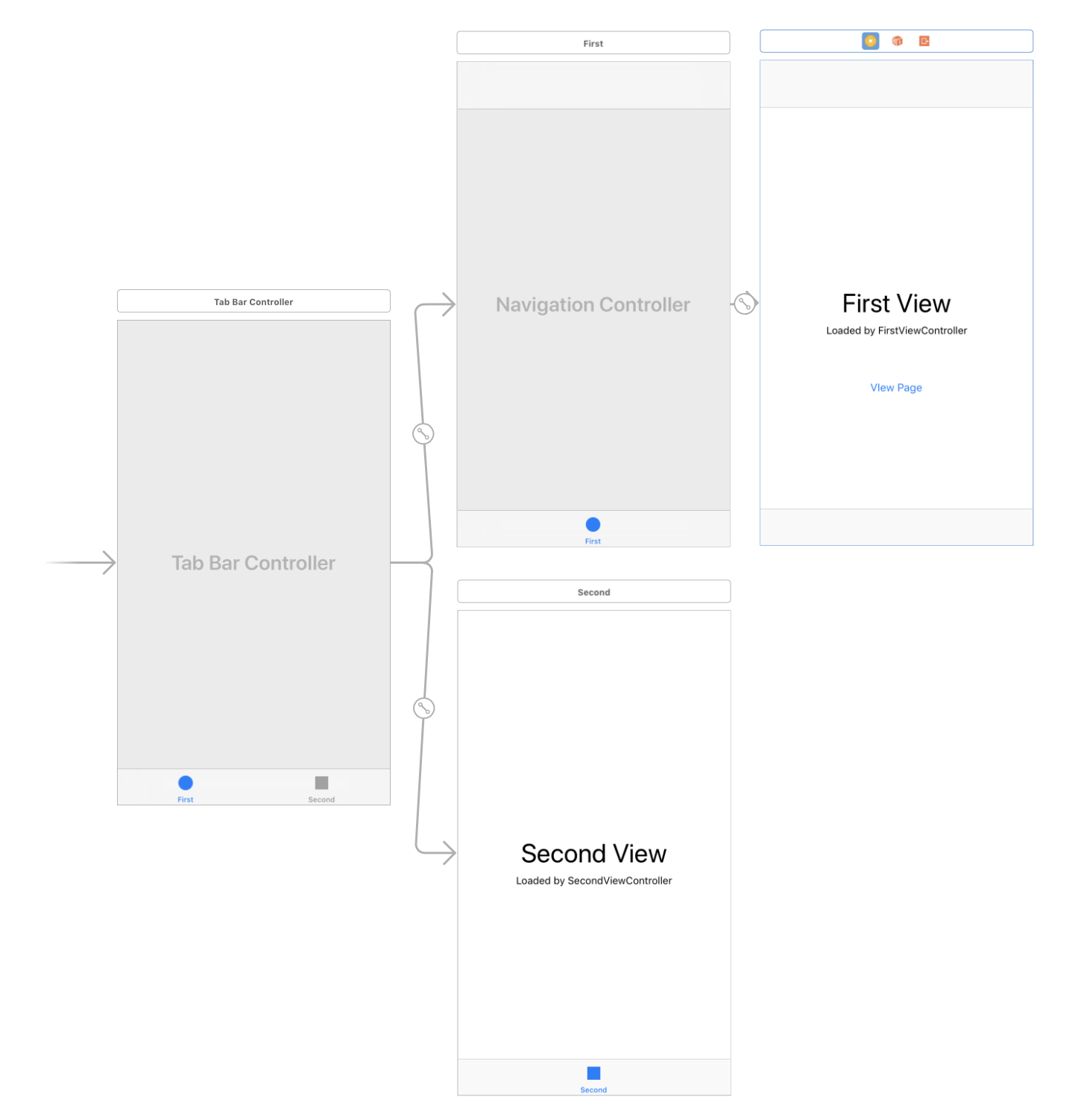I have created a simple tab bar with three views in storyboard. The tab bar works well, but when I try to show another view controller from a button within a tab, the new view is placed over the whole screen and also over the tab bar.
This is how I present the view so far when a button is pressed:
@IBAction func buttonPressed(_ sender: UIButton) {
let newVC = self.storyboard?.instantiateViewController(withIdentifier: "extraVC")
self.present(newVC!, animated: true, completion: nil)
}
The other idea I had was this:
self.tabBarController?.present(vc!, animated: true, completion: nil)
But this didn't work either.
So how can I present another view controller within the tab bar (so that the bottom bar is still shown)?