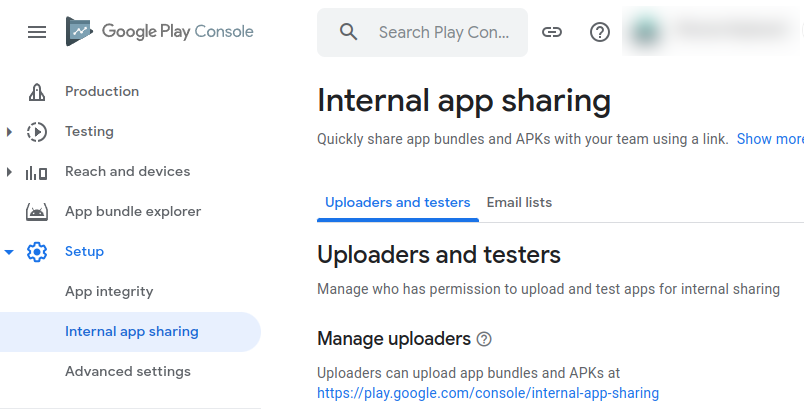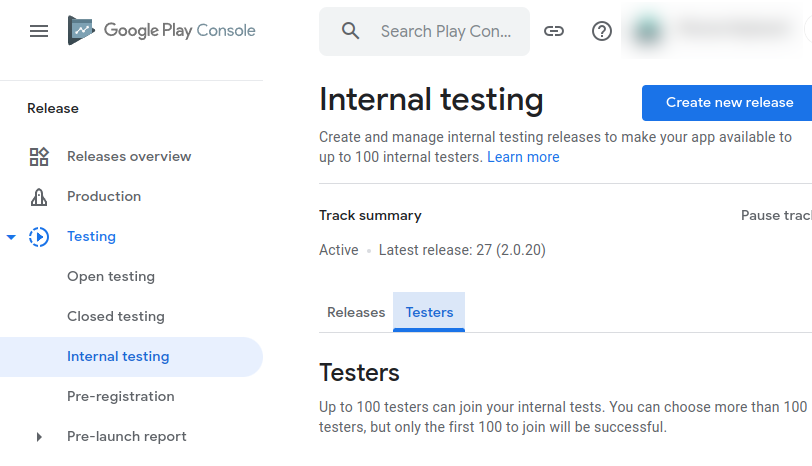I am trying to upload my app using internal app sharing last 2 days, but no matter what I do, I cant make it work. This is what I did:
- In Console I clicked on app -> release -> internal app sharing
- I uploaded apk
- I added myself into email list both UPLOADERS AND TESTERS (1st tab) and also EMAIL LISTS -> Downloaders (2nd tab)
- I even enabled "Anyone you shared the link with can download"
Here is how it looks in the console.
APK was sucessfully uploaded, and then I copied the link and saved it to Google Keep.
Then I try to open the link on my phone, I click on link, it opens webpage displaying this and when I click on "OPEN IN PLAY STORE", it just takes me to Play Store, but there is only official version available (not the internal version I uploaded).
Am I doing anything wrong? I try almost 2 days to make a simply thing like this work, and it is very frustrating...