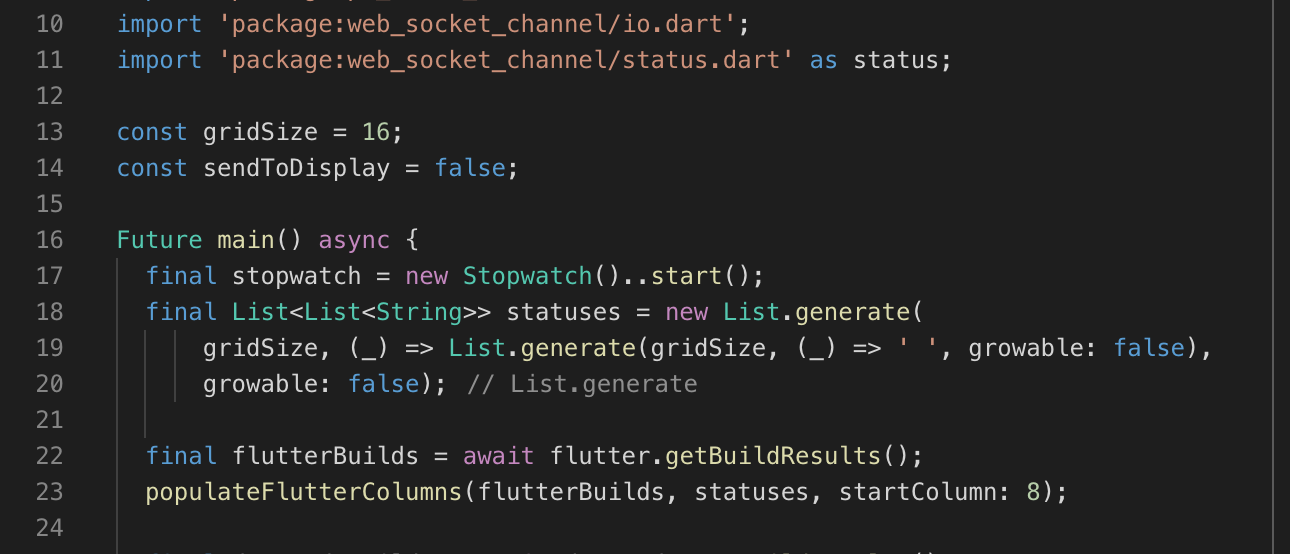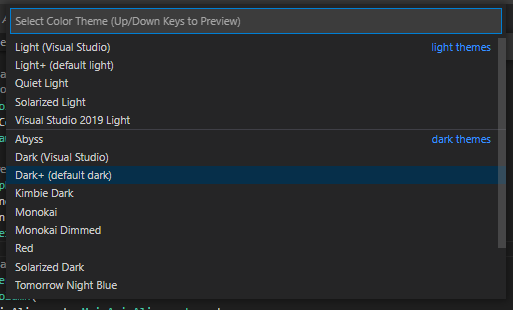When I code in Visual Studio, it doesn't show any colours in the code text. It shows blue and green colours only for the class and comments texts. Also, VS doesn't suggest me anything when I code. Apart from this, everything things run fine and if there are any errors it shows up in the problem section.
I am doing flutter/ dart
I would really appreciate it if anyone helps me sort it out.
Thank you :)