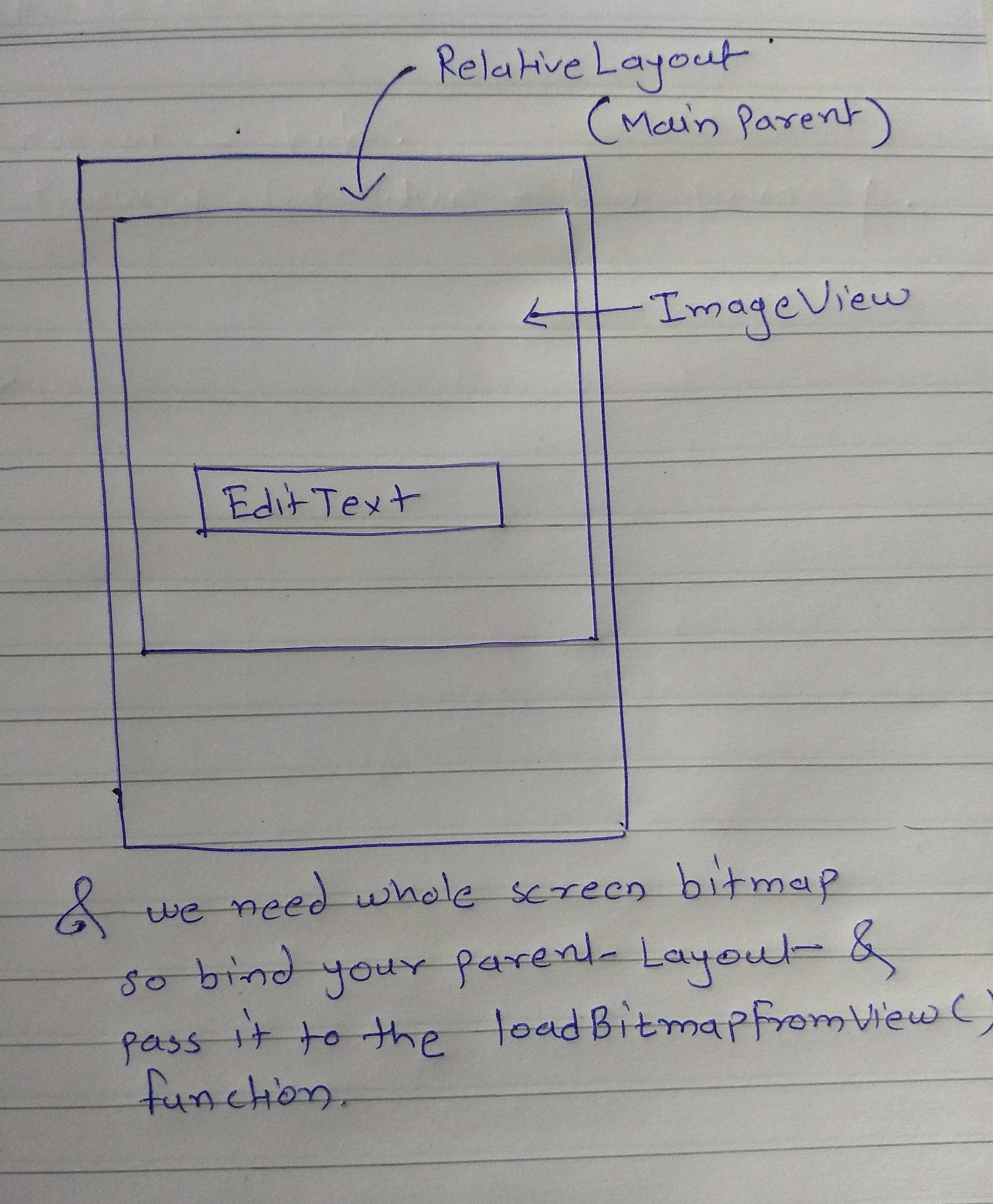I want to make an application just like opening screen of android.I am dynamically adding images to the rows of tableLayout. I have only defined tableLayout in xml file and remaining code is in java. I have added images successfully but i am not getting any help with setting text of that image (I want to display a text under image) and image to be a specific padding.How to do it?Thanks in advance.
Add text to image in android programmatically
Asked Answered
What you can instead do is to put a TextView in overlay to a ImageView using a RelativeLayout :)
Yes.I have done it now.I managed to add FrameLayout in Table rows and it worked fine.Thanks all. –
Global
Use the following function to write Text on Images:
private BitmapDrawable writeTextOnDrawable(int drawableId, String text) {
Bitmap bm = BitmapFactory.decodeResource(getResources(), drawableId)
.copy(Bitmap.Config.ARGB_8888, true);
Typeface tf = Typeface.create("Helvetica", Typeface.BOLD);
Paint paint = new Paint();
paint.setStyle(Style.FILL);
paint.setColor(Color.WHITE);
paint.setTypeface(tf);
paint.setTextAlign(Align.CENTER);
paint.setTextSize(convertToPixels(mContext, 11));
Rect textRect = new Rect();
paint.getTextBounds(text, 0, text.length(), textRect);
Canvas canvas = new Canvas(bm);
//If the text is bigger than the canvas , reduce the font size
if(textRect.width() >= (canvas.getWidth() - 4)) //the padding on either sides is considered as 4, so as to appropriately fit in the text
paint.setTextSize(convertToPixels(mContext, 7)); //Scaling needs to be used for different dpi's
//Calculate the positions
int xPos = (canvas.getWidth() / 2) - 2; //-2 is for regulating the x position offset
//"- ((paint.descent() + paint.ascent()) / 2)" is the distance from the baseline to the center.
int yPos = (int) ((canvas.getHeight() / 2) - ((paint.descent() + paint.ascent()) / 2)) ;
canvas.drawText(text, xPos, yPos, paint);
return new BitmapDrawable(getResources(), bm);
}
public static int convertToPixels(Context context, int nDP)
{
final float conversionScale = context.getResources().getDisplayMetrics().density;
return (int) ((nDP * conversionScale) + 0.5f) ;
}
How to add a bold text on bitmap ? is there an options? plz guide me. –
Garda
your method worked for me except for the text size. I had to set the text size (x5) your value to be readable in my icon drawable. this could be due to the conversion Scale for my device. thanks! –
Heavenly
what i the mContext here? –
Kuenlun
@Arun George I used above code in my project. It worked. But one small problem is that the size of a bitmap image is very large up to 4MB which is stored on SD card after using this function. But I need up to 1 MB or less than that. Will you please guide me for this. And Thanks for above code –
Parakeet
getting NullPointerException at Bitmap.copy method. Please suggest –
Liberty
here is KOTLIN version of this code –
Airla
What you can instead do is to put a TextView in overlay to a ImageView using a RelativeLayout :)
Yes.I have done it now.I managed to add FrameLayout in Table rows and it worked fine.Thanks all. –
Global
Here's Kotlin version Arun's solution:
import org.jetbrains.anko.dip
fun Context.writeTextOnDrawable(drawableId: Int, text: String) =
DrawableUtil.writeTextOnDrawableInternal(this, drawableId, text, 25, -2, 0)
object DrawableUtil {
fun writeTextOnDrawableInternal(context: Context, drawableId: Int, text: String,
textSizeDp: Int, horizontalOffset: Int, verticalOffset: Int): BitmapDrawable {
val bm = BitmapFactory.decodeResource(context.resources, drawableId)
.copy(Bitmap.Config.ARGB_8888, true)
val tf = Typeface.create("Helvetica", Typeface.BOLD)
val paint = Paint()
paint.style = Paint.Style.FILL
paint.color = Color.WHITE
paint.typeface = tf
paint.textAlign = Paint.Align.LEFT
paint.textSize = context.dip(textSizeDp).toFloat()
val textRect = Rect()
paint.getTextBounds(text, 0, text.length, textRect)
val canvas = Canvas(bm)
//If the text is bigger than the canvas , reduce the font size
if (textRect.width() >= canvas.getWidth() - 4)
//the padding on either sides is considered as 4, so as to appropriately fit in the text
paint.textSize = context.dip(12).toFloat()
//Calculate the positions
val xPos = canvas.width.toFloat()/2 + horizontalOffset
//"- ((paint.descent() + paint.ascent()) / 2)" is the distance from the baseline to the center.
val yPos = (canvas.height / 2 - (paint.descent() + paint.ascent()) / 2) + verticalOffset
canvas.drawText(text, xPos, yPos, paint)
return BitmapDrawable(context.resources, bm)
}
}
I m successfully implemented such problem of adding text on image. Just look at following code. First of take one view as Relative layout in that layout take ImageView after that EditText and after that button. Give each of a id. Write a loadBitmapFromView function below.
public Bitmap loadBitmapFromView(View v) {
Bitmap b = Bitmap.createBitmap(v.getWidth(), v.getHeight(), Config.ARGB_8888);
Canvas c = new Canvas(b);
v.layout(v.getLeft(), v.getTop(), v.getRight(), v.getBottom());
v.draw(c);
return b;
}
and on click of button.
Bitmap bitmap = loadBitmapFromView(relativeLayout);
File dir = new File(Environment.getExternalStorageDirectory().getAbsolutePath(), "folderName");
if (!dir.exists())
dir.mkdirs();
File file = new File(dir, "capture.jpg");
try {
FileOutputStream fos = new FileOutputStream(file);
bitmap.compress(Bitmap.CompressFormat.JPEG, 100, fos);
imageView.setImageBitmap(bitmap);
} catch (Exception e) {
Log.e("ExpressionEditImageActivity", "Error, " + e);
}
Enjoy...
thanks for this nice solution. can you help please with the line of code ` Bitmap bitmap = loadBitmapFromView(relativeLayout)` I am not able to get a
reference to relativeLayout ... if i give ID of RelativeLayout it doesn't accept it. Can you please explain a little. Thanks –
Pigmentation Pass your parent view, In my case, it's relative layout. –
Athanasia
well.. i m not able to visualize this. could you please explain a little more with some sample code.. thanks! –
Pigmentation
© 2022 - 2024 — McMap. All rights reserved.