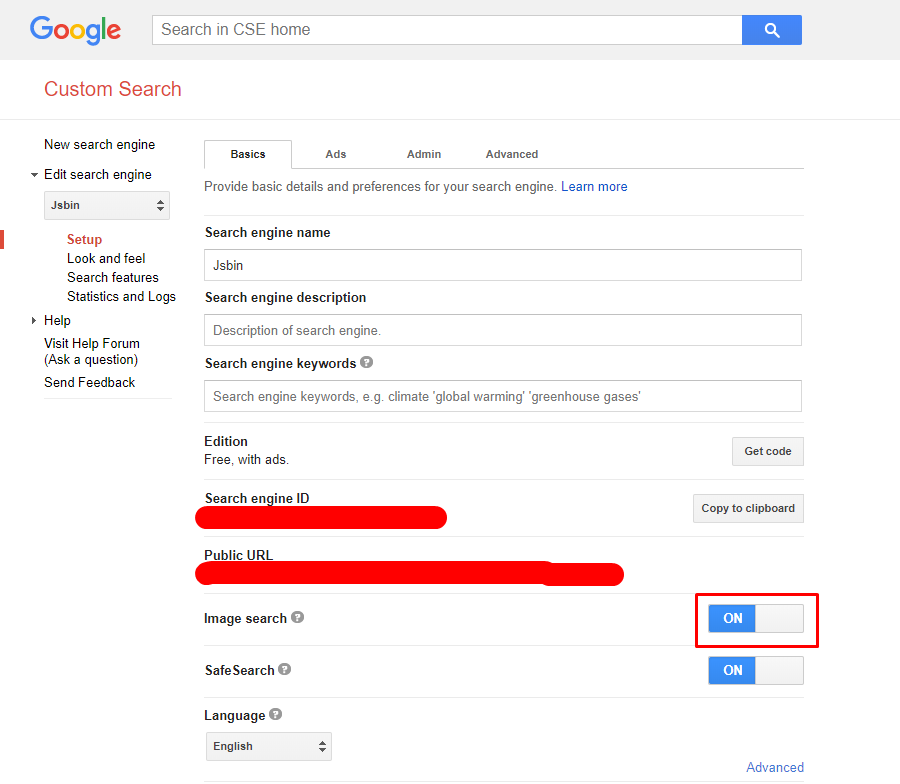Started about 40 hours ago, Google Custom Search when used for image search (searchType=image) always returns 500 error. I have double checked with the APIs documentation and there seems to be no change. This is affecting quite a lot of people as you can see in this forum.
This is all I get back in the response:
{
"error": {
"code": 500,
"message": null
}
}
I have tried calling Google, but they just kept redirecting me to the website where there is absolutely no information relating to this.
Has anyone managed to get this to work or have spoken to a person at Google? We are heavily using this feature and it's very costly to have it down for this long.