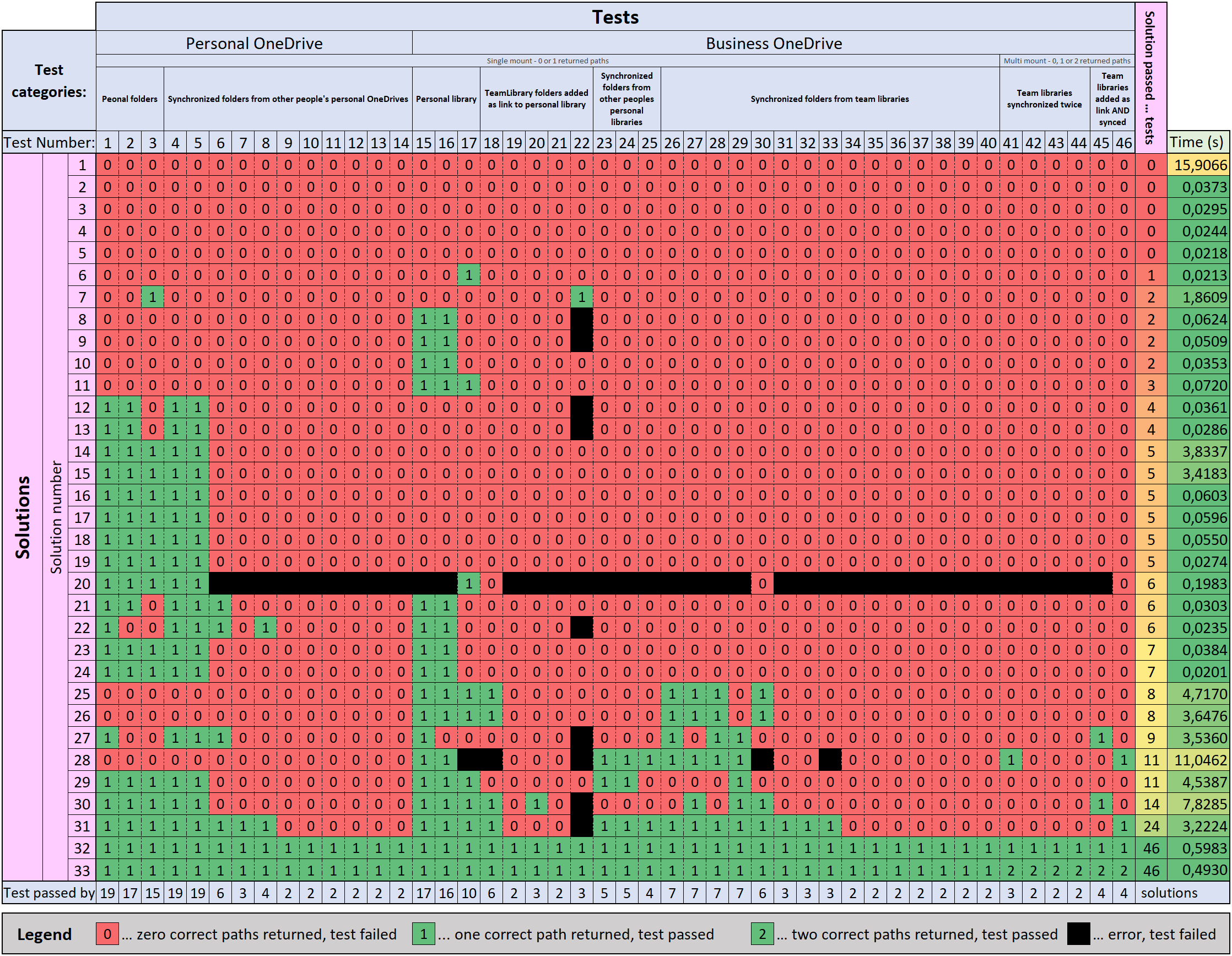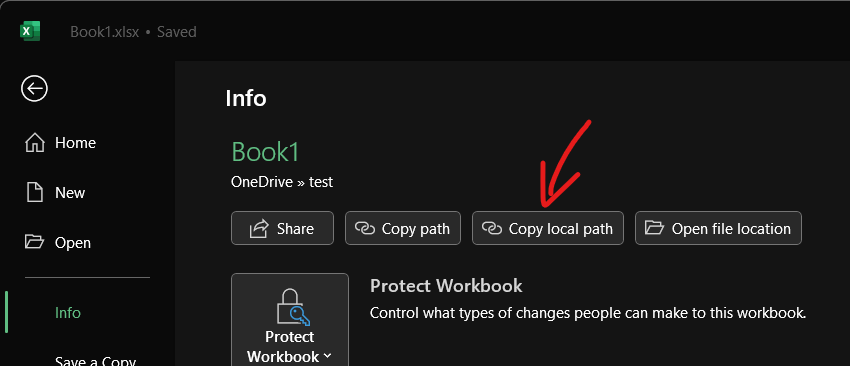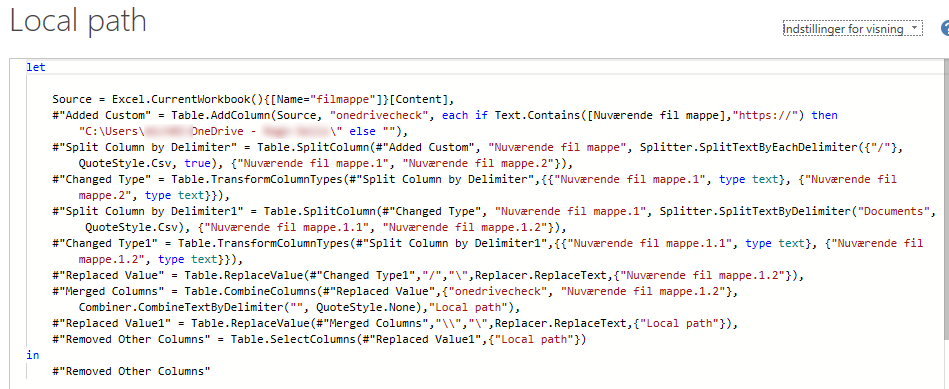Universal Solution & Meta-Analysis of All Solutions
TLDR:
For the solution, skip to the section The Solutions
For the meta-analysis, skip to the section Testing and comparison of solutions
Background
@Cristian Buse and I worked extensively on this problem after testing all other solutions available online and finding none of them universally accurate.
In the end, both of us created independent solutions:
@Cristian Buse developed his solution as part of one of his excellent VBA Libraries, to be specific, the Library VBA-FileTools. This library also provides a bunch of other very useful functionalities.
My solution comes in the form of a standalone function without any dependencies. This is useful if this problem occurs in a small project where no additional functionality is required. Because implementing the desired universal functionality is complex, it is very long and convoluted for a single procedure.
The Solutions
NOTES:
- Should you encounter any bugs with our solutions, please report them here or on GitHub! In that case, I recommend you use this solution in the meantime, as it is the next most accurate solution available.
Solution 1 - Library
Import this library: VBA-FileTools
from GitHub into your project. Getting the local name of your workbook is then as easy as:
GetLocalPath(ThisWorkbook.FullName)
Notes:
Full Mac support was added to this solution on Apr 5, 2023.
Support for OneDrive version 23.184.0903.0001 was added to this solution on Sep 25, 2023.
Solution 2 - Standalone Function
Copy this function, from GitHub Gist into any standard code module.
Getting the local name of your workbook now works in the same way as with Solution 1:
GetLocalPath(ThisWorkbook.FullName)
Notes:
Partial Mac support was added to this solution on Dec 20, 2022, and full support on Mar 20, 2023.
Support for OneDrive version 23.184.0903.0001 was added to this solution on Oct 2, 2023.
This function also offers some optional parameters, but they should almost never be needed. (See Gist for more information)
You can also copy the shortened function (because of StackOverflows 30 000 character answer length limit) directly from here:
'Function for converting a OneDrive URL to the corresponding local path
'Algorithmically shortened code from here:
'https://gist.github.com/guwidoe/038398b6be1b16c458365716a921814d
'Author: Guido Witt-Dörring
Public Function GetLocalPath$(ByVal path$, Optional ByVal returnAll As Boolean = False, Optional ByVal preferredMountPointOwner$ = "", Optional ByVal rebuildCache As Boolean = False)
#If Mac Then
Const dr& = 70, ck$ = ".849C9593-D756-4E56-8D6E-42412F2A707B", ew As Boolean = True, ab$ = "/"
#Else
Const ab$ = "\", ew As Boolean = False
#End If
Const ax$ = "GetLocalPath", ex& = 53, fr& = 7, fs& = 457, ey& = 325
Static ac As Collection, ez As Date
If Not Left$(path, 8) = "https://" Then GetLocalPath = path: Exit Function
Dim r$, i$, b$, d
Dim ds$: ds = LCase$(preferredMountPointOwner)
If Not ac Is Nothing And Not rebuildCache Then
Dim bp As Collection: Set bp = New Collection
For Each d In ac
i = d(0): r = d(1)
If InStr(1, path, r, 1) = 1 Then bp.Add Key:=d(2), Item:=Replace(Replace(path, r, i, , 1), "/", ab)
Next d
If bp.count > 0 Then
If returnAll Then
For Each d In bp: b = b & "//" & d: Next d
GetLocalPath = Mid$(b, 3): Exit Function
End If
On Error Resume Next: GetLocalPath = bp(ds): On Error GoTo 0
If GetLocalPath <> "" Then Exit Function
GetLocalPath = bp(1): Exit Function
End If
GetLocalPath = path
End If
Dim bg As Collection: Set bg = New Collection
Dim ay, du$
#If Mac Then
Dim cl$, dv As Boolean
b = Environ("HOME")
du = b & "/Library/Application Support/Microsoft/Office/CLP/"
b = Left$(b, InStrRev(b, "/Library/Containers/", , 0))
bg.Add b & "Library/Containers/com.microsoft.OneDrive-mac/Data/Library/Application Support/OneDrive/settings/"
bg.Add b & "Library/Application Support/OneDrive/settings/"
cl = b & "Library/CloudStorage/"
#Else
bg.Add Environ("LOCALAPPDATA") & "\Microsoft\OneDrive\settings\"
du = Environ("LOCALAPPDATA") & "\Microsoft\Office\CLP\"
#End If
Dim a&
#If Mac Then
Dim az() As Variant: ReDim az(1 To bg.count * 11 + 1)
For Each ay In bg
For a = a + 1 To a + 9
az(a) = ay & "Business" & a Mod 11
Next a
az(a) = ay: a = a + 1
az(a) = ay & "Personal"
Next ay
az(a + 1) = cl
Dim dw As Boolean
dw = getsetting("GetLocalPath", "AccessRequestInfoMsg", "Displayed", "False") = "True"
If Not dw Then MsgBox "The current VBA Project requires access to the OneDrive settings files to translate a OneDrive URL to the local path of the locally synchronized file/folder on your Mac. Because these files are located outside of Excels sandbox, file-access must be granted explicitly. Please approve the access requests following this message.", vbInformation
If Not GrantAccessToMultipleFiles(az) Then Err.Raise dr, ax
#End If
Dim db As Collection: Set db = New Collection
For Each ay In bg
Dim h$: h = Dir(ay, 16)
Do Until h = ""
If h = "Personal" Or h Like "Business#" Then db.Add Item:=ay & h & ab
h = Dir(, 16)
Loop
Next ay
If Not ac Is Nothing Or ew Then
Dim bf As Collection: Set bf = New Collection
Dim g
For Each g In db
Dim t$: t = IIf(g Like "*" & ab & "Personal" & ab, "????????????*", "????????-????-????-????-????????????")
Dim p$: p = Dir(g, vbNormal)
Do Until p = ""
If p Like t & ".ini" Or p Like t & ".dat" Or p Like "ClientPolicy*.ini" Or StrComp(p, "GroupFolders.ini", 1) = 0 Or StrComp(p, "global.ini", 1) = 0 Or StrComp(p, "SyncEngineDatabase.db", 1) = 0 Then bf.Add Item:=g & p
p = Dir
Loop
Next g
End If
If Not ac Is Nothing And Not rebuildCache Then
Dim au
For Each au In bf
If FileDateTime(au) > ez Then rebuildCache = True: Exit For
Next au
If Not rebuildCache Then Exit Function
End If
Dim f&, am$, e() As Byte, j&, q&, bs&, av() As Byte, cn$, n() As Byte, ao$, ak() As Byte, ba() As Byte, bt$, aw&, y&, dz&, ea&
ez = Now()
#If Mac Then
Dim z As Collection: Set z = New Collection
h = Dir(cl, 16)
Do Until h = ""
If h Like "OneDrive*" Then
dv = True
g = cl & h & ab
au = cl & h & ab & ck
z.Add Item:=g
bf.Add Item:=g
bf.Add Item:=au
End If
h = Dir(, 16)
Loop
If ac Is Nothing Then
Dim dc
If bf.count > 0 Then
ReDim dc(1 To bf.count)
For a = 1 To UBound(dc): dc(a) = bf(a): Next a
If Not GrantAccessToMultipleFiles(dc) Then Err.Raise dr, ax
End If
End If
If dv Then
For a = z.count To 1 Step -1
Dim bu&: bu = 0
On Error Resume Next
bu = GetAttr(z(a) & ck)
Dim bv As Boolean: bv = False
If Err.Number = 0 Then bv = Not CBool(bu And 16)
On Error GoTo 0
If Not bv Then
h = Dir(z(a), 16)
Do Until h = ""
If Not h Like ".Trash*" And h <> "Icon" Then
z.Add z(a) & h & ab
z.Add z(a) & h & ab & ck, z(a) & h & ab
End If
h = Dir(, 16)
Loop
z.Remove a
End If
Next a
If z.count > 0 Then
ReDim az(1 To z.count)
For a = 1 To z.count: az(a) = z(a): Next a
If Not GrantAccessToMultipleFiles(az) Then Err.Raise dr, ax
End If
On Error Resume Next
For a = z.count To 1 Step -1
z.Remove z(a)
Next a
On Error GoTo 0
Dim eb As Collection
Set eb = New Collection
For Each g In z
bu = 0
On Error Resume Next
bu = GetAttr(g & ck)
bv = False
If Err.Number = 0 Then bv = Not CBool(bu And 16)
On Error GoTo 0
If bv Then
f = FreeFile(): b = "": au = g & ck
Dim ec As Boolean: ec = False
On Error GoTo ReadFailed
Open au For Binary Access Read As #f
ReDim e(0 To LOF(f)): Get f, , e: b = e
ec = True
ReadFailed: On Error GoTo -1
Close #f: f = 0
On Error GoTo 0
If ec Then
av = b
If LenB(b) > 0 Then
ReDim n(0 To LenB(b) * 2 - 1): q = 0
For j = LBound(av) To UBound(av)
n(q) = av(j): q = q + 2
Next j
b = n
Else: b = ""
End If
Else
au = MacScript("return path to startup disk as string") & Replace(Mid$(au, 2), ab, ":")
b = MacScript("return read file """ & au & """ as string")
End If
If InStr(1, b, """guid"" : """, 0) Then
b = Split(b, """guid"" : """)(1)
am = Left$(b, InStr(1, b, """", 0) - 1)
eb.Add Key:=am, Item:=VBA.Array(am, Left$(g, Len(g) - 1))
Else
Debug.Print "Warning, empty syncIDFile encountered!"
End If
End If
Next g
End If
If Not dw Then savesetting "GetLocalPath", "AccessRequestInfoMsg", "Displayed", "True"
#End If
Dim c, w$(), s&, co$, bk$, dd$, cp$, bl$, aa$, al$, at$, bz$, fx$, ca As Boolean, cb$, cc$, de$, fc$, fd$, ag$, fe$
Dim ff$: ff = ChrB$(2)
Dim ed As String * 4: MidB$(ed, 1) = ChrB$(1)
Dim ee$: ee = ChrB$(0)
#If Mac Then
Const ef$ = vbNullChar & vbNullChar
#Else
Const ef$ = vbNullChar
#End If
Dim cq As Collection, fi As Date
Set cq = New Collection
Set ac = New Collection
For Each g In db
h = Mid$(g, InStrRev(g, ab, Len(g) - 1, 0) + 1)
h = Left$(h, Len(h) - 1)
If Dir(g & "global.ini", vbNormal) = "" Then GoTo NextFolder
f = FreeFile()
Open g & "global.ini" For Binary Access Read As #f
ReDim e(0 To LOF(f)): Get f, , e
Close #f: f = 0
#If Mac Then
bt = e: GoSub DecodeUTF8
e = ao
#End If
For Each c In Split(e, vbNewLine)
If c Like "cid = *" Then t = Mid$(c, 7): Exit For
Next c
If t = "" Then GoTo NextFolder
If (Dir(g & t & ".ini") = "" Or (Dir(g & "SyncEngineDatabase.db") = "" And Dir(g & t & ".dat") = "")) Then GoTo NextFolder
If h Like "Business#" Then
bz = Replace(Space$(32), " ", "[a-f0-9]") & "*"
ElseIf h = "Personal" Then
bz = Replace(Space$(12), " ", "[A-F0-9]") & "*!###*"
End If
p = Dir(du, vbNormal)
Do Until p = ""
a = InStrRev(p, t, , 1)
If a > 1 And t <> "" Then bl = LCase$(Left$(p, a - 2)): Exit Do
p = Dir
Loop
#If Mac Then
On Error Resume Next
fi = cq(h)
ca = (Err.Number = 0)
On Error GoTo 0
If ca Then
If FileDateTime(g & t & ".ini") < fi Then
GoTo NextFolder
Else
For a = ac.count To 1 Step -1
If ac(a)(5) = h Then
ac.Remove a
End If
Next a
cq.Remove h
cq.Add Key:=h, Item:=FileDateTime(g & t & ".ini")
End If
Else
cq.Add Key:=h, Item:=FileDateTime(g & t & ".ini")
End If
#End If
Dim bb As Collection: Set bb = New Collection
p = Dir(g, vbNormal)
Do Until p = ""
If p Like "ClientPolicy*.ini" Then
f = FreeFile()
Open g & p For Binary Access Read As #f
ReDim e(0 To LOF(f)): Get f, , e
Close #f: f = 0
#If Mac Then
bt = e: GoSub DecodeUTF8
e = ao
#End If
bb.Add Key:=p, Item:=New Collection
For Each c In Split(e, vbNewLine)
If InStr(1, c, " = ", 0) Then
bk = Left$(c, InStr(1, c, " = ", 0) - 1)
b = Mid$(c, InStr(1, c, " = ", 0) + 3)
Select Case bk
Case "DavUrlNamespace"
bb(p).Add Key:=bk, Item:=b
Case "SiteID", "IrmLibraryId", "WebID"
b = Replace(LCase$(b), "-", "")
If Len(b) > 3 Then b = Mid$(b, 2, Len(b) - 2)
bb(p).Add Key:=bk, Item:=b
End Select
End If
Next c
End If
p = Dir
Loop
Dim x As Collection: Set x = Nothing
If Dir(g & t & ".dat") = "" Then GoTo Continue
Const fz& = 1000
Const cs& = 255
Dim bc&: bc = -1
Try: On Error GoTo Catch
Set x = New Collection
Dim ct&: ct = 1
Dim cu As Date: cu = FileDateTime(g & t & ".dat")
a = 0
Do
If FileDateTime(g & t & ".dat") > cu Then GoTo Try
f = FreeFile
Open g & t & ".dat" For Binary Access Read As #f
Dim dg&: dg = LOF(f)
If bc = -1 Then bc = dg
ReDim e(0 To bc + fz)
Get f, ct, e: b = e
Dim cv&: cv = LenB(b)
Close #f: f = 0
ct = ct + bc
For d = 16 To 8 Step -8
a = InStrB(d + 1, b, ed, 0)
Do While a > d And a < cv - 168
If StrComp(MidB$(b, a - d, 1), ff, 0) = 0 Then
a = a + 8: s = InStrB(a, b, ee, 0) - a
If s < 0 Then s = 0
If s > 39 Then s = 39
#If Mac Then
cn = MidB$(b, a, s)
GoSub DecodeANSI: al = ao
#Else
al = StrConv(MidB$(b, a, s), 64)
#End If
a = a + 39: s = InStrB(a, b, ee, 0) - a
If s < 0 Then s = 0
If s > 39 Then s = 39
#If Mac Then
cn = MidB$(b, a, s)
GoSub DecodeANSI: aa = ao
#Else
aa = StrConv(MidB$(b, a, s), 64)
#End If
a = a + 121
s = InStr(-Int(-(a - 1) / 2) + 1, b, ef, 0) * 2 - a - 1
If s > cs * 2 Then s = cs * 2
If s < 0 Then s = 0
If al Like bz And aa Like bz Then
#If Mac Then
Do While s Mod 4 > 0
If s > cs * 4 Then Exit Do
s = InStr(-Int(-(a + s) / 2) + 1, b, ef, 0) * 2 - a - 1
Loop
If s > cs * 4 Then s = cs * 4
ak = MidB$(b, a, s)
ReDim n(LBound(ak) To UBound(ak))
j = LBound(ak): q = LBound(ak)
Do While j < UBound(ak)
If ak(j + 2) + ak(j + 3) = 0 Then
n(q) = ak(j)
n(q + 1) = ak(j + 1)
q = q + 2
Else
If ak(j + 3) <> 0 Then Err.Raise ey, ax
y = ak(j + 2) * &H10000 + ak(j + 1) * &H100& + ak(j)
bs = y - &H10000
ea = &HD800& Or (bs \ &H400&)
dz = &HDC00& Or (bs And &H3FF)
n(q) = ea And &HFF&
n(q + 1) = ea \ &H100&
n(q + 2) = dz And &HFF&
n(q + 3) = dz \ &H100&
q = q + 4
End If
j = j + 4
Loop
If q > LBound(n) Then
ReDim Preserve n(LBound(n) To q - 1)
at = n
Else: at = ""
End If
#Else
at = MidB$(b, a, s)
#End If
x.Add VBA.Array(aa, at), al
End If
End If
a = InStrB(a + 1, b, ed, 0)
Loop
If x.count > 0 Then Exit For
Next d
Loop Until ct >= dg Or bc >= dg
GoTo Continue
Catch:
Select Case Err.Number
Case fs
x.Remove al
Resume
Case Is <> fr: Err.Raise Err, ax
End Select
If bc > &HFFFFF Then bc = bc / 2: Resume Try
Err.Raise Err, ax
Continue:
On Error GoTo 0
If Not x Is Nothing Then GoTo SkipDbFile
f = FreeFile()
Open g & "SyncEngineDatabase.db" For Binary Access Read As #f
cv = LOF(f)
If cv = 0 Then GoTo CloseFile
Dim eg$: eg = ChrW$(&H808)
Const gd& = 8, ge& = -3, fl As Byte = 9, fm& = 6, fn& = &H16, gf& = &H15, ce& = -16, cf& = -15, eh& = &H100000
Dim bm&, cg&, bd&, ah(1 To 4) As Byte, an$, dk$, ei&, ej&, ek&, dl&, el As Byte, em As Byte, en As Boolean, eo&
cu = 0
ReDim e(1 To eh)
Do
a = 0
If FileDateTime(g & "SyncEngineDatabase.db") > cu Then
Set x = New Collection
Dim dm As Collection: Set dm = New Collection
cu = FileDateTime(g & "SyncEngineDatabase.db")
bm = 1
an = ""
End If
If LenB(an) > 0 Then
at = MidB$(b, ei, ej)
End If
Get f, bm, e
b = e
a = InStrB(1 - ce, b, eg, 0)
dl = 0
Do While a > 0
If a + ce - 2 > dl And LenB(an) > 0 Then
If dl > 0 Then
at = MidB$(b, ei, ej)
End If
bt = at: GoSub DecodeUTF8
at = ao
On Error Resume Next
x.Add VBA.Array(dk, at), an
If Err.Number <> 0 Then
If dm(an) < em Then
If x(an)(1) <> at Or x(an)(0) <> dk Then
x.Remove an
dm.Remove an
x.Add VBA.Array(dk, at), an
End If
End If
End If
dm.Add em, an
On Error GoTo 0
an = ""
End If
If e(a + ge) <> gd Then GoTo NextSig
en = True
eo = 0
If e(a + cf) = gf Then
j = a + cf
ElseIf e(a + ce) = fn Then
j = a + ce
en = False
ElseIf e(a + cf) <= fl Then
j = a + cf
ElseIf e(a + cf) = fn Then
j = a + cf
eo = 1
Else
GoTo NextSig
End If
el = e(j)
cg = fm
For q = 1 To 4
If q = 1 And el <= fl Then
ah(q) = e(j + 2)
Else
ah(q) = e(j + q)
End If
If ah(q) < 37 Or ah(q) Mod 2 = 0 Then GoTo NextSig
ah(q) = (ah(q) - 13) / 2
cg = cg + ah(q)
Next q
If en Then
bd = e(j + 5)
If bd < 15 Or bd Mod 2 = 0 Then GoTo NextSig
bd = (bd - 13) / 2
Else
bd = (e(j + 5) - 128) * 64 + (e(j + 6) - 13) / 2
If bd < 1 Or e(j + 6) Mod 2 = 0 Then GoTo NextSig
End If
cg = cg + bd
ek = a + cg - 1
If ek > eh Then
a = a - 1
Exit Do
End If
j = a + fm + eo
#If Mac Then
cn = MidB$(b, j, ah(1))
GoSub DecodeANSI: al = ao
#Else
al = StrConv(MidB$(b, j, ah(1)), 64)
#End If
j = j + ah(1)
aa = StrConv(MidB$(b, j, ah(2)), 64)
#If Mac Then
cn = MidB$(b, j, ah(2))
GoSub DecodeANSI: aa = ao
#Else
aa = StrConv(MidB$(b, j, ah(2)), 64)
#End If
If al Like bz And aa Like bz Then
ei = j + ah(2) + ah(3) + ah(4)
ej = bd
an = Left$(al, 32)
dk = Left$(aa, 32)
em = el
dl = ek
End If
NextSig:
a = InStrB(a + 1, b, eg, 0)
Loop
If a = 0 Then
bm = bm + eh + ce
Else
bm = bm + a + ce
End If
Loop Until bm > cv
CloseFile:
Close #f
SkipDbFile:
f = FreeFile()
Open g & t & ".ini" For Binary Access Read As #f
ReDim e(0 To LOF(f)): Get f, , e
Close #f: f = 0
#If Mac Then
bt = e: GoSub DecodeUTF8:
e = ao
#End If
Dim ep As Collection: Set ep = New Collection
Dim eq
eq = VBA.Array("libraryScope", "libraryFolder", "AddedScope")
Dim dn As Collection: Set dn = New Collection
For Each d In eq
dn.Add New Collection, CStr(d)
Next d
For Each c In Split(e, vbNewLine)
If InStr(1, c, " = ", 0) = 0 Then Exit For
bk = Left$(c, InStr(1, c, " = ", 0) - 1)
Select Case bk: Case "libraryScope", "libraryFolder", "AddedScope"
dn(bk).Add c, Split(c, " ", 4, 0)(2)
End Select
Next c
For Each d In eq
Dim dp As Collection: Set dp = dn(d)
a = 0
Do Until dp.count = 0
On Error Resume Next
c = "": c = dp(CStr(a))
On Error GoTo 0
If c <> "" Then
ep.Add c
dp.Remove CStr(a)
End If
a = a + 1
Loop
Next d
If h Like "Business#" Then
Dim er As Collection: Set er = New Collection
dd = ""
For Each c In ep
r = "": i = "": w = Split(c, """")
Select Case Left$(c, InStr(1, c, " = ", 0) - 1)
Case "libraryScope"
i = w(9)
ag = i: am = Split(w(10), " ")(2)
co = Split(c, " ")(2)
fx = w(3): w = Split(w(8), " ")
cb = w(1): de = w(2): cc = w(3)
If Split(c, " ", 4, 0)(2) = "0" Then
dd = i: p = "ClientPolicy.ini"
fd = am: fe = ag
Else: p = "ClientPolicy_" & cc & cb & ".ini"
End If
On Error Resume Next
r = bb(p)("DavUrlNamespace")
On Error GoTo 0
If r = "" Then
For Each d In bb
If d("SiteID") = cb And d("WebID") = de And d("IrmLibraryId") = cc Then
r = d("DavUrlNamespace"): Exit For
End If
Next d
End If
If r = "" Then Err.Raise ex, ax
er.Add VBA.Array(co, r), co
If Not i = "" Then ac.Add VBA.Array(i, r, bl, am, ag, h), Key:=i
Case "libraryFolder"
co = Split(c, " ")(3)
i = w(1): ag = i
am = Split(w(4), " ")(1)
b = "": aa = Left$(Split(c, " ")(4), 32)
Do
On Error Resume Next: x aa
ca = (Err.Number = 0): On Error GoTo 0
If Not ca Then Exit Do
b = x(aa)(1) & "/" & b
aa = x(aa)(0)
Loop
r = er(co)(1) & b
ac.Add VBA.Array(i, r, bl, am, ag, h), i
Case "AddedScope"
If dd = "" Then Err.Raise ey, ax
cp = w(5): If cp = " " Then cp = ""
w = Split(w(4), " "): cb = w(1)
de = w(2): cc = w(3): fc = w(4)
p = "ClientPolicy_" & cc & cb & fc & ".ini"
On Error Resume Next
r = bb(p)("DavUrlNamespace") & cp
On Error GoTo 0
If r = "" Then
For Each d In bb
If d("SiteID") = cb And d("WebID") = de And d("IrmLibraryId") = cc Then
r = d("DavUrlNamespace") & cp
Exit For
End If
Next d
End If
If r = "" Then Err.Raise ex, ax
b = "": aa = Left$(Split(c, " ")(3), 32)
Do
On Error Resume Next: x aa
ca = (Err.Number = 0): On Error GoTo 0
If Not ca Then Exit Do
b = x(aa)(1) & ab & b
aa = x(aa)(0)
Loop
i = dd & ab & b
ac.Add VBA.Array(i, r, bl, fd, fe, h), i
Case Else: Exit For
End Select
Next c
ElseIf h = "Personal" Then
For Each c In Split(e, vbNewLine)
If c Like "library = *" Then
w = Split(c, """"): i = w(3)
ag = i: am = Split(w(4), " ")(2)
Exit For
End If
Next c
On Error Resume Next
r = bb("ClientPolicy.ini")("DavUrlNamespace")
On Error GoTo 0
If i = "" Or r = "" Or t = "" Then GoTo NextFolder
ac.Add VBA.Array(i, r & "/" & t, bl, am, ag, h), Key:=i
If Dir(g & "GroupFolders.ini") = "" Then GoTo NextFolder
t = "": f = FreeFile()
Open g & "GroupFolders.ini" For Binary Access Read As #f
ReDim e(0 To LOF(f)): Get f, , e
Close #f: f = 0
#If Mac Then
bt = e: GoSub DecodeUTF8
e = ao
#End If
For Each c In Split(e, vbNewLine)
If c Like "*_BaseUri = *" And t = "" Then
t = LCase$(Mid$(c, InStrRev(c, "/", , 0) + 1, InStrRev(c, "!", , 0) - InStrRev(c, "/", , 0) - 1))
al = Left$(c, InStr(1, c, "_", 0) - 1)
ElseIf t <> "" Then
ac.Add VBA.Array(i & ab & x(al)(1), r & "/" & t & "/" & Mid$(c, Len(al) + 9), bl, am, ag, h), Key:=i & ab & x(al)(1)
t = "": al = ""
End If
Next c
End If
NextFolder:
t = "": b = "": bl = ""
Next g
Dim ch As Collection: Set ch = New Collection
For Each d In ac
i = d(0): r = d(1): ag = d(4)
If Right$(r, 1) = "/" Then r = Left$(r, Len(r) - 1)
If Right$(i, 1) = ab Then i = Left$(i, Len(i) - 1)
If Right$(ag, 1) = ab Then ag = Left$(ag, Len(ag) - 1)
ch.Add VBA.Array(i, r, d(2), d(3), ag), i
Next d
Set ac = ch
#If Mac Then
If dv Then
Set ch = New Collection
For Each d In ac
i = d(0): am = d(3): ag = d(4)
i = Replace(i, ag, eb(am)(1), , 1)
ch.Add VBA.Array(i, d(1), d(2)), i
Next d
Set ac = ch
End If
#End If
GetLocalPath = GetLocalPath(path, returnAll, ds, False): Exit Function
Exit Function
DecodeUTF8:
Const ci As Boolean = False
Dim u&, o&, bn&
Static cj(0 To 255) As Byte
Static fp&(2 To 4)
Static dq&(2 To 4)
If cj(0) = 0 Then
For u = &H0& To &H7F&: cj(u) = 1: Next u
For u = &HC2& To &HDF&: cj(u) = 2: Next u
For u = &HE0& To &HEF&: cj(u) = 3: Next u
For u = &HF0& To &HF4&: cj(u) = 4: Next u
For u = 2 To 4: fp(u) = (2 ^ (7 - u) - 1): Next u
dq(2) = &H80&: dq(3) = &H800&: dq(4) = &H10000
End If
Dim es As Byte
ba = bt
ReDim n(0 To (UBound(ba) - LBound(ba) + 1) * 2)
o = 0
u = LBound(ba)
Do While u <= UBound(ba)
y = ba(u)
aw = cj(y)
If aw = 0 Then
If ci Then Err.Raise 5
GoTo insertErrChar
ElseIf aw = 1 Then
n(o) = y
o = o + 2
ElseIf u + aw - 1 > UBound(ba) Then
If ci Then Err.Raise 5
GoTo insertErrChar
Else
y = ba(u) And fp(aw)
For bn = 1 To aw - 1
es = ba(u + bn)
If (es And &HC0&) = &H80& Then
y = (y * &H40&) + (es And &H3F)
Else
If ci Then Err.Raise 5
GoTo insertErrChar
End If
Next bn
If y < dq(aw) Then
If ci Then Err.Raise 5
GoTo insertErrChar
ElseIf y < &HD800& Then
n(o) = CByte(y And &HFF&)
n(o + 1) = CByte(y \ &H100&)
o = o + 2
ElseIf y < &HE000& Then
If ci Then Err.Raise 5
GoTo insertErrChar
ElseIf y < &H10000 Then
If y = &HFEFF& Then GoTo nextCp
n(o) = y And &HFF&
n(o + 1) = y \ &H100&
o = o + 2
ElseIf y < &H110000 Then
bs = y - &H10000
Dim et&: et = &HDC00& Or (bs And &H3FF)
Dim eu&: eu = &HD800& Or (bs \ &H400&)
n(o) = eu And &HFF&
n(o + 1) = eu \ &H100&
n(o + 2) = et And &HFF&
n(o + 3) = et \ &H100&
o = o + 4
Else
If ci Then Err.Raise 5
insertErrChar: n(o) = &HFD
n(o + 1) = &HFF
o = o + 2
If aw = 0 Then aw = 1
End If
End If
nextCp: u = u + aw
Loop
ao = MidB$(n, 1, o)
Return
DecodeANSI:
av = cn
o = UBound(av) - LBound(av) + 1
If o > 0 Then
ReDim n(0 To o * 2 - 1): bn = 0
For o = LBound(av) To UBound(av)
n(bn) = av(o): bn = bn + 2
Next o
ao = n
Else
ao = ""
End If
Return
End Function
How Do the Solutions Work?
Both solutions get all of the required information for translating the OneDrive URL to a local path from the OneDrive settings files inside of the directory %localappdata%\Microsoft\OneDrive\settings\....
The following files may be read:
(Wildcards: * - zero or more characters; ? - one character)
????????????????.dat
????????????????.ini
global.ini
GroupFolders.ini
????????-????-????-????-????????????.dat
????????-????-????-????-????????????.ini
ClientPolicy*.ini
SyncEngineDatabase.db
Data from all of these files is used, to create a "dictionary" of all the local mount points on your pc, and their corresponding OneDrive URL-root. For example, for your personal OneDrive, such a local mount point could look like this:
C:\Users\Username\OneDrive, and the corresponding URL-root could look like this: https://d.docs.live.net/f9d8c1184686d493.
For more information on how exactly the dictionary is built and used, please refer to the extensive comments above the code in the Gist of the standalone function and the resources linked there.
Testing and Comparison of Solutions
I conducted extensive testing of all solutions I could find online. A selection of these tests will be presented here.
This is a list of some of the tested solutions:
Each line in the table in the below image represents one solution in the above table and they can be correlated using the solution number.
Likewise, each column represents a test case, they can be correlated to this test-table by using the test-number. Unfortunately, Stack Overflow doesn't allow answers long enough to include the table of test cases directly in this post.
![Test result data]()
All of this testing was done on Windows. On macOS, every solution except for Nr 32 and Nr 33 would pass 0/46 tests. The solutions presented in this post (#32 and #33) also pass every test on macOS.
Most solutions pass very few tests. Many of these tests are relatively difficult to solve, some are absolute edge cases, such as tests Nr 41 to 46, that test how a solution deals with OneDrive folders that are synced to multiple different local paths, which can only happen if multiple Business OneDrive accounts are logged in on the same PC and even then needs some special setup. (More information on that can be found here in Thread 2)
Test Nr 22 contains various Unicode emoji characters in some folder names, this is why many solutions fail with error here.
If you have another different solution you would like me to test, let me know and I'll add it to this section.