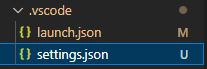As I understand, PyCharm uses his own set of formatting rules. https://www.jetbrains.com/help/pycharm/configuring-code-style.html#editorconfig
Is there any faster way to apply same rules to the VSCode and PyCharm?
Solution could be either import formatting rules from PyCharm to VSCode OR apply same formatting rules in PyCharm as in VSCode (e.g. default formatter black). Is it possible?
Edit:
Let's say one developer using PyCharm and format document using those rules. Other developer uses VSCode with black. When developer 2 makes changes in the very long file, when he apply formatter, it also modifies formatting rules that was made by dev 1. Those changes is very annoying to review in PR, they triggered as changes, but have no impact on actual logic.
Edit2: Better example:
PyCharm defaut
def test_002_enable_service_route_security_access_denied(
reset_test_conf, enable_service_route, can_signal, can, tf, record_property
):
Black
def test_002_enable_service_route_security_access_denied(
reset_test_conf, enable_service_route, can_signal, can, tf, record_property
):
P.S. Yes, I can manually change every indent and other option. But point is to have same formatting rules using different IDEs, with ease of importing rules
Update Nov.2023:
PyCharm uses own set of formatting rules, there's no 1-1 conversion between VSCode and PyCharm (like .clang-format files or similar)