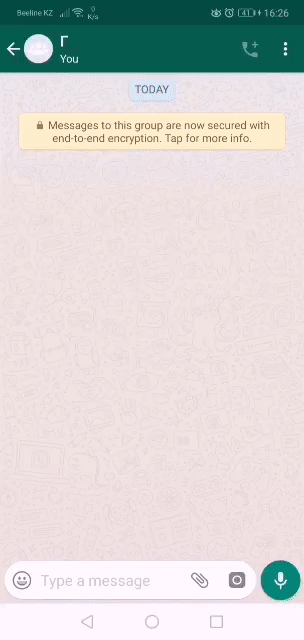Environment:
React-Native 0.60.4
Problem:
I'm developing chat app. The chat has emoji picker. Emoji picker must to has the same height that keyboard. I need to get the height of the keyboard before it opens. I tried to use keyboard listeners, but they give height after opening it. My ultimate goal is to do as in the picture. How do you do that?
Example:
import React, { useState, useEffect, createRef } from "react";
import {
Keyboard,
TextInput,
View,
EmitterSubscription,
Button,
KeyboardAvoidingView,
StyleSheet
} from "react-native";
const APPROXIMATE_HEIGHT = 360;
const App = () => {
let inputRef = createRef<TextInput>();
const [visible, setVisible] = useState(false);
const [height, setHeight] = useState(APPROXIMATE_HEIGHT);
useEffect(() => {
let keyboardDidShowListener: EmitterSubscription;
keyboardDidShowListener = Keyboard.addListener(
"keyboardDidShow",
keyboardDidShow
);
return () => {
if (keyboardDidShowListener) {
keyboardDidShowListener.remove();
}
};
});
const keyboardDidShow = (e: any) => {
setVisible(false);
setHeight(e.endCoordinates.height); // sets the height after opening the keyboard
};
const openEmojiPicker = () => {
Keyboard.dismiss();
setVisible(true);
};
const openKeyboard = () => {
setVisible(false);
inputRef.current!.focus();
};
return (
<KeyboardAvoidingView style={styles.container} behavior="height" enabled>
<View style={styles.inputToolBar}>
<Button
title={visible ? "Open keyboard" : "Open emoji picker"}
onPress={visible ? openKeyboard : openEmojiPicker}
/>
<TextInput placeholder="test" ref={inputRef} />
</View>
<View style={[styles.emojiPicker, { height: visible ? height : 0 }]} />
</KeyboardAvoidingView>
);
};
const styles = StyleSheet.create({
container: {
flex: 1,
position: "absolute",
bottom: 0,
left: 0,
right: 0
},
inputToolBar: {
flexDirection: "row"
},
emojiPicker: {
backgroundColor: "red"
}
});
export default App;