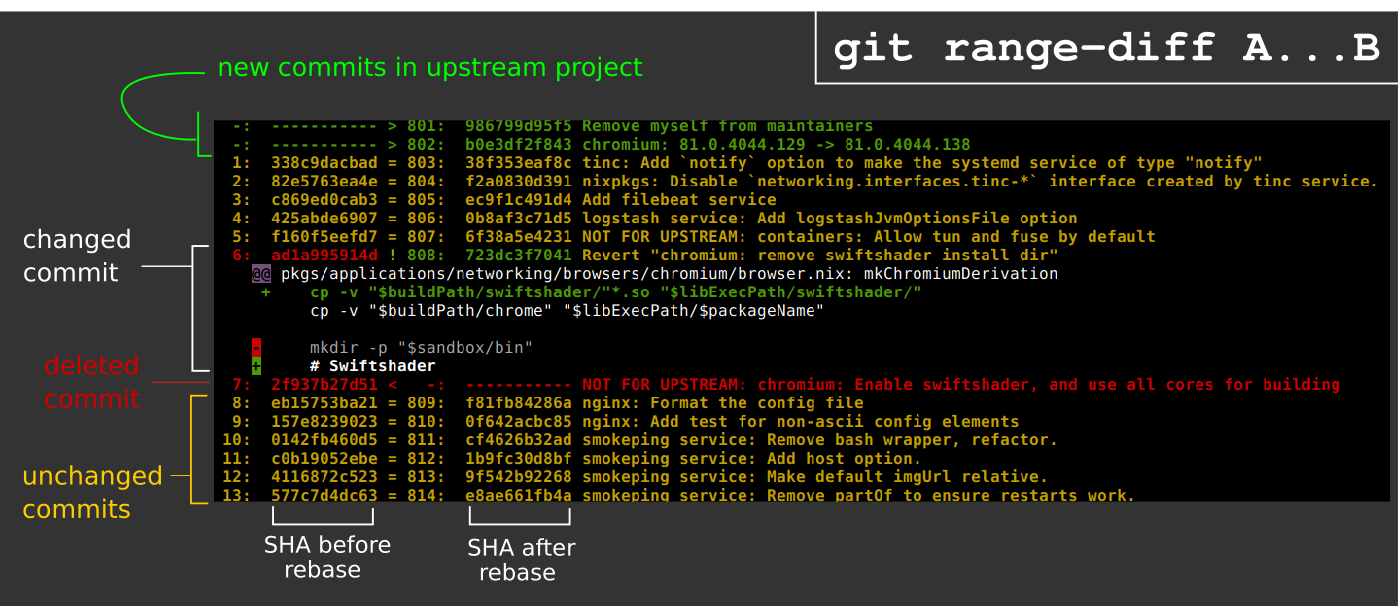Our project uses a git submodule to pin one of our library dependencies.
We regularly rebase the submodule to follow upstream changes, and we also have a set of commits on top of it that we cannot easily upstream.
When somebody rebases the submodule, I only see this in the git diff of the parent repo:
--- a/mysubmodule
+++ b/mysubmodule
@@ -1 +1 @@
-Subproject commit abc12345abc12345abc12345abcd12345abc1234
+Subproject commit efg67890efg67890efg67890efg67890efg67890
That is not very useful. When I git diff these commits in the submodule, I get a lot of output, including all of the upstream changes, with our commits on top buried in between. I cannot easily judge whether some of the conflict resolution performed on our own commits introduced some mistakes.
How can I effectively code-review the changes to the submodule?